Shortcuts for Gmail: Learn Gmail hotkeys on the fly in Chrome
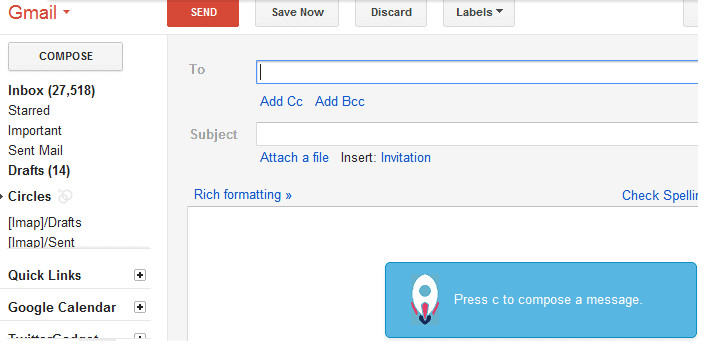
Remember KeyRocket? A free for personal use application for Windows that is helping you learn keyboard shortcuts while you use supported programs such as Microsoft Office or Windows Explorer. The developer team behind the program has released an extension for the Chrome web browser that does the same for Gmail.
If you ever wanted to be more productive in Gmail but never bothered to learn the keyboard shortcuts to be so, you may like the on the fly learning approach of the Chrome extension.
When you first load Gmail after installing the extension you are reminded that you need to activate shortcuts first in Chrome's settings and change the interface language to English. Especially the latter may be reason enough for some users not to give this a try. To configure both options click on the options button on the top right of the interface and select settings from the context menu. you find the language and keyboard shortcut preferences right under the general tab which is opened by default.
The extension displays shortcut hints based on your actions on Gmail. When you select a message it lets you know that you can uncheck that message again with a tap on the x key on the keyboard, that you can open the compose message window with a tap on the c key instead of clicking on the Compose button in the Gmail interface, or use the g and i key combination to open the inbox view.
Shortcuts for Gmail sometimes may not display keyboard shortcut tips even if they are available. While it will tell you that you can press # to move messages to the trash when you select the trash button at the top of the interface, it won't make that suggestion to you if you use the option in the mail preview pane.
Still, if you are interested in becoming a Gmail keyboard ninja, this extension may be just what you have needed for a jump start. (via The Next Web)
Advertisement
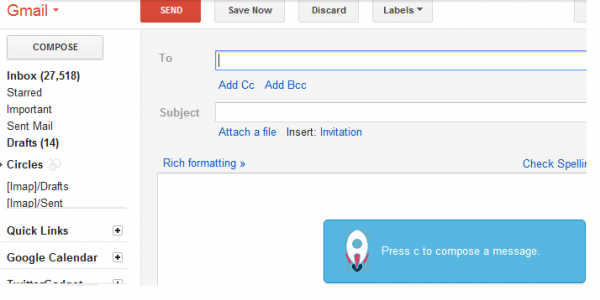




















Does it say ‘twenty seven thousand five hundred and eighteen ?
Yeah, a day’s load ;)