Increase your Microsoft Office productivity with KeyRocket
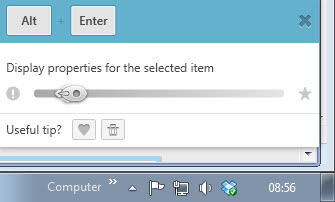
Often it is faster to use keyboard shortcuts than the mouse to complete certain actions or activities on the system or in a program that you are using.
The problem is that it is rather difficult to get to know these shortcuts. While you sometimes see them displayed in a menu next to the menu item, they more often than not are not displayed at all which means that you need to fire up a web browser and search on the Internet, or look through a help file to find the shortcut.
Definitely too much work especially if you do not even know if a shortcut for the action exists.
Enter KeyRocket, a free for personal use program that is providing you with all the keyboard shortcut information you need, while you use the application you want to increase your productivity in.
KeyRocket at the time of writing works with the system's default file browser Windows Explorer and Microsoft Office.
How it works? Say you right-click a file in Windows Explorer and select Properties from the context menu to list the properties window. KeyRocket notices the action and suggests to use Alt-Enter instead.
Excel, PowerPoint, Word and Outlook are supported by the application. It needs to be noted that the recently released preview of Office 2013 is not yet supported by KeyRocket. While you can still benefit from the shortcut listing that you can access when the program is running, you won't receive any suggestions when you work in Office 2013.
If you are using a previous version of Office, you will receive the same notifications that you receive when using Windows Explorer. This ranges from basic shortcuts like Ctrl-C to copy the selection to advanced ones like removing paragraph formatting in Word with Ctrl-q or Alt-h-9 to increase the decimal in Excel.
Before you start using the program, you may want to disable the hide known shortcuts option by opening the Shortcut Browser of the program with Windows-K, clicking on the wrench icon in the main toolbar, and unchecking the option in the menu there. This basically hides suggestions for some of the shortcuts.
You can browse all shortcuts in the shortcut manager, use the search to find a specific shortcut, or change the notification status of select shortcuts to on, off or auto. That's handy if you receive suggestions for a shortcut that you do not want to use for instance.
KeyRocket provides you with statistics that list the wasted clicks and the top shortcuts that can improve your productivity in Microsoft Office and Windows Explorer.
The program is fully compatible with all 32-bit and 64-bit versions of the Windows operating system starting with Windows XP.
Closing Words
If you want to improve your productivity in Office or Windows Explorer then KeyRocket is a program that you should take a closer look at, especially if you do not work with a lot of keyboard shortcuts in those programs. (via Nirmal TV)
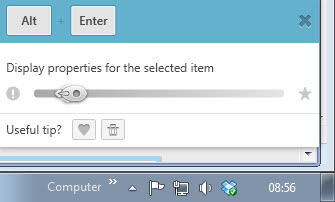


























In your closing words, you said RocketDock instead of KeyRocket ;)
Going to try this, the next time I have to work with Office. Thanks
This looks awesome. I like keyboard shortcuts, but I don’t know a lot of them. What I need is a real-time trainer, and this looks it might be the ticket. Thanks for the info!