CSV File Editor, Manipulate Separated Value Data Sets
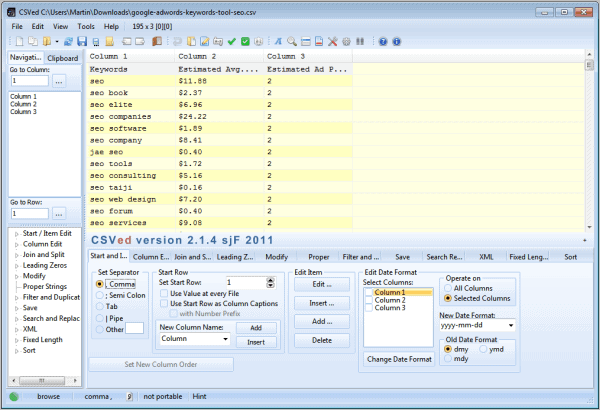
CSVed, or CSV Editor, is a specialized free software program for Windows to edit comma separated values (CSV) files.
Comma Separated Values (CSV) files are plain text files that store tabular data. Each row of the document represents one of the table rows, and each comma separated value the fields of each row.
Commas are not the only separators supported though. You may also encounter tabs, pipe symbols or semicolons for instance.
The biggest advantage of CSV files in comparison to other tabular data files like Excel xls files is that the format is widely supported. A basic example would be most Nirsoft applications which support exporting to CSV but not to Excel. Also, it is possible to load CSV files in plain text editors.
CSVed
Excel and other spreadsheet applications support CSV files. Why would someone need a CSV editor then if the file format is supported by programs like Excel or Open Office directly?
Easy; CSVed, the CSV Editor, offers more than just displaying the CSV data in a table on the screen.
CSV Editor is offered as a portable version and installer for the Windows operating system. The program interface may look intimidating at first, as it displays a huge number of editing options right on screen.
CSV files are loaded via the File > Open menu or Load button. It is furthermore possible to create a new blank file and fill it with data. The program displays the data of the currently loaded CSV file in a table in the upper half of the interface. A column and row selector is available on the left side to quickly display specific rows or columns on the screen.
A double-click on a row opens all fields of that row in an editor for quick editing. It would be handy if the developer would add direct editing to the program though to speed things up a notch.
A search is provided to find specific values. It is possible to search a specific column. Here it is furthermore possible to find and replace text.
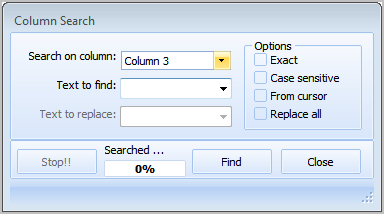
The majority of editing options are displayed in the lower half of the interface. The options are separated into tabs that are packed to the brim. Lets take a closer look at some of the provided options:
Start and Item Edit
- Set the separator - You can use this option to switch to another separator.
- Start Row - Change the starting row of the file.
- New Column Name - Change column names.
- Edit, Insert, Add, Delete - Perform the operations.
- Edit Date Format - Change the date format.
Column Edit
- Edit Column - Edit a specific field or fields.
- Delete Columns - Remove columns from the CSV file.
- Copy, Move Column - Move a column to another position.
- Add, Insert Column - Add or insert a column.
- Add random numbers
- Add row numbers
Join and Split
- Join Columns - Select two columns that you want to join.
- Split Columns - Split columns based on text that you enter. You can also split by position or numeric values.
- Split CSV File, Split the file into two files.
Misc
- Leading Zeros - Add or delete leading zeros in the CSV file.
- Modify - Add prefixes or suffixes, insert chars, move signs, delete first or last number.
- Proper Strings, Words and Sentences - Change to lower or upper case, capitalize words or sentences, Set word delimiters.
- Filter - Filter for text, remove duplicates, save filtered items, delete filtered items.
- Save selection - Save as CSV file, append and merge files.
- Search and replace - Find and replace text.
- Sort - sort the columns
CSV Editor has a lot more to offer. It can for instance check and repair CSV files. The option is available under the Tools menu in the program. It will automatically check the currently loaded CSV file for errors and notify the user about errors that were found. Helpful if a CSV file is not loading or importing properly in another program or application.
The Edit menu links to additional tools. Here it is possible to remove blank lines and leading or trailing spaces from the CSV file.
Additional CSV files can be appended or merged with the active file. This option is available under the File menu.
The interface is customizable. It is possible to move toolbars around and change it significantly, both directly and in the Options.
CSVed can export the data sets into HTMl, Excel, Word or XML files.
Users who are looking for a tool to manage and edit CSV files effectively will find CSVed mighty useful. While it is possible to use other programs like Excel for most of the options offered by CSVed, it is usually not as easy to do that in those programs.
The latest version of CSVed can be downloaded from the developer website third-party download sites. You find a link below in the summary box.
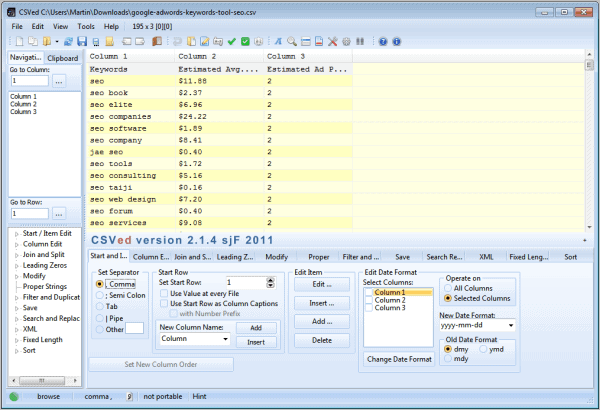


























As of my comment posting (January 17, 2023) the author’s website is no longer available. I receive a 404 error. It also appears that the last (?) release of this great tool is 2.5.6 from September 2020.
Thanks for the information. I have updated the article with a new link. Developer site appears down.
I have installed new version of CSVed tool 2.5.3 in my machine.
I am trying to update one row value by clicking Column search button in the opened file. After I click on Column Search button, I am not getting any window to update the specific row values and also I tried with Edit –> Edit Record option.. but the row gets highlighted with blank. I have to press ESC key to get the values visible again.
Please let me know if there is any configuration we need to change for updating the row values at once by Column Search. Even CTRL + F option is also not working.
Thanks
Abdul Javeed Khan
Nice find – I have the mis-fortune of having to work with messy CSV files all too often, this could well make that a lot easier!
Cheers,
Dean
Pretty cool. Pretty useful. Thanks for the article.