Free Video Converter Kastor
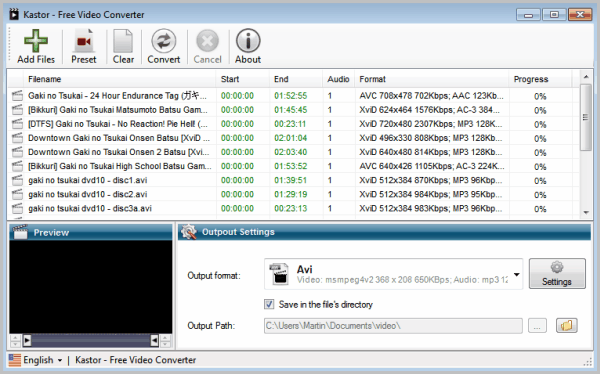
Sometimes you may need to convert videos into different formats, for instance if the device or player that you want to play them on does not support the video format they are currently in. Another reason for converting video files was mentioned in today's previous article on correcting out of sync audio files. The program used in the solution, VirtualDub, only supports some video formats. If your out of sync video file is not among the supported formats, you need to convert it first before you can correct the out of sync audio.
Kastor Free Video Converter is a free, easy to use, video format converter for the Windows operating system. It supports single and batch conversions of many different video formats. Among the supported file formats are avi, mpg, mp4, mov, mkb, flv and about a dozen additional files.
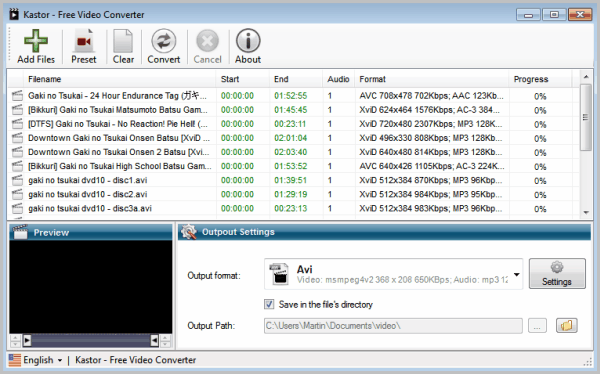
You can add video files via the Add Files button at the top. Just select video files from the local directory. You need to make sure that the directories do not contain spaces in their names. If they do, the program will fail to convert the video files and generate files with a size of 0 in the selected output directory.
Video files added to the program this way are then listed with various information including their file name and format in the interface. It is possible to convert only part of the video by using the preview area slider. The preview area displays only video stills which feels a bit strange, considering that you cannot play the video in the application to change start and end times exactly.
Still, it is a feature that many other video converters do not support at all.
The output settings define the output video format that all videos added to the listing will be converted into.
Several output formats are available among them the majority of supported input formats plus device specific video formats for devices like Apple's iPhone, Ipad, Sony's Playstation 3 or audio only.
A click on Settings displays advanced video conversion options including the video cideoc, size, fps, bitrate and audio related settings.
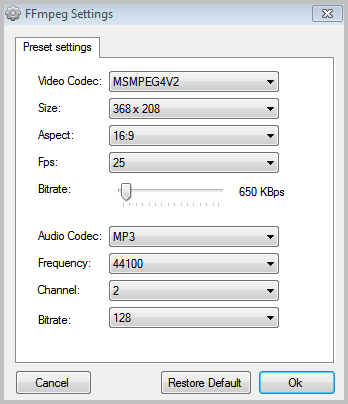
You can select an output format from the preset listing as well, which offers additional format variations not available under the Output Format menu.
All videos listed in the program will be converted into the selected video format. A progress indicator next to each video listing indicates the progress of each individual conversion.
Kastor Free Video Converter is a handy tool for users who want to convert one or multiple videos into another video format. The application has a few shortcomings like missing support for directories with spaces or a preview feature that is not sufficient for previewing videos. The core feature on the other hand, video conversions, is handled fast and sophisticatedly.
The video conversion software seems to require the Microsoft .NET Framework. The required version is unfortunately not mentioned on the project website.
Interested Windows users can download the free video converter from Kastorsoft.
Advertisement




















A new 100% free video converter. Download at: http://www.weenysoft.com/free-video-converter.html
why not just use Format Factory?
it’s free and does much more.
This converter requires .NET 2.5; it makes use of FFmpeg and it tells the user that it does. You can obtain the code of FFmpeg.
It doesn’t support matroska as output format. VP8 and WebM are not supported, but those are quite new. I don’t know which audio formats are supported.
Thanks for the additional information
Nice to see a free one with some good build quality.