KDE's Dolphin tips and tricks
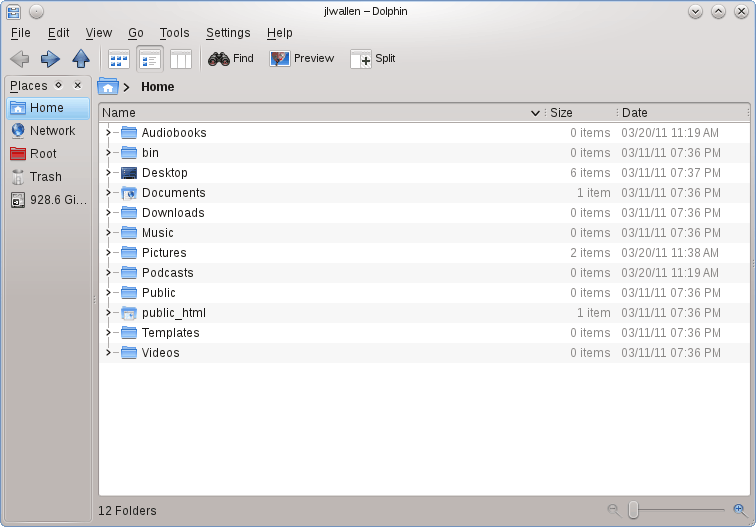
If you are using the latest, greatest KDE, then you are enjoying the default Dolphin file manager. Although you can still make use of Konqueror as the file manager, it only makes sense to go with the default behavior, as described by the KDE developers. So for those of you who do want to play by the rules, I thought it might be nice to offer up a few tips and tricks for the Dolphin file manager.
Version
The version of KDE I will be using in this article is the version shipped with openSUSE 11.4 (KDE 4.6). Anyone that has experienced this KDE release will know how well it performs. Dolphin is no exception. Under KDE 4.6, Dolphin is quite the solid file manager. And, of course, you will need not install a single piece of software, as Dolphin will be pre-installed with the KDE desktop.
Split screens
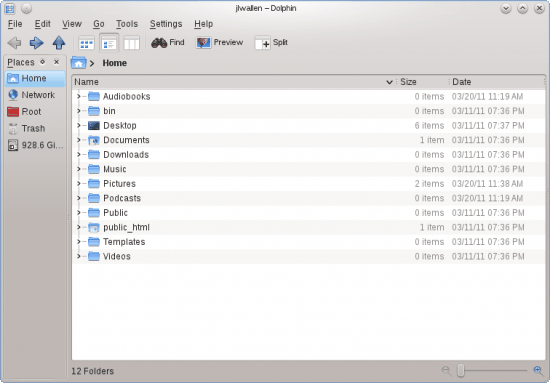
One of the cool features of Dolphin is the ability to split the screen in just about any way you need. As you can see, in Figure 1, the default Dolphin screen displays a single pane. But what if you want to manage files and folders from within a single window? You can easily do this by splitting the screen.
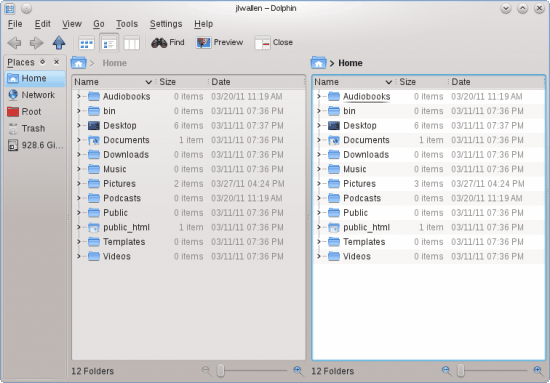 To split the current Dolphin screen simply click on the Split icon in the Dolphin window. This will then split the current working pane (see Figure 2). You can also change the view of the individual pane. Say in one pane you wanted an icon view and on one you wanted the detailed view. Simply select the pane you want to change and then select the view you want for that pane. To close the split view simply select the pane you want to close and click the Close icon.
To split the current Dolphin screen simply click on the Split icon in the Dolphin window. This will then split the current working pane (see Figure 2). You can also change the view of the individual pane. Say in one pane you wanted an icon view and on one you wanted the detailed view. Simply select the pane you want to change and then select the view you want for that pane. To close the split view simply select the pane you want to close and click the Close icon.
Preview
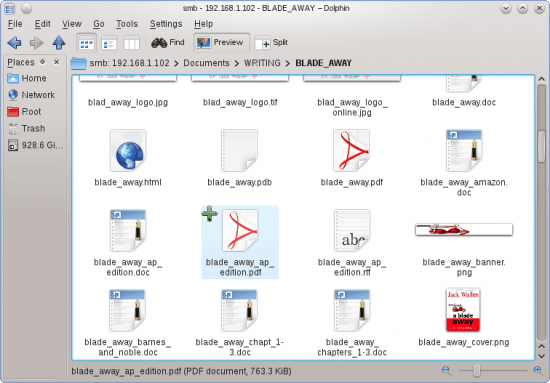
Dolphin has a great way to preview files, built right into the file manager. From the main toolbar simply click the Preview button and file previews will be toggled on. Figure 3 shows Dolphin with Previews turned on.
You can adjust Preview settings from with the Dolphin Settings window. Click Settings > Dolphin Settings > General > Preview and you can then define what file types you want to show previews for as well as define the file sizes allowed for previews.
Services
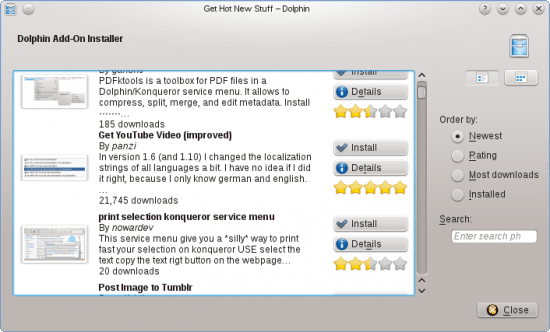
You can add new features to Dolphin very easily. From within the Dolphin Preferences window click on Services and then click the Download New Services button.
From this new window, see Figure 4, you can add on any number of features, such as: Get Youtube videos, print selection, post image to tumblr, scan with ClamAV, DropBox service menu, and much more. To install these services, simply click the Install button associated with the service you want to install.
Adjust View properties
From within the View menu you can open the Adjust View Properties window where you can further refine the viewing modes of Dolphin. This allows you to:
- Show folders/files in groups.
- Show hidden files.
- Apply view properties to specific folders or sub-folders.
- Add additional information to be shown.
- Set the default view mode.
- And more.
Final thoughts
Many complained with Dolphin was made the default file manager in KDE, but Dolphin is quite the powerful, and flexible file manager. Give some of these tips a try and you might find yourself not missing Konqueror as the default manager as much.
















no comment …
I dont see any “Set default view mode” anywhere on the article, just the part where you define what yo preview and what not to preview…
Good article. I was using Gnome until about 4 months ago when I switched to KDE.
I LOVE KDE, but I’m, really not happy with Dolphin. The one feature that I think
NEEDS to be implemented is a default view setting. Personally, I detest the icon view
and preview views. I know some like ’em, so let them be there, but at least allow me
to select the view I want to see. I find it a constant annoyance to have to click the
details view button.
This isn’t radical new therapy in computers. The feature has been in Windows since
Windows 95. And it’s been in Gnome since forever as well. I’m surprised KDE has
missed the boat on this one.
Just my thoughts.
Did you READ the article?
Check out the part about “Set default view mode”
You should really actually read an article and use the program being reviewed before making comments…