Adding folder sharing in Bodhi Linux
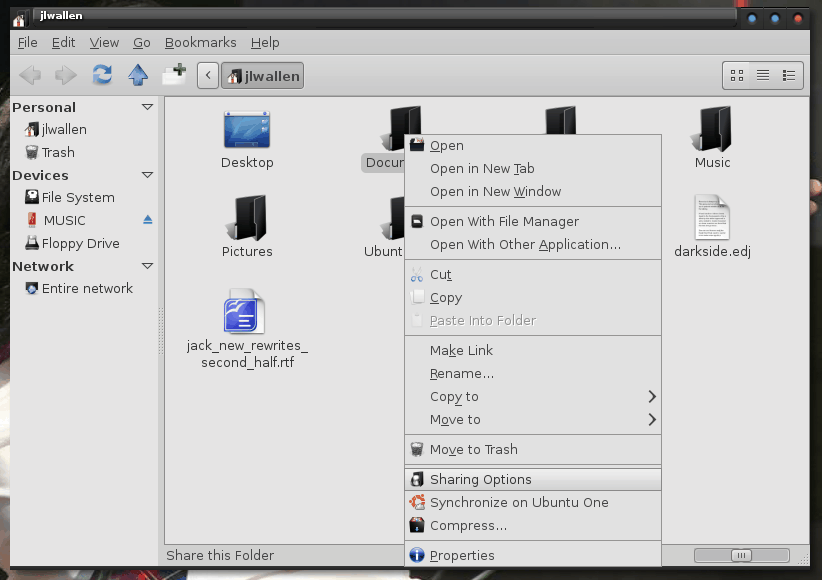
If you are a fan of modern Linux distributions, such as Ubuntu, that offer incredibly simple ways to share folders with workgroup computers, you will be happy to know the same feature can be added to Bodhi Linux (my new favorite Linux distribution.)
Although adding this feature isn't exactly automatic (or, some would argue, user-friendly), it's all just a matter of knowing what to look for. So here I am to explain to you how to add this feature and then how to share out those folders.
Bodhi Linux comes with a stripped down version of the Nautilus file manager. I have it on authority that Bodhi might be switching to PCManFM (I am hoping the sharing functionality will be either built in or available at that point, but at this point it is not a feature that is available.)
Installation
The easiest way to install everything you need for this feature is to follow these steps:
- Open up Synaptic.
- Search for "nautilus" (no quotes).
- Mark nautilus-share for installation.
- OK the dependencies necessary.
- Search for "samba" (no quotes).
- Mark samba for installation.
- OK the dependencies necessary.
- Click Apply.
- Click Apply in the new window.
- Allow the installation to complete.
Once the installation is complete, you will have to log out and log back in so the changes will take effect. If this were the full version of Nautilus, you could issue the command nautilus -q and the changes would automatically take effect. That command will only produce an error in this stripped-down version of Nautilus. So go through the process of logging out and logging back in.
Enable Sharing
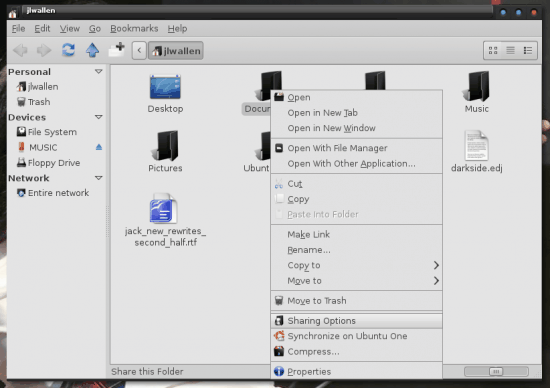
At this point, everything should be exactly as you would expect. Fire up Nautilus (left-click the desktop to open the mouse menu and click Places > Home) to start the process of sharing folders.
Once Nautilus is open, right-click the folder you want to share and then select Sharing Options (see Figure 1). In the new window check off the Share Folder option. You can now configure any options you may want to add to the folder (such as Share Name, Comment, Allow others to create/delete, and Guest access). After you OK this you will be prompted to have the proper permissions assigned automatically - allow this to happen (otherwise you are going to have a hard time assigning permissions to that shared folder).
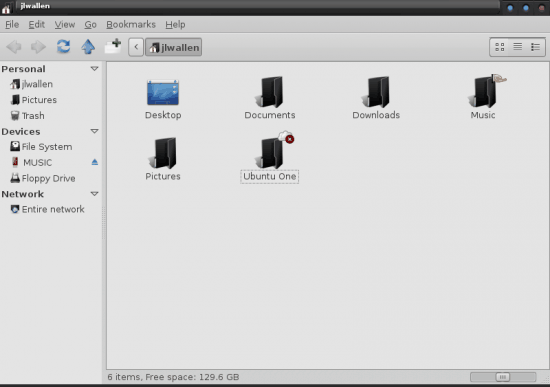
When the folder is shared out, it will be indicated with a different icon. As you can see, in Figure 2, the Music folder has been shared out and is denoted with the addition of a hand in the icon.
You should now be able to hit that shared out folder from any machine on your network that is able to hit shared folders.
Final thoughts
I am thrilled to see that Bodhi Linux is following in at least some of the footsteps of Ubuntu and making features like folder sharing available (and easily set up.) I do hope that when Bodhi makes the move to a new file manager, that the sharing of folders is included in the feature list.
Advertisement

















I couldn’t quite get the option of Samba anywhere. May be i am using a different version altogether.
question
has the Samba / Microsoft Live problem been solved yet?
(Samba being unable to log into a machine with Live installed)