Windows 7 Navigation Pane Customizer
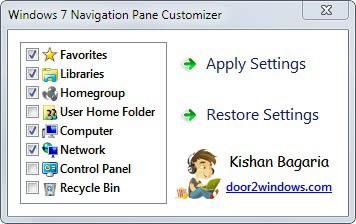
The default file browser Windows Explorer under Windows 7 displays several sidebar items by default which link to libraries, user favorites, the Homegroup and connected hard drives and optical drives.
While those guarantee quick access to files and folders, they often display at least some folders and links that users do not need because they never access them.
Even worse, they sometimes may cause users to miss-click on items.
A Windows 7 user who is not using the Homegroup feature for example does not necessarily need the Homegroup link displayed in the sidebar.
The free software program Windows 7 Navigation Pane Customizer gives you better control over the items that are displayed in the sidebar in Windows Explorer.
The application displays a list of system folders that can be added or removed from the navigation pane in Windows Explorer. Checkboxes are used to enable or disable items in the sidebar.
Available are the following items:
- Favorites
- Libraries
- Homegroup
- User Home Folder
- Computer
- Network
- Control Panel
- Recycle Bin
All items can be enabled or disabled individually. It is theoretically possible to remove all items, enable all or make a custom selection.
A click on the Apply Settings button applies the settings to Windows Explorer and restarts the process so that the changes are visible during the same session. A restart of the PC, logging out and on again, or killing the process manually is not required.
The restore settings button offers to restore the changes made and display the default selection of links in the navigation pane of Windows Explorer again.
The program appears to work only under 32-bit editions of Windows 7. 64-bit users receive an error message (file not found) after they click on the Apply Settings button.
Update: You need to run the program with elevated privileges. If you do, it will also work on 64-bit versions of Windows 7. To do so, right-click the executable file and select run as administrator from the context menu.
Windows 7 Navigation Pane Customizer is available for download at the developer website. The application requires the Microsoft .NET Framework, but the developer does not state which version. It either runs on the framework 3.5 which ships with windows 7 or the newer framework 4.0.
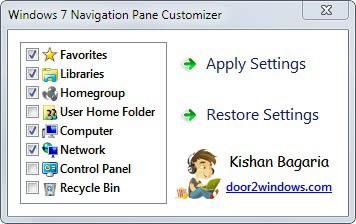


























Martin! Just a nit pick. “Enoyed the article?”. I think it should be “Enjoyed the article?” …:). BTW a nice find!
Thanks Jawwad, I appreciate it ;)
A very useful application, glad I found out about this little gem.
Nice! Not that fond of Win 7. Here’s hoping the 64-bit version is soon fixed and workable.