Free Light Timer For Windows
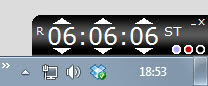
Free Light Timer would be at the top of the list when it comes to the most deceptive installation process of a Windows application. That however does not change the fact that it is a useful, unobtrusive timer for the Windows operating system.
Users who click next, next, next during installations will end up with Yahoo as their default homepage and search engine. A click on Customization and the removal of those optional features is however not enough to block the change. The program displays a "Would you like to continue with the recommended settings" prompt after removal of the two options. A click on OK performs the standard installation which changes the homepage and search engine. Only a click on Cancel continues the installation with the changes.
The timer is displayed in the lower right corner of the operating system right above the system tray icons and time. It is possible to move the small window to another location by holding down the left mouse button on its interface and dragging it around on the desktop.
The timer has been designed to be always on top with no apparent option to change the window behavior. Speaking of options; There are not any. Everything is directly accessible in the program window.
Users can use the up and down arrows to set the timer. A click on the ST button starts the timer. The only other available options are the R button to reset the timer and three color buttons to change the interface color of the timer.
The timer plays a sound and begins flashing once the time runs out. This can only be stopped with a click on the R button.
Free Light Timer has been tested on a 64-bit Windows 7 system. The program can be downloaded directly from the developer homepage. No information about compatibility are provided on the website.
Update: The developer website is no longer accessible, it returns a not found error when you try to open it. We have removed the link to it as a consequence for now, and suggest you download the latest release version of Free Light Timer from Softpedia instead.
Advertisement




















I’ve installed it in custom mode and didn’t allow the installer to change the IE start page and search. It did it anyway ;-(
Maybe because you clicked accept and not decline?
I hate software that has deceptive installation options. I think it is Digsby that says:
“I agree to the terms of service and want to install this and that too”
with accept and decline buttons. Clicking decline keeps this from installing the additional apps but I bet most people never get passed the “I agree to the terms…” and click the accept button. Not to mention the other options for using your CPU to process data or whatever they do, but at least they are giving the option now as opposed to turning it on by default. ;)
Thanks for the heads up on this one. :)