Recover Or Change Thunderbird Passwords
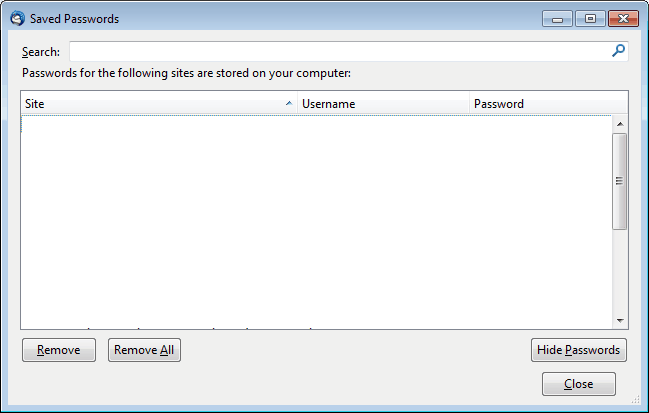
Setting up email accounts in desktop email clients like Thunderbird or Outlook is usually a do and forget type of operation. Once the accounts have been setup they do not need any attendance or maintenance at all, unless the email provider happens to make changes to the system or you change your account password on the provider's website.
Sometimes email account information, such as the username and password, need to be retrieved. A user may want to configure the email account on another computer, a mobile device like a smartphone or access the email directly if the provider offers webmail as well.
Thunderbird, like most other email clients, hides the passwords by default, but provides an option to display them in the password manager. This is similar to the way the Firefox web browser handles stored passwords.
For added security, a master password can be configured that needs to be entered before the stored email account information can be accessed by the user.
To recover or change Thunderbird passwords do the following:
- Open the email client Thunderbird. We are using the 3.1 branch in this guide but it works in all newer versions of the program as well.
- Click on Tools > Options, and switch to Security > Passwords.
- Click on the Saved Passwords button. This displays a list of all email accounts with a saved password, and you may find other accounts listed here as well. This list may contain old email accounts that are no longer in use. Those can be deleted by the user by selecting them first and hitting the remove button thereafter.
- All email account passwords that are stored in Thunderbird can be displayed by clicking on Show Passwords which you need to confirm when a prompt comes up. The very same listing displays the username, and site (that is the email provider) as well.
- To change passwords, simply select the email account that needs to be changed and click on the Remove button. Next time Thunderbird tries to retrieve emails from removed accounts, it will prompt for a password for that account. Note that changing passwords only applies to the stored password, the actual email account password can only be changed on the provider's website.
- A right-click on an account displays options to copy the username or password so that you can paste it somewhere else.
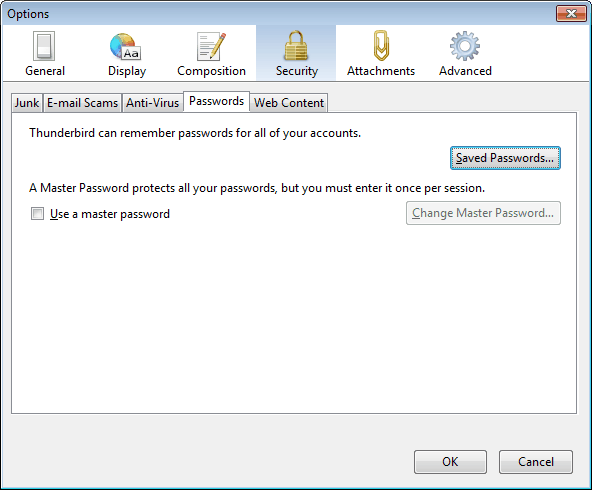
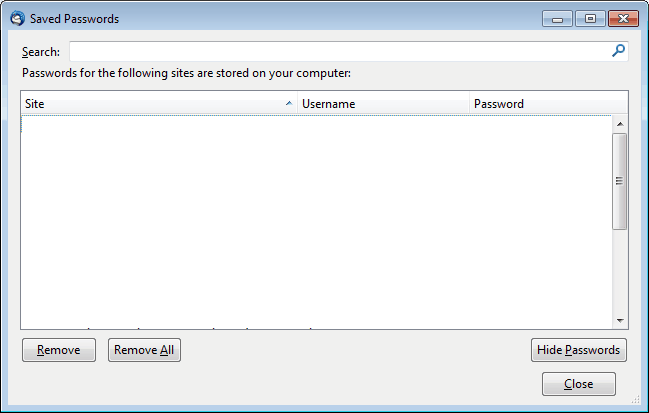
And that's how you recover or change passwords in the Thunderbird email software. As you can see, this can also be helpful to remove passwords and email account information that are no longer in use in the email client.
Since anyone can access the information if they have local access, it is highly suggested to select "use a master password" if others have local access to your computer.
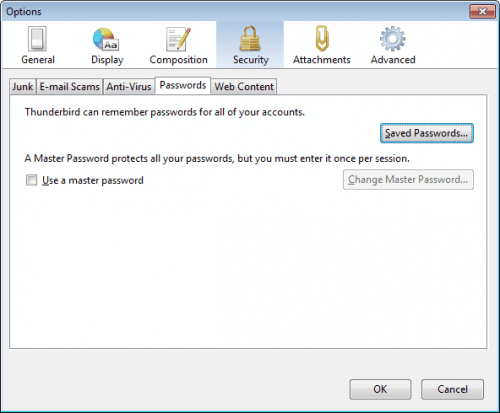





















i need help I cannot get into my email account since my computer guy cleaned up ;(
I do not remember my password
can i change password on my i phone and not lose the files and emails on my computer
First emails disappeared now I received this error msg when trying to open Thunderbird:
Your Thunderbird profile cannot be loaded. It may be missing or inaccessible.
Thunderbird will NOT prompt you for the NEW or UPDATED password dialogue box unless you close and restart the program! Doing so cleans out old data from the old password(s) files (just deleting them is NOT enough), otherwise, you just get error messages back from your email server, over and over.
i have unistalled my thunderbird mail and i dont know password
I am trying to recover my Thunderbird password. I followed the steps that are described namely
Click on Tools > Options, and switch to Security > Passwords.
Click on the Saved Passwords button.
but when I do this no account is listed. What should I do? Thank you for your help
I am using linux mint – my thunderbird suddenly started asking for a password. I tried what I thought it was, and was rejected. Also many other possibilities. There is no “options” choice under “tools” in my thunderbird (version 45.3.0). Help! I just want to reset my password so I can receive and send mail again!
I have Thunderbird on my Mac desktop and suddenly it is asking for a password when I try to get my Inbox. Just prior to that happening, it was asking for password when I tried to send an e-mail and even when using the ‘ reply ‘ to. When I click on tools, I am not shown Options.
Can you please help as I am an older man and a bit disabled, so this is my way of keeping in touch with my friends?
I can not find “Options” in tools in Thunderbird. I am trying to recover and change my password.
Screwed. Removed account, asked for mail, DID NOT ASK FOR PASSWORD.
Thanks for the lie!!!
What do you mean by lie?
I have changed the account name in existing account by mistake. When I realized it has happened I changed the account name back. For some reason the password attributed to this account disappeared from the the list of saved passwords. Is there a way to recover it now?
Thanks
If the password is not listed, you cannot get it back this way. You need to contact your email provider to have it reset.
Surely there MUST be a way to retrieve a lost MASTER password.
If not, then my email system is shutdown.
Please HELP!
There is no way to recover the master password.
The comments above about Thunderbird “asking for a password” are not correct. How do I get Thunderbird to “ask for” a password for a new account I have set up? All the instructions say Thunderbird will ask for the password “when it needs it” but that is not the case. And the server refuses a login with no password (of course). This is a Yahoo email account. I updated to the latest version of Thunderbird on 12/02/12.
The old password may still be saved somewhere if Thunderbird does not ask for a password. Have you verified that all account information are removed from the master password dialog?
I used master password, which I forgot, how can I retrieve it?
Im using windows XP.
Thanks
I do not think you can recover the master password.
SAVED ME! Thanks
Thanks for the above information, i was relly stuck but managed to recover my password.
Thanks and continue updating us on thunderbird mail options
Thanks