Display Email User Agent In Thunderbird
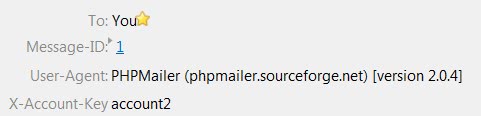
The following guide walks you through the steps of configuring the email client Thunderbird to display the user agent for emails.
Users of the email program Thunderbird can take a look at the header of emails to look up various information about the email sender that are not visible by default. This includes content types, dates and the server the email was sent from.
Many Thunderbird users do not know that it is possible to add the user agent to the header display in the email client directly.
The user agent reveals the program or service that was used to send the email which can help evaluate the validity of the email. It should be noted however that the user agent is not always displayed, and that it may be faked as well.
If it is included in an email, it is displayed right in the header information displayed in the program once you make the configuration change.
Display Email User Agent In Thunderbird
The agent reveals information about the program used to write the email, the operating system, and sometimes other information depending on what has been used by the sender.
It might raise suspicion for instance if a user sent emails from a specific program in the past while the latest email uses a different service or program. Also, you may discover that the email was distributed using bulk emailing software.
Thunderbird users who want to add the user agent to the header information in the email software need to perform the following steps as the email client does not display user agent information by default.
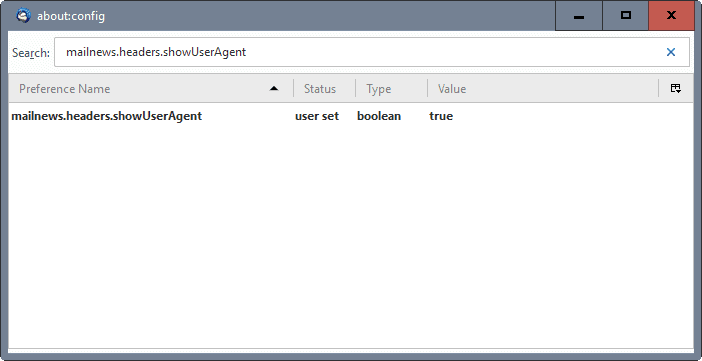
- Access the Options by clicking on Tools > Options in the header menu of Thunderbird.
- Switch to the Advanced tab, select General and click on Config Editor.
- Accept the warning message.
- Filter for the parameter mailnews.headers.showUserAgent.
- Double-click the parameter to set it to true
- A restart may be required before the new information is displayed.
The changes can be reverted by performing the same steps again (this sets the value of the preference to false).
The user agent may aid you when you are validating emails. It may sometimes be enough to look at it to come to a conclusion which is the main reason why it may make sense to display it directly in the email client.
Do you have Thunderbird tips of your own? Let us hear them in the comments.
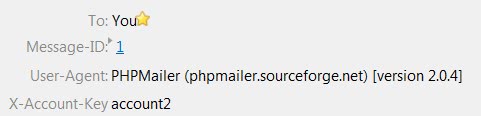






















Thanks for this story. This is a an exceptionally handy thing to turn on.
Thanks again
I just use “Display Mail User Agent” extension to adds an image on the right side of the “header view” which displays the icon of the application with which the selected mail was written.
https://addons.mozilla.org/en-US/thunderbird/addon/562