Add Photos To Contacts In Thunderbird
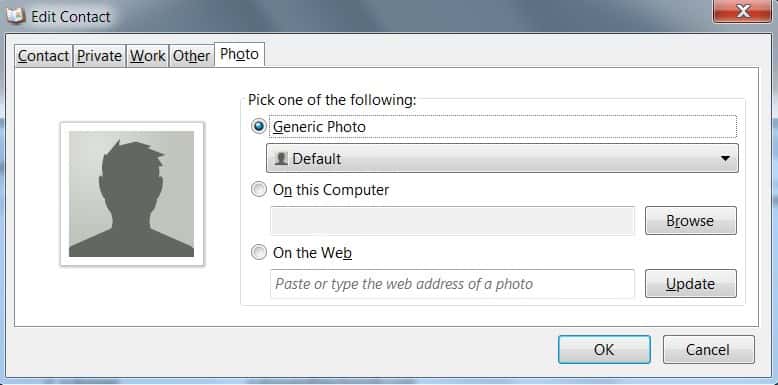
The email client Thunderbird displays information about the sender, recipients and email in the mail headers displayed in its interface.
The Display Contact Photo extension for the email client adds another element to the email header: the photo of the contact.
This can be useful as it is usually easier to identify senders of emails by looking at their photo than identifying them by looking at their email address.
Photos are automatically taken from the Thunderbird address book if available with the option to display a generic avatar image or nothing at all if no photo is available, or if the sender is not listed in the address book yet.
Display Contact Photo
Thunderbird users have the option to pick a generic photo, a photo on the computer, or a photo on the web for each contact of their address book. That is a default feature that the Display Contact Photo extension offers.
The extension places the photo into the email header of the currently active mail in Thunderbird so that it is visible all the time there.
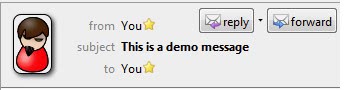
A double-click on the photo leads right to the photo tab of the address book if the contact is already listed in it. If not, the sender needs to be listed first before the photo can be edited or added.
It may take some time to add photos to all or the most important contacts of the Thunderbird address book. It may however be worth it as it can really speed up identification when reading emails in the desktop email client.
The extension comes with several options that can be used to set a maximum size of a photo in pixels, the position of the photo and the behavior if there is no photo.
Other options include support for local photos (by using the email address as the name of the photo), domain wildcard photos, visual effects and a button to clear the thumbnail cache.
Newer versions of Display Contact Photo may display these photos when you are composing emails as well. The photos are displayed next to the to, cc and bcc fields in Thunderbird in this case. That's excellent if you want to make sure that the selected email recipients are the right ones.
Display Contact Photo is only available for Thunderbird 3 and newer. It can be downloaded from the Mozilla Thunderbird add-on repository. The extension is updated regularly and still compatible with all recent versions of the email client.
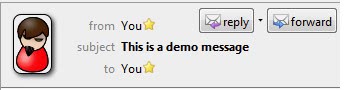



























Can you add an option for uploading photos from Actice Directory?
Yup.. I am still looking for this function..
I am surprised that there is not a tool yet to do this??
Also linking to Linked-In would be useful. And also linking to Blackberry desktop.
I am surprised that there is no suitable or obvious way to do this!?
Hello!
As John Biddleston has asked above, even I would like to get this feature in thunderbird where the contact photos get automatically added and updated to facebook avtars of that individual…moreover the ability to add the contacts from facebook to thunderbird will be nice… waiting for this kind of an add-on for thunderbird…
Hi,
Just wondering, I run a Product design company. Is it possible to link your Facebook or LinkedIn accounts to Thunderbird, to automatically import either Photos, or contact addresses?
Many thanks,
John