Theming GNOME
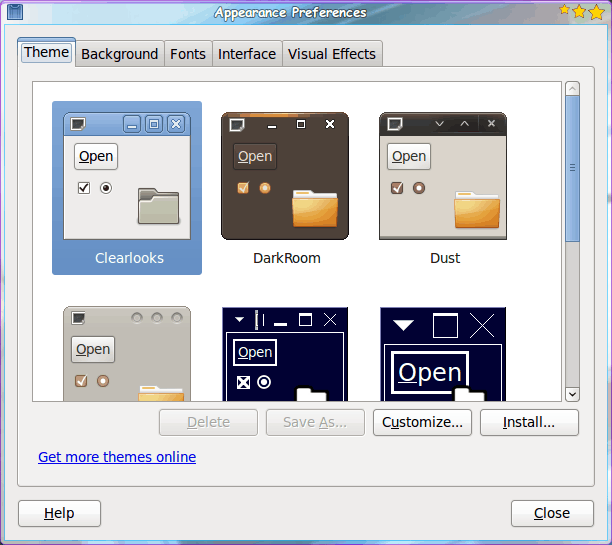
I get a lot of questions as to how to make the GNOME desktop look better. This question can be approached from  numerous angles: Compiz, Emerald, Metacity, Window borders, etc. I have covered Compiz here on Ghacks as well as Emerald.
But I have yet to cover the basic theming of the GNOME desktop. As of this tutorial, that will all change.
Fortunately the developers of the GNOME desktop have seen to it that changing the GNOME theme isn't all that difficult. The only difficultly you might come across is finding out exactly where everything is taken care of. And, again, thanks to the developers of GNOME, there is a handy tool for this.
In this tutorial I am going to show you how to install new themes for GNOME as well as installing pieces of themes so you can mix and match your theme to perfectly suit your taste.
Where to find themes
There are a few sites out there that house GNOME-ready themes.
From these two sites you will find themes for:
- Metacity
- Compiz
- GTK 1.x
- GTK 2.x
as well as Wallpapers and more. For this tutorial, we will start with an overall theme. The theme I will install is the Cybertron QDark Studio theme. If you are using a modern (2.x) GNOME desktop you can download any theme for GTK 2.x and be good to go. so once you have a theme downloaded (remember the directory you saved it to) it's time to open up the theming tool.
GNOME Appearance Tool
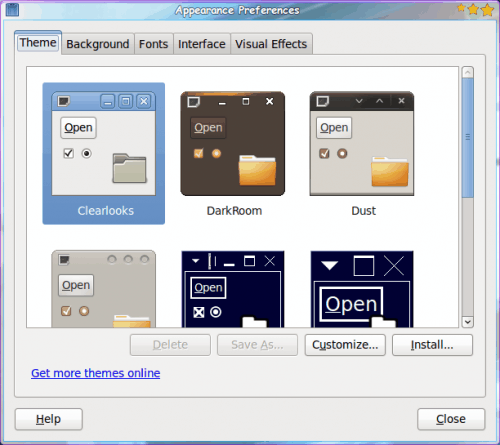
From the Preferences sub-menu of the System menu, select the Appearance entry to open up the tool you will use. When the tool opens you will see five tabs (see Figure 1). The first of these tabs is where you install and customize your themes.
The theme you downloaded will be a tar archive file. You do not need to unpack that file. All you need to do is follow these instructions:
- Click the Install button.
- Navigate to the directory housing the downloaded theme.
- Select the theme file.
- Click OK.
- Go back to the GNOME Appearance Tool (Theme tab).
- Select the theme you just installed.
During the installation of the theme, you will be asked if you want to apply the theme immediately, or keep your current theme. This is the fastest way to make this change. This same event will happen when you install all of the pieces of a theme.
As soon as you select the newly installed theme, the changes will take effect. But what if you only want to, say, install a new Window Border? How is this done? Let's take a look.
Window borders
You will find (on the first site listed above) a section of window borders you can install to GNOME. Take a look through the listing and find a window border you like. After you download the border you want, you install the new file (again it is also a tar file and you do not want to unpack it) in the same way you installed the full theme file. The difference is, you won't find an obvious place to apply the new style.
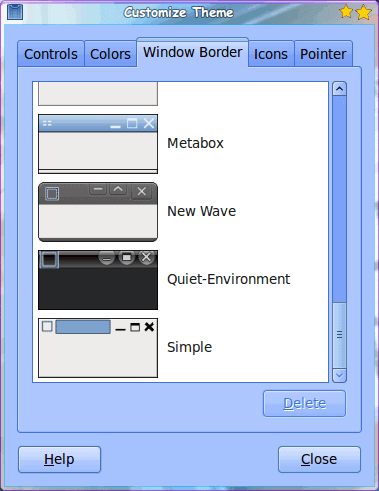
For window borders you click on the Customize button in the Themes tab which will open up another window (see Figure 2). In this new window there are five tabs, one of which is Window Border. Click on the Window Border tab and scroll through until you find your newly installed window border. The changes will take effect immediately.
You can go through this same process to install controls and icon.
From the Customize window you can also go through and change all of the colors of your theme as well as your Pointer. Make sure, after you take care of all the customizations, that you save your new theme so that you can easily go back to it, should you create something special.
Final thoughts
The GNOME desktop is a very flexible place to get your work done. Making it look good is just as important to some users as making it work seamlessly. So if you are an eye candy junkie, the GNOME desktop has you covered.
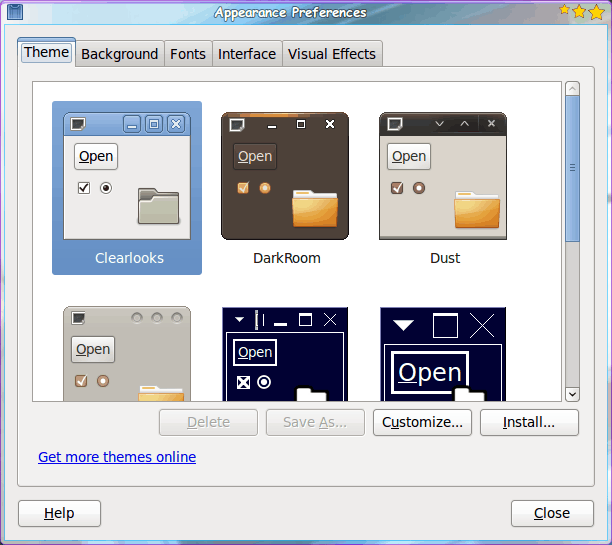
















You should point out that NOT all theme files downloaded from gnome-look.org or other similar sites will install simply by opening the appearance manager and clicking install. Unfortunately alot of people will tar a tar and tar it again. The Icon theme Black and White 2 is a good example of this. Alot of themes must be manually un-tar’d to usr/share/themes etc.