Google Chrome Cache Viewer
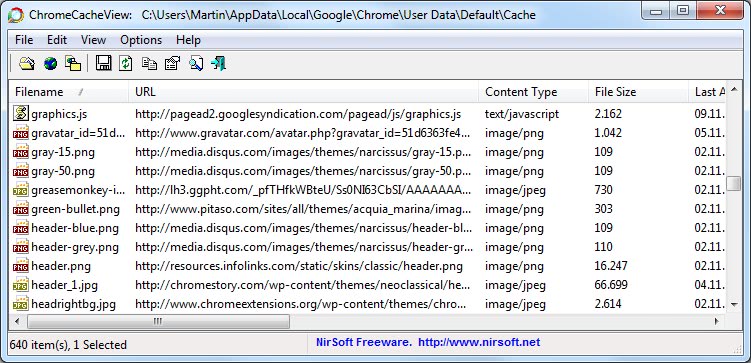
Chrome Cache Viewer is a portable software program for Windows that lists the contents of the Google Chrome browser cache in the application interface.
Chrome Cache View is one of those applications that is not really needed to perform a given task but it makes that task way more comfortable.
Like every other web browser, Google Chrome uses a cache on the hard disk to save data. This is usually done to open that data faster on the next time the website is loaded in the browser, and to save bandwidth as files may not need to be transferred again if they already exist.
It is possible to access the cache manually on the hard drive, but that would require knowledge of the location of the cache; this is not the most pleasant user experience either as it is usually not possible to link cached files to websites or content, as no such direct link exists.
Tip: Check out this tutorial on how to clear browser caches.
Chrome Cache Viewer
Enter Chrome Cache Viewer, a free portable program that lists the cache of Google Chrome when you run it.
The program uses the standard Nirsoft layout that displays the data in data columns that you may sort with a click on the column header. It is for instance possible to sort the data by name, size, content type, url or server time.
The cache viewer has options to copy the selected cache files to another directory. This makes it easy to copy files like images or videos from the cache to another location on the hard drive to access them at a later time. Since cached files get deleted eventually, this is an interesting option to make sure some files are kept permanently on the computer.
It is furthermore possible to create html or text reports for further analysis, and open links in the default web browser. Chrome Cache View is available for most Windows operating systems at the Nirsoft website.
Update: The program detects the cache location automatically if Chrome is installed in the default location. You may select a custom cache location instead, or use the program to display the cache of the Opera, Vivaldi or Yandex browser instead.
Select File > Select Cache Folder to open the customization window.
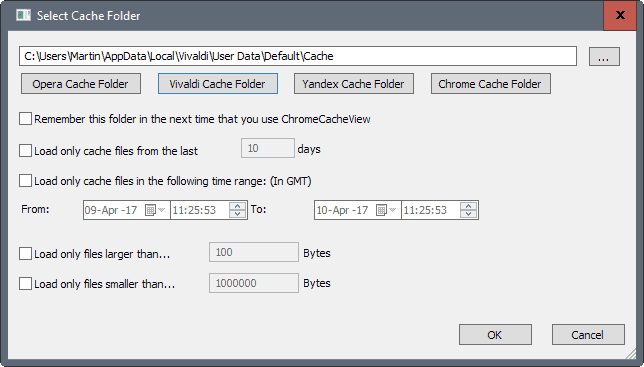
It lists options to switch between the default cache folders of the four browsers, or pick a custom folder, for instance of a portable version of Chrome or Chromium.
Other options on the page include forcing the program to remember the selected cache location on the computer, or limiting cached files by date or time, or by size.
Several keyboard shortcuts are available, like Ctrl-U to copy the url list to the Windows Clipboard, or Ctrl-C to copy the table of files to later paste them into a spreadsheet or other application.
Closing Words
ChromeCacheView is a useful program for users of Google's browser who want better cache manageability. The program's main purpose is to provide you with a better interface for cached files in the supported browsers, and to make it easier to copy cached files to another location on the system.
Now Read: Image Cache Viewer review to view and save images in browser caches.
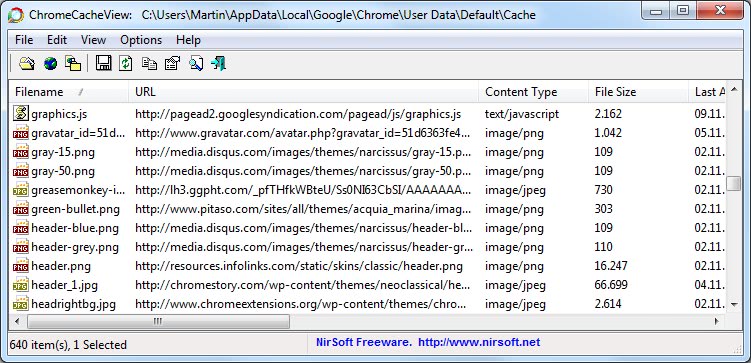


























a link to the program ,would have helped ,thanks for nothing
There is a link, always has been.
when wifi is conection erore is adsl the usb
C:\Users\Michael and Mylen\AppData\Local\Temp
I thought this is the temp folder of goooogle…