How To Setup Multiple Email Identities In Thunderbird
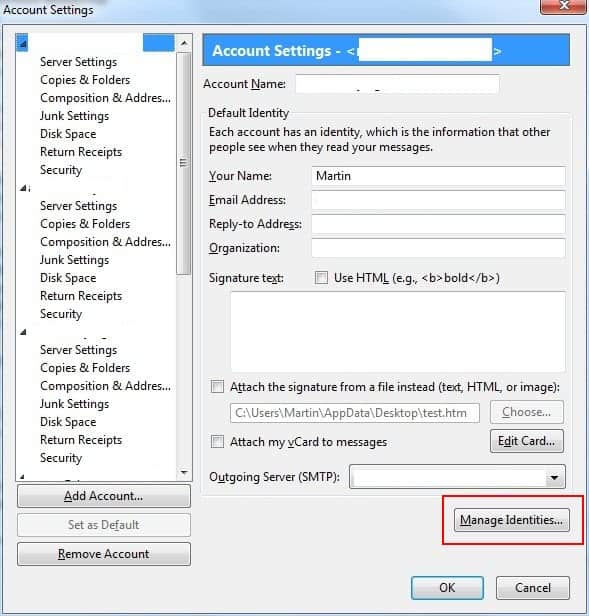
The desktop email client Thunderbird makes it easy to setup and use multiple email identities.
Multiple identities can be useful in several situations, for instance to combat spam by using different identities for different purposes, or using custom settings for mail accounts. Other benefits include forwarding messages from another e-mail address, or using a catch-all account for a domain and otherss.
Note that Gmail, Yahoo Mail and Outlook support the creation of so-called email aliases which offer similar functionality.
You may ask yourself right now what identities are, and how they differ from email addresses. Thunderbird creates a default identity whenever you create an email address. You may add others to it, using different names, signatures and more, and may switch between the different identities when replying to emails.
A basic example where identities are useful. If you run a website, you may have a contact email on that website, say [email protected]. Depending on who contacts you, you may use different identities or signatures. You may use a more formal identity for business inquiries (think sales@), and another for users who report technical issues.
How to create email identities in Thunderbird
Email identities can be created in the account settings of the Thunderbird email client. The account settings can be reached from the top Tools menu.
You then need to select one of the configured email accounts. A button Manage Identities should appear on the page that opens the identity listing first.
To create a new identity, click on the add button in the window. You may also edit existing identities, change the default identity for the account, or delete identities (except for the last one).
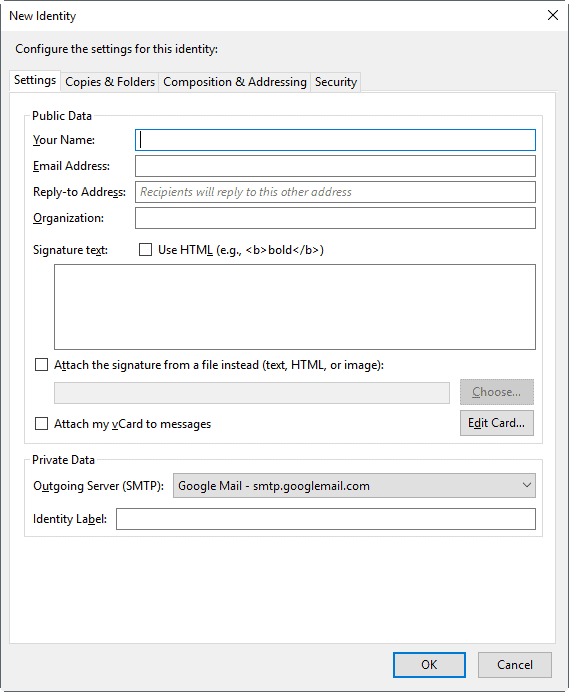
You find lots of options when you create new identities or edit existing ones. You may set the following data:
- Name
- Email Address
- Reply-to Address
- Organization
- Email Signature
- Attach signature
- Attach vCard
- Outgoing Server
- Customize archives, drafts, templates, copies.
- Set default mail format (HTML, plain text).
- Customize quotes
- Customize the looking up of addresses.
- Configure digital signing, and encryption.
The email address can be the same but it does not have to be. It is even possible to add a completely unrelated email address for that new identity.
You can theoretically configure the identity to send email that looks like its coming from any email account in the world (enter [email protected] for instance and send the mail to one of your accounts to see how it works).
When you write a new message, Thunderbird uses the default identity for the account you are working in. When you reply to a message, Thunderbird uses the identity that matches the address the message was originally sent to, if it can find a match in the account you are working in.
You can select any identity from any of your accounts when replying, forwarding or composing a new message by selecting it in the From drop down list box. If desired, you can also create a unique signature, specify the draft folder, what folder your copy of the sent message should be stored in, and what reply-to address should be used for each identity.
Identities should not be confused with email accounts as they are different. Accounts can have multiple identities associated with them which you can select when sending emails.
When you create a new email message, Thunderbird uses the default identity by default. You can switch to another identity with a click in the From field. Thunderbird lists all configured email accounts there, and all identities that you have added.
Additional information about email identities in Thunderbird are available on the official Thunderbird support website, and on the Mozillazine website.
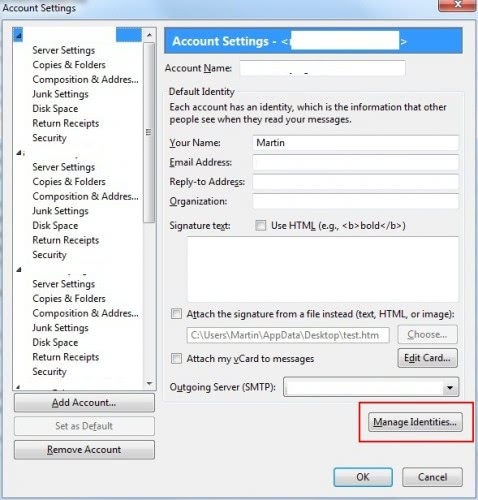



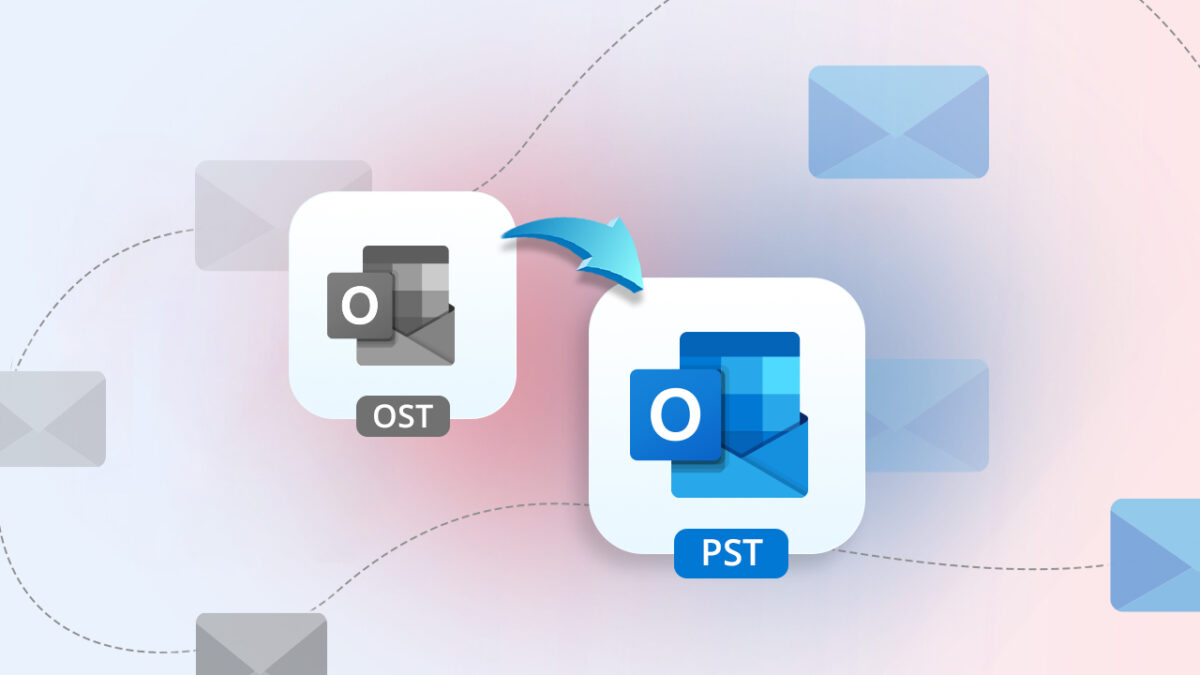

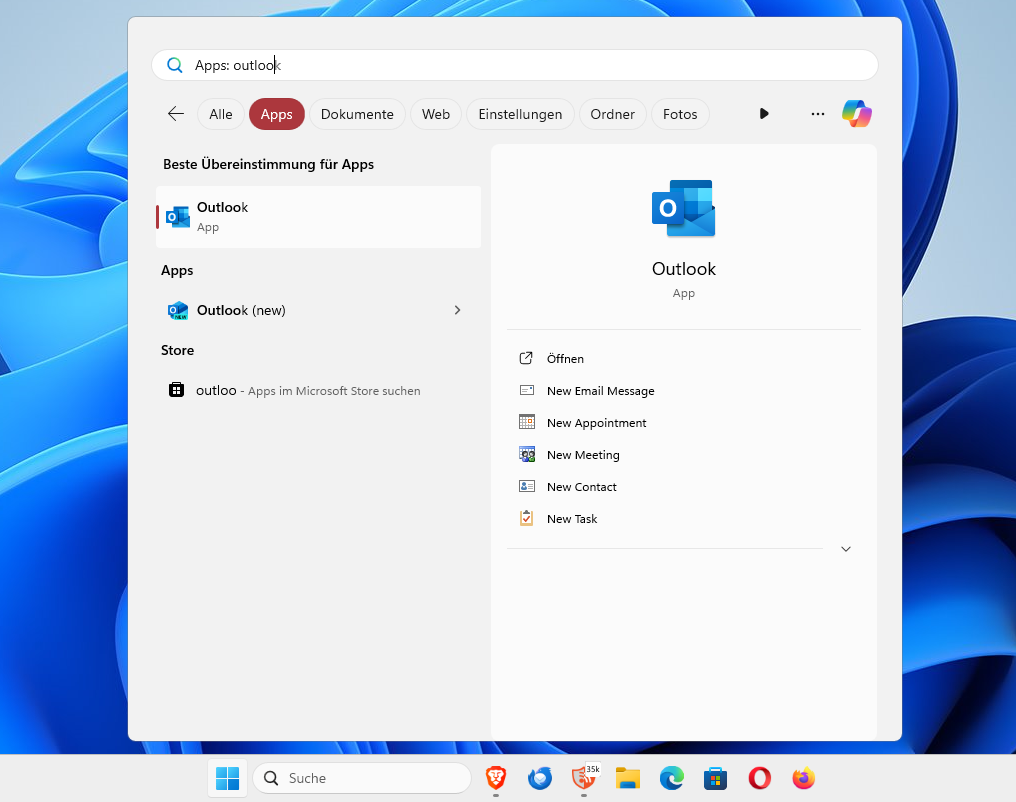

















You can create an identity using a “completely unrelated email address for that new identity” but the recipient will not be able to reply to it.