Increase Thundebird's Mass Mailing Capabilities
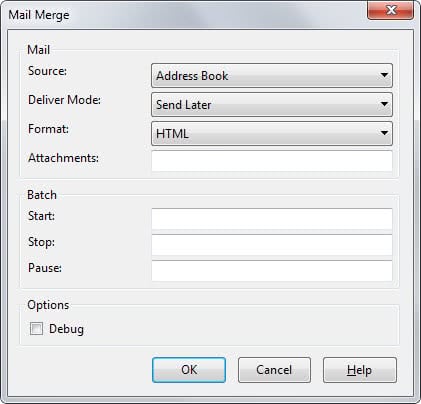
The desktop email client Thunderbird offers mass mailing capabilities by default. It is possible to add multiple recipients for an email, either to the "to", "cc" or "bcc" fields.
Problems arise however if the number of recipients is extremely large (more than 100 for example) and if individual recipients should not see the other recipients that have received the email as well.
The second problem can be tackled by adding each recipient to the BCC (blind carbon copy) field and a personal email address in the To field.
The first problem can be solved by writing multiple emails whose recipient counts are below the maximum recipient per email limit.
Both solutions increase the workload of the user writing the emails. They also make it difficult to keep track of the process as you now have to handle multiple emails instead of just one.
Last but not least, it is difficult to personalize emails as well, for instance to address each recipient by name.
Mail Merge
Mail Merge is a Thunderbird add-on that increases the email client's mass mailing capabilities. It does so by introducing two new options to the email software: Mass Mail and Personal Mail.
Mass Mail
Mass Mail is ingenious. You start by writing one email that you want to send out to multiple recipients. This includes the email subject, body and attachments.
Then all recipients are added to that email in the appropriate fields. A click on the Mass Mail button (available under File > Mail Merge) will now create individual emails for each email recipient and put them in the outbox of the email client.
Each recipient will therefore get an individual email message so that no other email addresses appear in the mail header.
This process saves you lots of time over the default way of sending out mass emails in Thunderbird.
You can select to send emails right away or save them as draft first. The latter option can be useful to check those emails before sending them out, especially if this is your first try of the add-on.
Personal Mail
One problem of the Mass Mail approach is that the emails cannot address recipients individually.
Adding Hi Frank to a mass mail would send that greeting to all other recipients as well.
That's where Personal Mail comes into play. Personal Mail makes use of variables and csv files to address individuals in mass mailings. Variables can be added to any field in the email in the form {{Variable}}. It is for instance possible to write an email like the following:
To: {{Mail}}
Subject: {{ID}}: Notification
Body: Hi {{Name}}, this email ...
The selection of File > Personal Mail after writing the email will open a dialog with the option to load a csv file that contains the information.
The CSV file uses the following syntax:
- FirstName,LastName,Sex,Email,Attachment
- John,Doe,m,john.doe@example.com,C:\MyFile.pdf
- Jane,Doe,w,jane@exmaple.com,C:\MyFile.pdf
The first line lists the available variables, the lines that follow information for recipients separated by a line each.
The extension's profile page on the Mozilla Messaging website offers additional information on variables. It lists for instance variables of address books that you may use in those emails, and detailed step by step instructions on creating these emails.
Closing Words
Mail Merge is compatible with all recent versions of the Mozilla Thunderbird email client. You can download the latest version from the official project website to install it in Thunderbird afterwards.
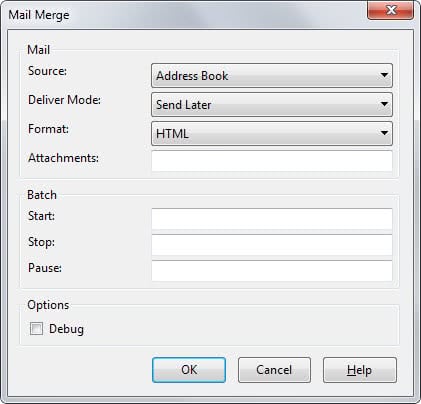



























Can you help me get a hold of the developer of this add-on? I have an issue I can seem to resolve or find anywhere on the web that will tell me how to resolve…
I am having issues with the personal mail feature:
When I add images to the body of the email they come back as broken when received by the recipient.
Any ideas?
Jon