Gmail UI and functionality for Thunderbird
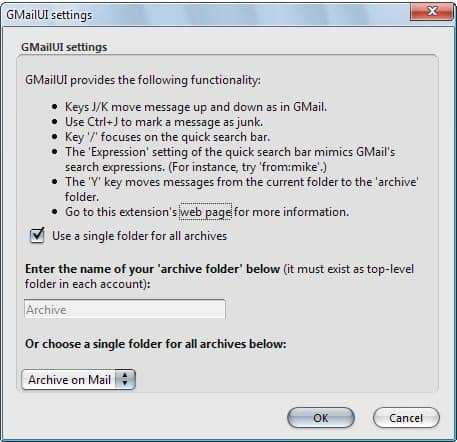
Gmail UI is a free add-on for the Thunderbird email client that brings several Gmail features to the desktop email program.
If you use both the online email service Gmail and the desktop email client Thunderbird you may like the idea of porting some of the features and shortcuts that Google has introduced to Gmail to Mozilla Thunderbird.
Gmail UI does that in form of an extension for the desktop client. It does not port all of Gmail features to the desktop email client but some of the most popular ones.
The add-on for Thunderbird is compatible with all Thunderbird versions including all recent versions of it. We have tested it on a system running Thunderbird 49 and it worked just as advertised.
Gmail UI for Thunderbird
One of the most interesting features is the archive function that it adds to Thunderbird. You select a folder name that you want to use for the archival of emails. This can either be a folder of one of your email accounts, or a system wide folder that works for all accounts configured in Thunderbird.
To archive an email once set up, you simply use the keyboard shortcut Y. This moves the currently selected email to the selected folder which can be useful to move emails quickly out of the inbox.
Basically, what it enables you to do is move emails to the archive folder quickly. While you can do so using drag and drop in Thunderbird already, using a keyboard shortcut for the operation makes things faster, especially if you move emails in rapid succession to the archive.
That's however not the only feature that has been ported over. It is possible to move messages up and down with the [J] and [K] keys, mark emails as junk with Ctrl-J or focus on the quick search bar with /.
The j and k keys allow you to display the next and previous email quickly in Thunderbird which may save you some clicks with the mouse if you prefer to use the keyboard for these kind of operations.
Expressions are added to the quick search bar which mimics the search expressions in Gmail. Some basic examples would be to enter terms like from:paul, to:mike or f:bob t:dave s:help to display results quickly based on what you enter.
The search f:fred a:yes for example searches for all messages by fred that have attachments. The extension supports more than two dozen operators which you find listed on this web page.
Here is a selection of interesting ones:
- f:fred searches all messages sent by Fred.
- t:fred searches all messages that Fred send you, tonocc to only search the to field.
- cc or bcc search only those fields.
- o:fred will search for messages with fred as the only recipient in the to field.
- s: work searches for subjects that include the word work.
- a:yes only returns emails with attachments.
- fi:word.doc returns emails that include word.doc as an attachment
Update: The latest version of Gmail UI for Thunderbird is fully compatible with all recent versions of the desktop email client. It also good to know that you do not need Gmail to use the extension in Thunderbird, as it is only inspired by Gmail but not dependent on the service.
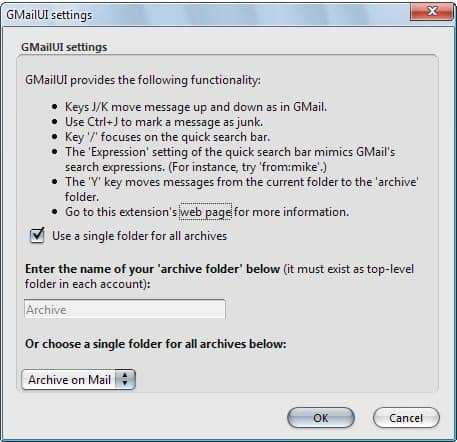


























You can now find the search enhancements in the Thunderbird addon expression search NG, which I adopted after it was lost due to TB’s technology changes. It is updated for TB 78/91/102+.
Klaus/opto
@adante:
The feature request is here:
https://bugzilla.mozilla.org/show_bug.cgi?id=488044
Please comment on that bug or vote for it, to get the Gmail threading in Thunderbird 3!
Heh that was a little anticlimactic. I would have thought surely the most popular feature of the gmail client would be the threaded conversation view (and no, thunderbird’s view does not count unless you are blending sent/received mail).