Task Manager Software Extension
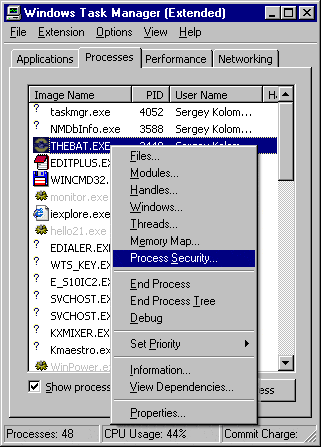
The default Windows Task Manager provides a good quick overview of the running processes of a computer system but it fails to deliver the information needed to analyze a process. The Task Manager software extension adds an incredible amount of information to the Windows Task Manager.
The Task Manager software extension changes the Applications and Processes tab in the Windows Task Manager. The Process ID is shown in the Applications tab while the major changes are visible and accessible in the Processes tab.
The default view in the Processes tab remains more or less unchanged. The only two differences are icons for every process listed and that Windows system processes are grayed out to increase the visibility of non system processes.
The Task Manager software extension would be mediocre at best if those were the only changes. The majority of changes have been added to the right-click context menu. The two entries Information and Properties display all kind of information about the selected process. Useful information include the system path, process environment variables and service information if available.
In addition to that users can view information about Files, Modules, Handles, Windows, Threads, Memory Maps and Process Security.
The program addsone additional menu to the top menu which provides access to additional information. Users can opt in to view the loaded drivers, all handles and search for files and modules.
The program is available as a binary and source code on the linked website. Please note that you need to log in to an account before you can download the code or the program from the project website.
Please note that the program is not compatible with newer versions of Windows. It won't run under Windows 7 for instance and it is very likely that it won't run under Windows 8 as well because of that.
Advertisement




















still tm remains lame…process explorer is far ahead