Disc Burning Software cdrtfe
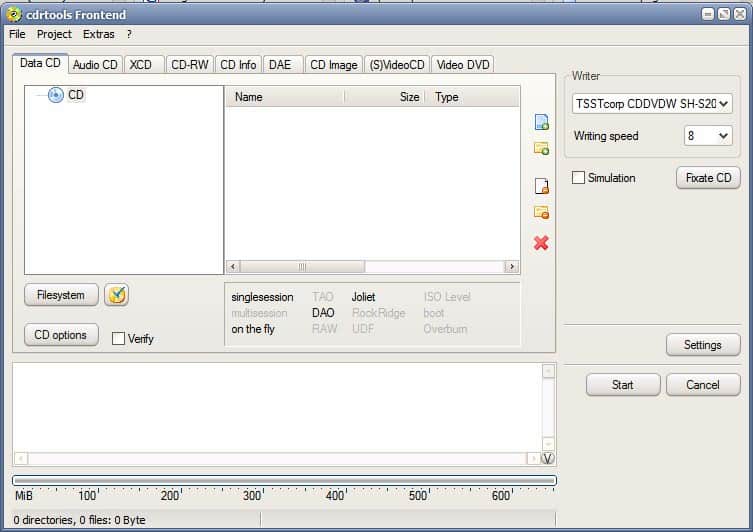
Windows users can pick from a wide variety of commercial and free disc burning software applications. The free versions are usually trimmed down versions of their commercial editions. The Open Source disc burning software CDRTFE which is an acronym for CDRTools FrontEnd is a frontend for some of the classic Linux cdrtools.
The disc burning software can burn audio and data CDs and DVDs. The disc burning software is compatible to all 32-bit editions of Windows and can either be installed or run as a portable application. The major selling point of cdrtfe is the clean interface that provides all disc burning options in tabs in the main window.
Not all tabs are equally important. The four most important ones are Data CD, Audio CD, CD Image and Video DVD. Files can be added easily using the Windows file browser. One important tip is that the size bar at the bottom does not change automatically depending on the files that are added to the disc burning software. A right-click makes it possible to change the size from 650 Megabytes to dual-layer DVDs with 7.96 Gigabytes.
There are unfortunately a few disadvantages that might not play a role for most users but surely will disappoint a few. The only supported image format is ISO which means that other image formats like img are not supported by ctrtfe. Users who will only burn data and audio CDs and DVDs but no images will be perfectly happy with the disc burning software while those that work with multiple image formats will have to find another tool or a possibility to convert image formats into ISO.
Still; cdrtfe is a feature rich portable Open Source disc burning software. Everyone else should take a look at the free burning software recommendations to find a suitable CD and DVD burning software.
Advertisement




















I am a great fan of CDRTFE on M$ Wind0ws so I was shocked to find that no such ‘front end’ exists for the Linux platform of what Martin Brinkmann (the author of this article for those who skimmed over it) describes as “some of the classic Linux cdrtools.”
Now, that’s what I call an irony of the George W. Bush level.
Is it because Linux is ‘bythe Geeks, for the Geeks’ and probably so, should remain with the Geeks?
I humbly implore the Linux community to remedy this grievous oversight at their earliest convenience
I can’t find a program that also lets you print the tracks for songs. any help?
…and if you’re looking for completely FREE and powerful CD/DVD and Blu-Ray/HD-DVD burning application you’re welcomed to give a try to the StarBurn from Rocket Division Software. Just in case here’s an URL:
http://www.rocketdivision.com/starburn.html
Arigato!
-ichiro
the best burning app i have ever used is ImgBurn. i have been using it regularly for maybe 6 months and have yet to have a single bad burn. it supports dozens of image formats, and does all the usual stuff too. lots of language options, full unicode support, and there is even a portable version!
Linux softwares look far better integrated than their windows counterparts!
Thanks for pointing this software out. I had heard of it before, but hadn’t really given it a try – maybe I’ll give it a shot now.
Personally, I use the open source InfraRecorder, both for my installed version and for a portable version.
It does everything cdrtfe does, plus it also supports bin/cue disc image formats (not just iso). It’s definitely also worth checking out, especially the portable version, as there is no real commitment – if you don’t like it, simply delete it.