Email Prioritizer for Microsoft Outlook
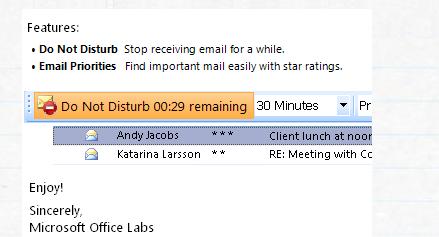
If you run Microsoft Outlook 2007 on Exchange Server and have the guts to test a prototype application from Office Labs, then Email Prioritizer may be a tool that has just been created for you.
The free Microsoft Outlook 2007 add-in introduces a new way to prioritize emails by temporarily halting incoming emails and ranking already received emails to assist users in selecting the most important emails.
This can be interesting in situations where your inbox is swarmed with emails and you are about to lose control over it.
The add-in adds a new toolbar to Microsoft Outlook 2007 which provides access to the features it makes available.
Priorities are assigned with the help of a handful of parameters. You can select priorities for emails easily using the program, or use the information that is already there to browse the most important emails first and the lesser important ones thereafter. Emails use a star system; the importance of an email correlates to the number of stars it has received.
The email receiving pause can be set to an interval between 10 minutes and 4 hours. No new emails land in the program's inbox during the selected time. While that may assist you in working your way through emails you have already received but not replied to yet, it may also mean that you are missing out on important mails that are sent to you during the do not disturb period.
The prototype – inspired by Microsoft Research’s “Priorities†project – is an add-in for Microsoft Office Outlook 2007 that was built by the Office Labs development team here in Redmond. Email Prioritizer provides a “do not disturb†button that temporarily pauses new email arrival from ten minutes up to four hours. Email Prioritizer will also assign priority ratings of 0 to 3 stars to incoming mail to help users focus their attention on the most important email messages.
Please keep in mind that Email Prioritizer is a prototype release. Only brave (or foolish) souls would use a prototype in a work environment.
Update: The add-in for Outlook is still available but it is not compatible with newer versions of the communication program.
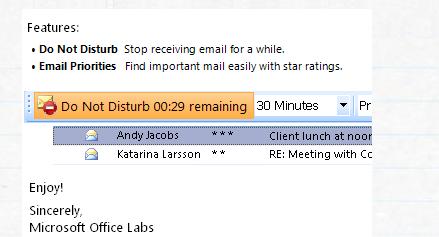


























At ClearContext, we’ve been focused on prioritizing Outlook email and providing better tools to manage email for years. We have posted our thoughts on the Email Prioritizer here: http://blog.clearcontext.com/2008/08/microsoft-offic.html .
If you are interested in trying out our latest free beta software that includes email prioritization, do not disturb functionality, automated filing and works on Outlook 2003/2007 and POP or Exchange, sign up at http://www.clearcontext.com/personal and enter invite code prioritizer for priority access.