Outlook Attachment Remover Add-in
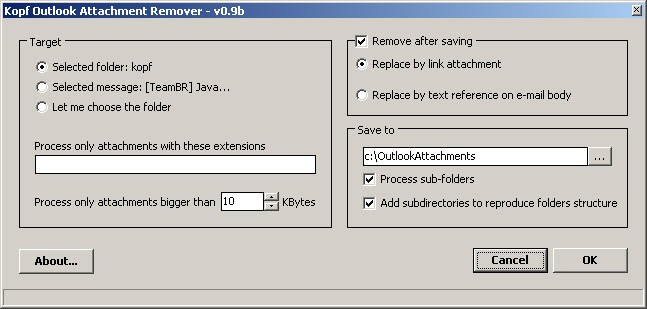
My mailbox is growing in size everyday and it's already so big that I cannot back it up on CD anymore. That's a common complaint that I hear and read rather often these days, not only from webmaster friends but also from regular Internet users.
While you may receive lots of emails and that is about that, there may be reasons why your mail inbox is growing in size. The first is that you may not have set your mail program to compress the inbox which can save a lot of space.
The second are large attachments that are not saved and removed from mails they are attached to.
If you do get attachments regularly, like digital camera pictures, music, funny pdf documents, PowerPoint presentations or files like that you know the cause for the huge size of your mail folder.
It may slow down the application as well and it is a good idea to either delete or remove the attachments from emails by saving them to a directory on the hard drive should you want to keep them.
The Outlook Attachment Remover Add-in (via Shellcity) adds an Attachment Remover button to Microsoft Outlook which becomes active after selecting a folder or message.
It removes (detaches) the attachments from the selected mails in Outlook and replaces them with a link to their location on the hard drive. Some alternatives are to keep the attachments or to add a text reference instead of a link to the mail message when removing the attachment.
Two additional filters are available. The first specifies a minimum file size and the second file extensions that will be processed. If you want to detach all document types you use the format .doc;.xls;.pdf;.pps;.
Subfolders of a selected mail folder can be processed and the folder structure can be retained on the hard drive. I was not able to find information about the supported Outlook editions on the website.
Replacing the attachment with a link is the better option in my opinion, as you can click on that link to open the saved attachment. If you replace it with a text reference, you cannot do so and need to locate it on your hard drive or backup location manually instead which can be quite the task depending on how many attachments you have saved to it in the past.
The Attachment Remover Add-in for Outlook reduces the size of the Outlook mailbox by removing attachments from emails. Depending on how you configure that removal, you may still have access to those attachments directly from the emails they were removed from.
Advertisement




















It seamed to work fine at the beginning, but now I (and people I have recommended it to) have the problem that if you choose for the option that attachments will be replaced by a link, the links gets an extra dot at the end of the filename and so outlook blockes all attachments due to double file extension.
I won’t recommand using it.
I’d contact the developers to let them know about the bug.
I have contacted them, but no responce yet.
It’s a shame I was so happy with it in the beginning, and now I have a problem.
> Reponses from the software author
1) If I add the button to my own toolbar it won’t work from there
>Good to know, I will check
2) Won’t process multiple selected messages (it’s the whole folder or 1 mail)
>As is (maybe in a future version)
And as for issue #3 it’s no longer an issue – it just went away and the software works fine!
Nice idea but drawbacks for me are:
1) If I add the button to my own toolbar it won’t work from there
2) Won’t process multiple selected messages (it’s the whole folder or 1 mail)
3) It doesn’t actually remove the attachment even if I tell it to…
I’ve mailed the author this feedback – maybe it’s just me