Group Mails in Thunderbird chronologically
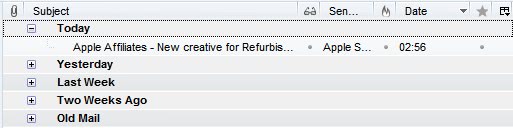
Mails are sorted chronologically in Thunderbird by default but they are not grouped. Grouped means special folders for mails that arrived today, yesterday, last week, two weeks ago and old mail.
This way of sorting mails is incredibly helpful for a better overview in my opinion.
Each group lists the number of emails it contains and the number of unread emails, so that you know on first glance if there is new mail that you have not read yet.
You can enable that view by clicking on View > Sort By > Grouped By Sort. Every mail that you receive will be sorted into one of the five special folders mentioned above. Take a look at the screenshot to see how this looks in Thunderbird once you have enabled the feature in the client.
The view menu offers several other ways to display mails in Thunderbird. You can enable a threaded view for instance or sort the mails by other variables besides date. Possible variables include Sender, Subject, Tags and Priority.
You can combine those email sorting options with the group mails option. It is for instance possible to sort emails by sender instead date, and then use the group by sort option to group emails by all senders.
Please note that Thunderbird resets the grouping option every time you switch the sorting parameter. This means that you need to select the group by sort option again after changing the sorting parameter.
The other two sorting options are threaded, which groups email conversations together, and un-threaded which leaves all emails without grouping. You can also change the descending sort order to ascending, which basically turns everything upside down. This can be useful for Thunderbird users who do not want their newest emails displayed at the top, but from the bottom up instead.
what I like about the date grouping option is that you can blend out emails in the inbox. Instead of displaying all emails at all times, you can concentrate on today's or yesterday's emails instead without other emails getting in your way.
Advertisement




















It’s a shame we can’t have BOTH threading AND grouping. This is the only Kmail2 feature I miss after migrating to thunderbird.
Hi Martin,
I use webmail and firefox mozilla.
Since I downloaded the latest thunderbird I have not been able to read messages in my inbox. It syas no mesages in inbox, but in my folders tell me I do seem to be getting them? Jsut can’t see them.
I’m not very computer literate as you might have guessed.
Can you help?
how do you group by date AND group by thread?
Very nice tip!!