Add Send Email Attachment to Windows Explorer context menu
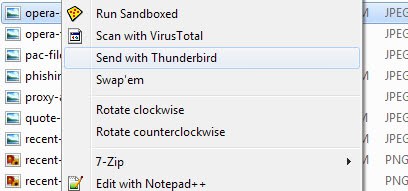
I have added a "send attachment" entry to my right-click context menu when I perform that action on files. Adding attachments to emails was always sort of a burden for me because it was really uncomfortable to open the mail program, click on the attachment button and browse to the file on the hard drive of the computer.
While some programs support drag and drop, it means that I have to open the system's file explorer first, browse to the directory the file is in, to finally drag and drop it to the email that I'm writing.
A far better way is to right-click the file and select an entry that would automatically open the email program. All that was left to do from this point on was to fill out the email address and compose the mail.
I only found information to add the "send attachment" entry to the right-click menu for Thunderbird and Outlook.
Both require almost the same steps, only the command that is used will be different:
- Open the Windows Registry by pressing Windows + R, typing regedit and hitting enter.
- Navigate to the key Hkey_Classes_Root \ * \ shell.
- If the shell entry is not there create it by right-clicking on * and selecting New > Key from the menu and name it shell.
- Now create another key in the shell key and name it any way you like. This will be shown in the right-click menu so choose something like "send attachment" for instance.
- Create another key in the newly created key "send attachment" and name it "Command".
- Right-click on the Default entry in the right pane of Command.
- Select modify from the menu and add the following entry if you want to send attachments to Outlook:
"Path to Outlook.exe" /a "%1" - If you want to send attachments with Thunderbird change the default value to:
"Path to Thunderbird.exe" -compose attachment="file://%1".
My command looks like the following to give you an impression "C:\Program Files\Mozilla Thunderbird\Thunderbird.exe" -compose attachment="file://%1"
Update: It has become easier to add attachments, as you can now use drag and drop in most email clients and even in online clients to attach files to emails. The command is still working though and if you happen to start in Windows Explorer, it may make the composing of emails with attachments more comfortable to you.
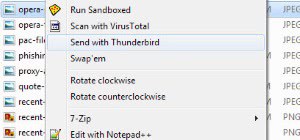





















This will work as a charm–
Outlook.exe “%1”
but it adds only one file in one mail, i.e. if you select multiple files to attach, it will open New mail messages of selected numbers of file individually.
Outlook.exe “%1”
I tried this.
Nothing changed.
It did not add a “send to email” option to my context menu. Any ideas?
Win2000.
This is good only for single file
with multiple files it will bring many instances of thunderbird compose.
That’s useful, but there is already something similar in windows, you can right click on the file and select “send to”–>”Mail Recipient”
And it will attach the file in your default mail program.