Optimal Bittorent Settings
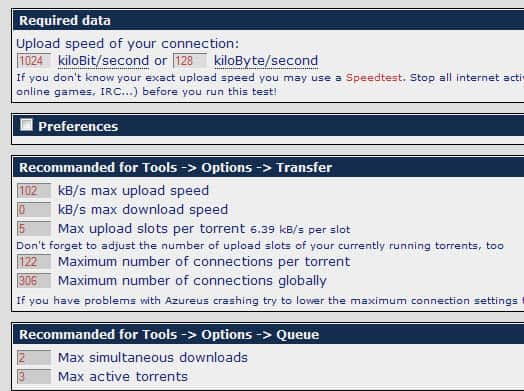
If you search the internet for tips to improve your download speeds with BitTorrent clients such as Azureus and uTorrent you do find many tips that have one thing in common: all suggest different settings for maximum performance. There are several things that can influence download speeds in a BitTorrent client including bad Seed to Peer ratio, a low amount or no seeders at all, and your computer's firewall settings.
So where do you start if you believe that your downloads are not fast enough? The first thing you should do is look at the speed you are getting and compare that to the speed you are getting when you transfer files from Internet sites. Is it much lower than that?
Then, look at the torrent files you are downloading. Do they have a reasonable amount of seeders? If you are only downloading one file or two, you may experience lower download speeds if the seeders do not have the capacities to serve you or other peers connected to them.
Some clients, such as uTorrent, displays information about the connection in the status bar. If you see a green icon here everything is in order. If not, you need to investigate that. This can be a router or firewall issue that is blocking or not correctly routing the traffic to your PC.
One way to check your transfer settings is to use a calculator that suggests values for important preferences based on the connection that you enter here. Those settings work well for the majority of users who use BitTorrent to download files.
The Azureus U/L settings calculator is an online tool that can help you calculate the right settings for your program. While designed for Azureus / Vuze it can be used for other clients as well.
All you have to do is enter the upload speed that you want to use in the program. Recommendations are made based on the input including the maximum upload and download speed that you should set, the maximum number of connections per torrent and globally, and the maximum number of active torrents and simultaneous downloads.
The most important setting is of course the global upload speed that you define in your BitTorrent client. If you set it to high your download speed and other activities on the web may drop. You should not set it to low on the other hand because most clients reward uploaders and the system at all would not work if everyone would set the upload speed to a minimum, Remember you can't download if others do not upload.
Below is a screenshot of uTorrent's bandwidth preference page. As you can see, you should not have any issues entering the correct values into the fields here. The number of active torrents and downloads are listed under the queuing section so switch to it once you have made changes here.
What the parameters mean
- Maximum upload rate: the maximum bandwidth used to upload data to other peers. 0 means unlimited.
- Alternate upload rate when not downloading: optional setting. Useful if you want to increase your upload bandwidth if you are not downloading (for instance to seed with more speed).
- Global download rate limiting: the maximum bandwidth used to download data from other peers. 0 means unlimited.
- Global maximum number of connections: the maximum number of connections that the software can make in all active torrent jobs.
- Maximum number of connected peers per torrent: the peer connection limit per individual torrents.
- Number of upload slots per torrent: the maximum number of peers that uTorrent will upload to per torrent.
- Maximum number of active torrents: defines how many torrents will be downloaded simultaneously on the system. Torrents exceeding the number are placed in the queue. You can force torrents to start to bypass the limitation.
- Maximum number of active downloads: defines the number of torrent jobs that the program allows to be downloaded at the same time.
Testing your Internet speed
If you are not sure about the upper download and upload speed limit of your Internet connection, try a service like Speedtest to find out about it.
Note that it is not 100% accurate but comes close enough to be relevant.
If you are running uTorrent, you can alternatively run a speed test right from the client. What's interesting about it is that it may modify your settings based on the test directly so that you are done right away unless you want o make further modifications to the settings.
To open the test in the client click on Options > Setup Guide or press Ctrl-G on your keyboard.
You can test bandwidth and network settings, and I recommend you keep both enabled. Make sure the selected location is correct, and that you have selected an upload speed setting that you are comfortable with.
A click on run tests begins a series of tests that do not take longer than 30 seconds to complete.
Network and port forwarding
One of the most common issues for bad download speeds is port forwarding, or to be more precise port forwarding that is not working correctly.
You do not need to modify this setting if your torrent client reports that network access is properly established. The uTorrent client displays this in form of a green checkmark in the status bar of the client.
Other clients may display similar information or let you run tests to find out if everything is set up correctly.
What is port forwarding? All Internet traffic flows through your router or modem first before it is moved to a connected device. What if you have two devices connected all the time or some times? How do the router or modem know where to route the traffic to?
Port forwarding tells the router or modem where the traffic should be redirected to. You enter a port and select one of your devices so that the port is forwarded properly.
Configuring port fowarding
All clients display the port that they use in their interface. The uTorrent client displays it under Options > Preferences > Connection.
The port 37708 is used in the example above. If port forwarding is not working correctly on your system, try the following fix:
- Make sure "randomize port each start" is not enabled.
- Click on random port to generate a new port.
- Open your router's admin dashboard. You find information on how to do so either in a user manual or at the back of the router. The address is often 192.168.1.1 or 192.168.2.1
- The easiest way to find out is the following: Use Windows-R to open the run box, enter cmd and hit enter. Type tracert google.com in the box and hit enter. The first hop (line) displays your router's or modem's IP address.
- While you are here, type ipconfig to display your local IP address as well. Locate IPv4 address here to do so.
- Load the router's address in your web browser of choice.
- You will be asked to enter a password. You find this at the back of the router or in the manual it came with. If you cannot find it, search the Internet for "router name and model" admin password.
- You need to find the port forwarding preferences here now. Click through all menus if you have troubles locating them. You should come to a screen where you can enter IP addresses and ports.
- Try the guides on this website if you cannot figure it out. Note that you need to close the first ad that appears once you have clicked on a provider and then on the default guide link on the next page.
- What you need to do is "tell" the router to forward the selected port to your computer's local IP address.
Other factors
- Your Internet Service Provider may limit torrent traffic. Search for "ISP name P2P throttle" or similar to find out more if that is the case. You can use encryption in the client, randomized ports and if that does not help, a VPN that encrypts your traffic to overcome this.
- Check out the list of "bad" ISPs to see if your provider is included.
Now read: What you can do if BitTorrent is throttled or blocked.
Advertisement
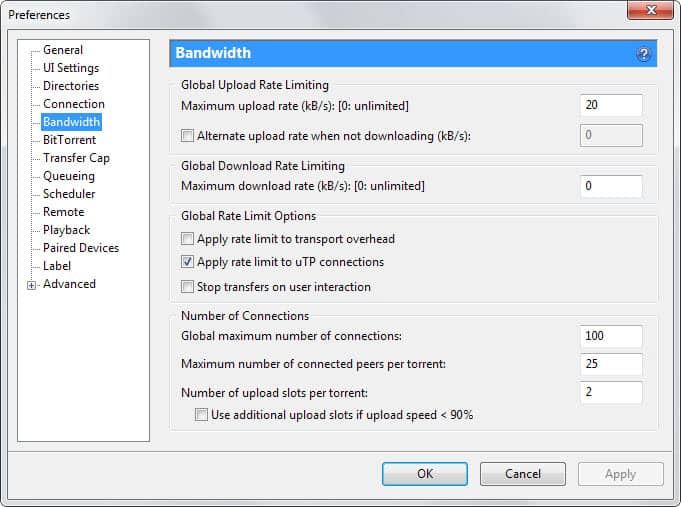
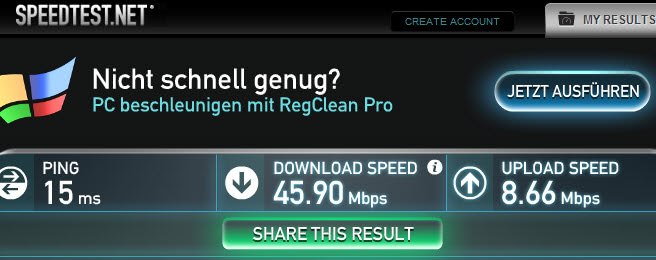
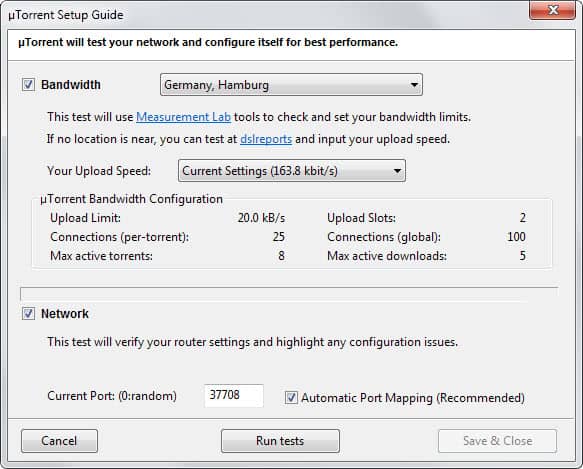
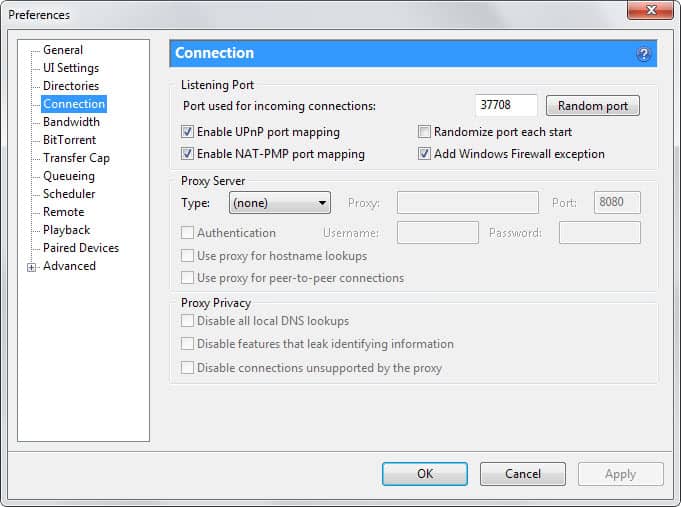
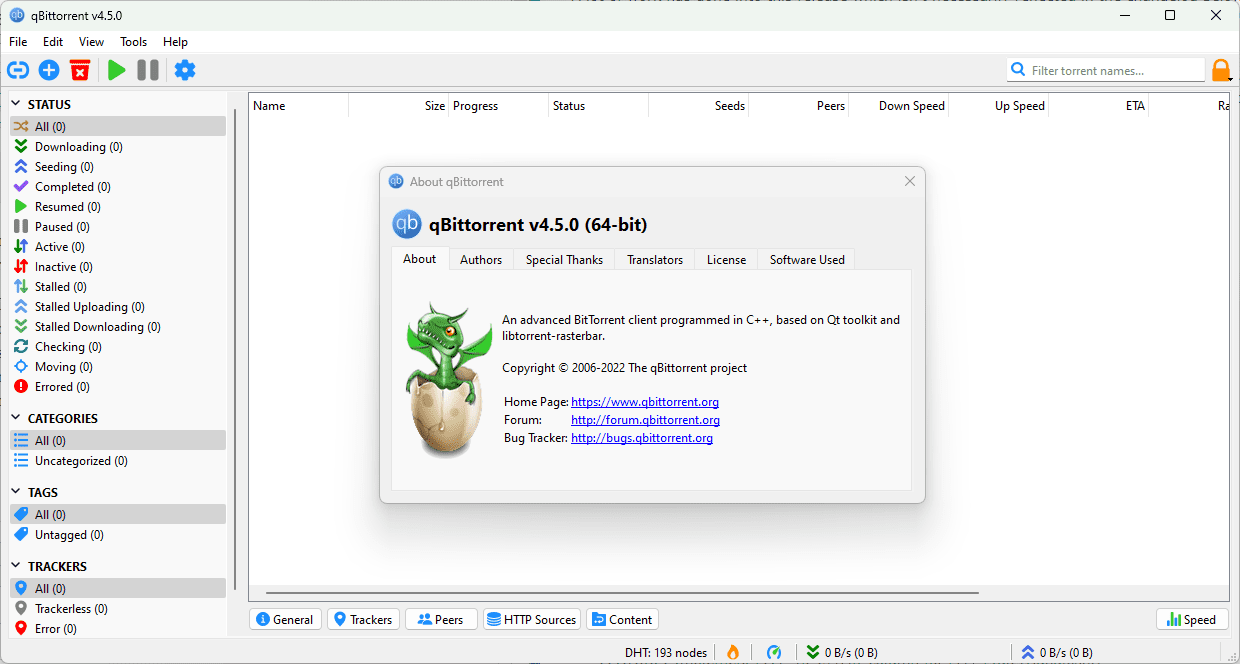
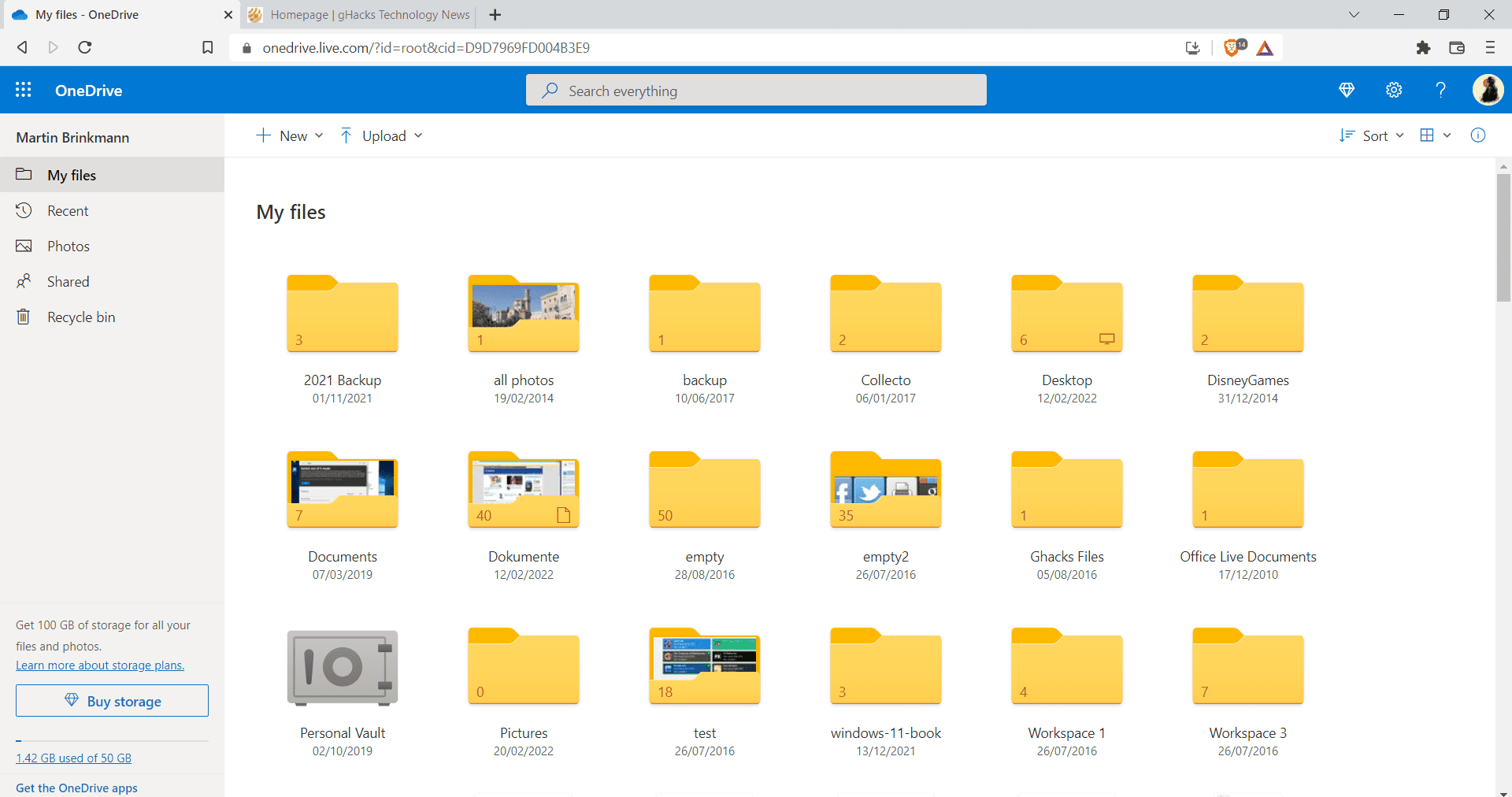
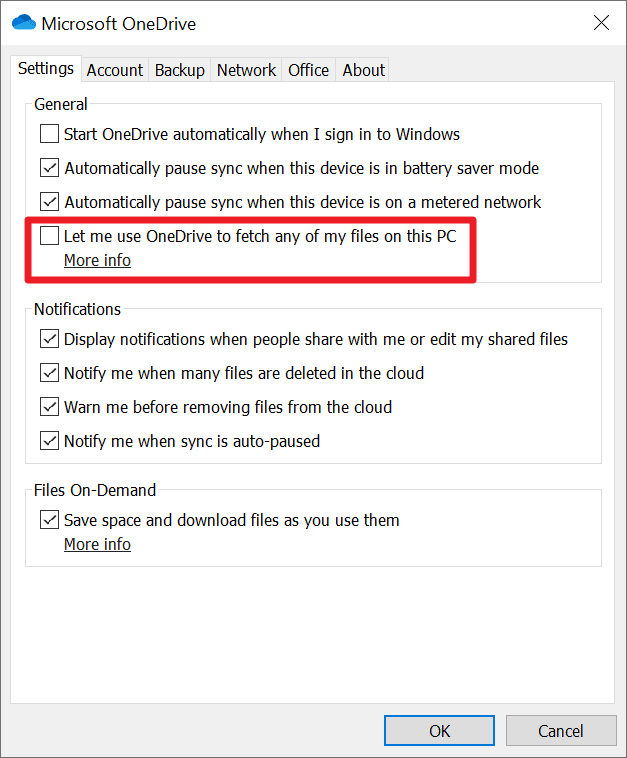
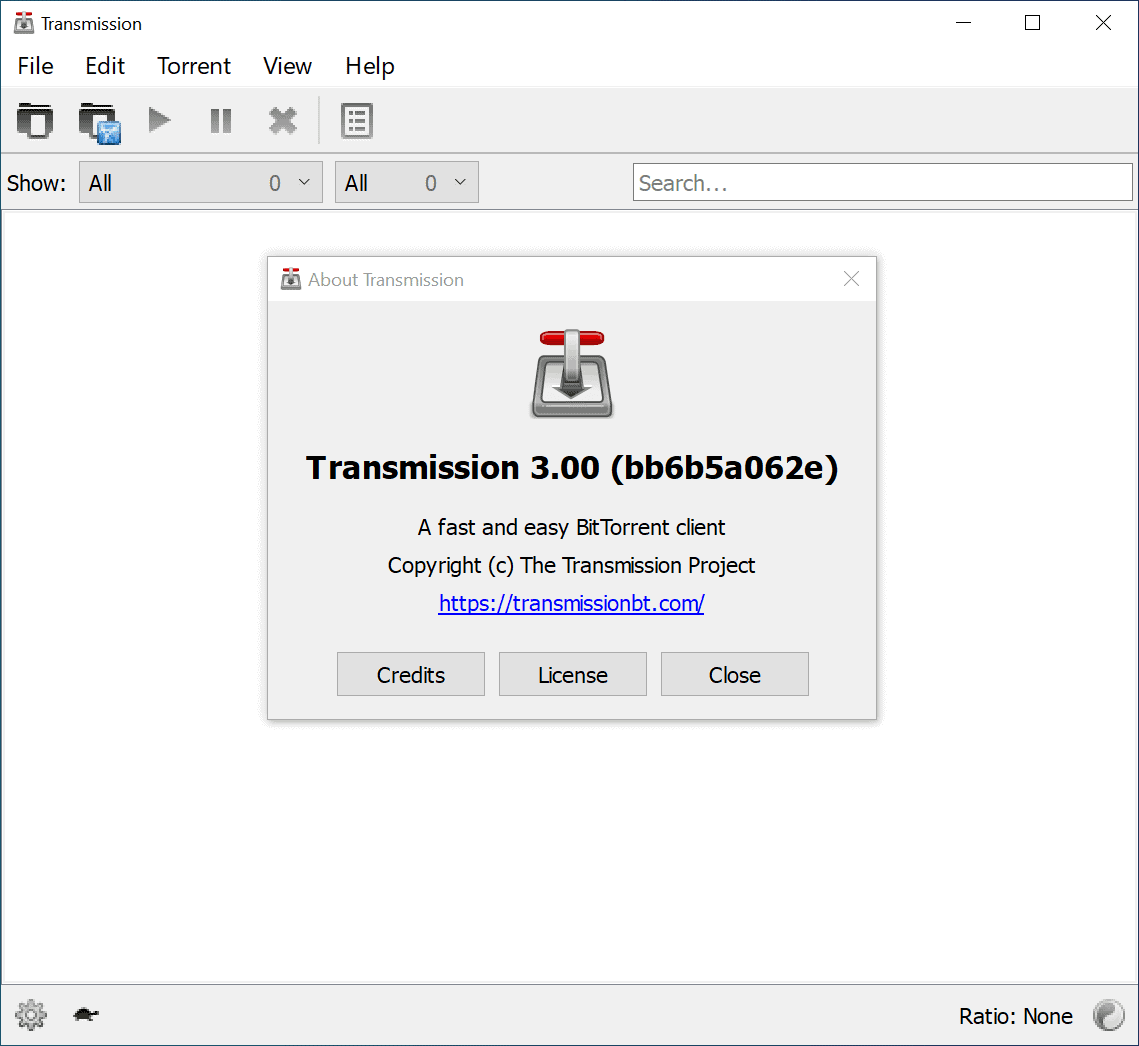
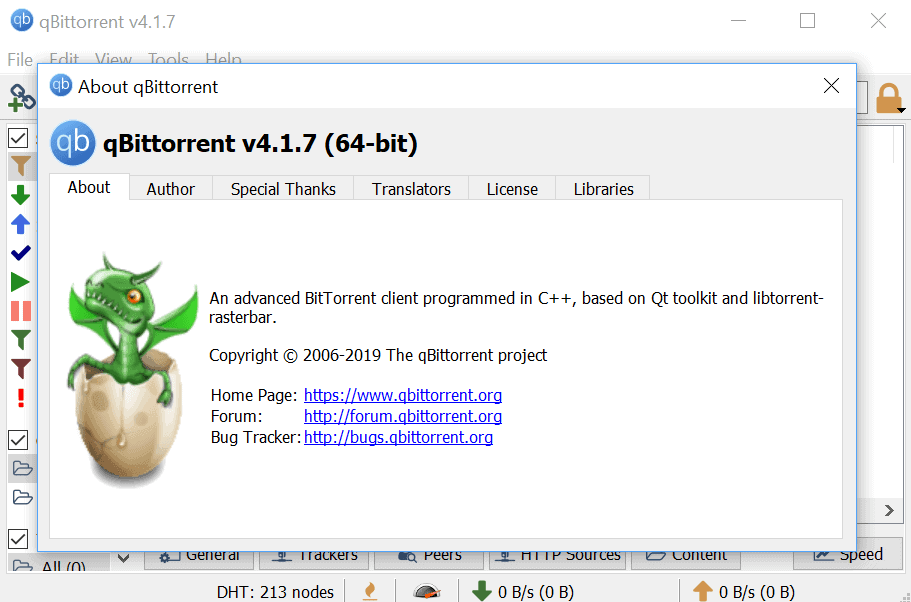
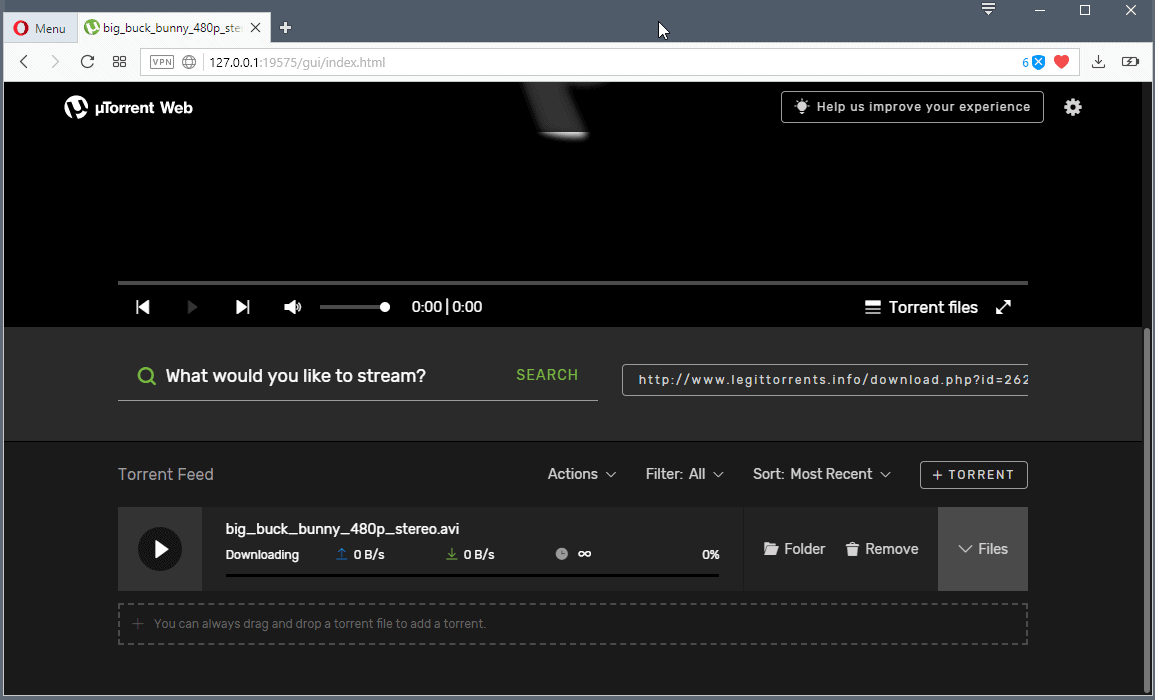


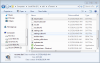
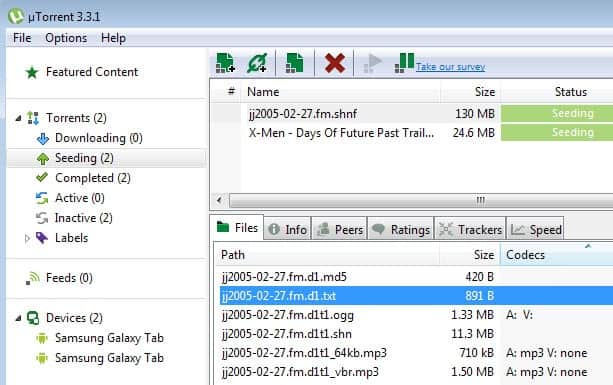










You can find some good tutorial at the bottom of this post
http://torrentfreak.com/calculate-your-optimal-bittorrent-settings/
which was probably the inspiration of this post anyway.
By the way, the giganews recommendation with a referral link doesn’t look very objective to me, at least tell people it is advertising.
I havent used any torrent clients in awhile but with all this crap the RIAA is doing here in the US I think I will be looking into it again. I listen to Pandora all day long and its probably going to be shut down due to licensing fees imposed by the RIAA.
Oh well, when that day comes I will come her first to polish up on my torrent skills.