What you can do when uTorrent loses all torrent information
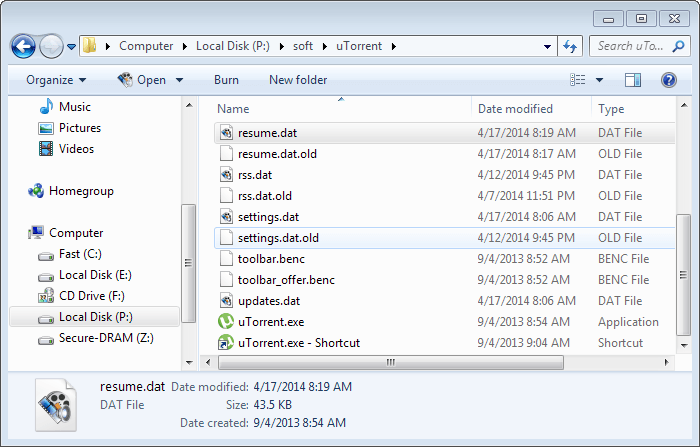
I started some torrent downloads late last night and knew that they would not complete before bed time. That's usually not a problem as uTorrent, my torrent client of choice, restores the session on the next start of the program.
When I started the client today it showed nothing however. No torrents were listed, and the downloading, seeding and completed lists were all empty as well.
I checked under Options > Preferences > Directories to make sure that the client was using the right directories and it was.
It happened in the past, usually after updates, that uTorrent reverted to default directories both for the program itself and the download locations. This time however, that was not the case.
This was quite puzzling and somewhat annoying, as I tend to delete downloaded torrent information files when I add them to the client (if they are not magnet files) so that I was not able to simply reload them into the program.
Next stop was the temporary storage folder that uTorrent uses to place downloads and torrents that it uses in. The folders and files of the torrents that were started yesterday were in that folder, but the torrent files were not. Usually, torrent files are saved here too.
What to do
I had no desire to go back to the sites I downloaded the torrent files from to do that again. I spend about half an hour yesterday doing that and the prospect of having to do so again was not very appealing.
If I would not have deleted them yesterday, all I would have to do is load the torrent files again. The uTorrent client checks them for completion automatically and starts to download the remaining data after those checks.
So, check the temporary folder that uTorrent uses first, then the system's download folder. If the torrents are not there anymore, continue below.
Since I did not have those files, I only had one other choice: uTorrent saves session information to a file called resume.dat. And just like Firefox does, it keeps a copy of an older version of that file so that you can restore an older session.
With uTorrent still open, fire up your system's file manager and go to the program directory of the application. In modern versions of Windows, uTorrent gets installed to %AppData%\uTorrent by default (the appdata entry is a placeholder which leads to here: C:\Users\name\AppData\Roaming\uTorrent). Just paste that into Windows Explorer or another file manager and the program directory should open up.
If you have installed uTorrent to a custom directory instead youneed to open that folder obviously.
Here you find the resume.dat file which is the file of the current session and the resume.dat.old file which contains previous session information.
Do the following now:
- Copy resume.dat.old and place it in another directory for safekeeping.
- Shut down uTorrent and make sure it is not running anymore (check via Ctrl-Shift-Esc which opens the Windows Task Manager).
- Delete resume.dat from the uTorrent folder.
- Rename resume.dat.old that is also in that folder and remove the .old part from it.
- Restart the uTorrent client.
If things work out, uTorrent should pick up the last session and display the torrents again that you have added to download previously.
Please note that this won't work if the old session file has already been replaced with a newer copy.
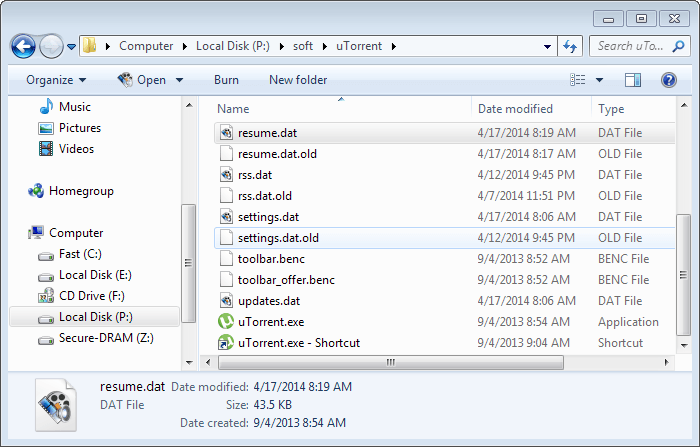

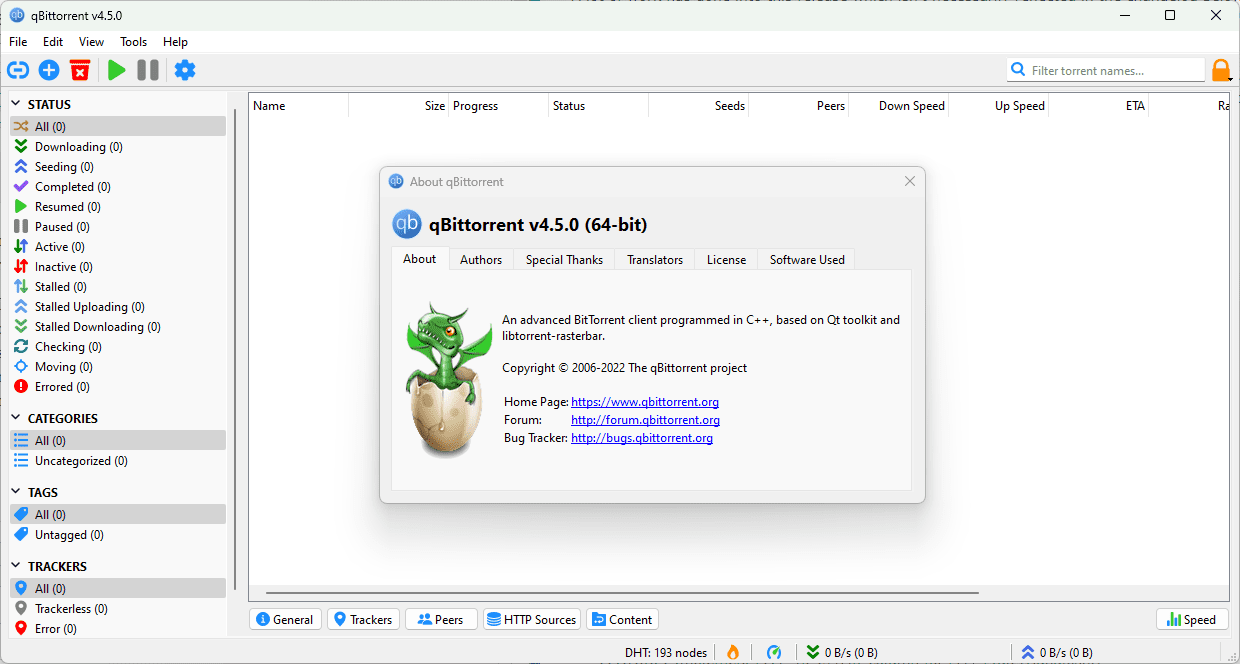
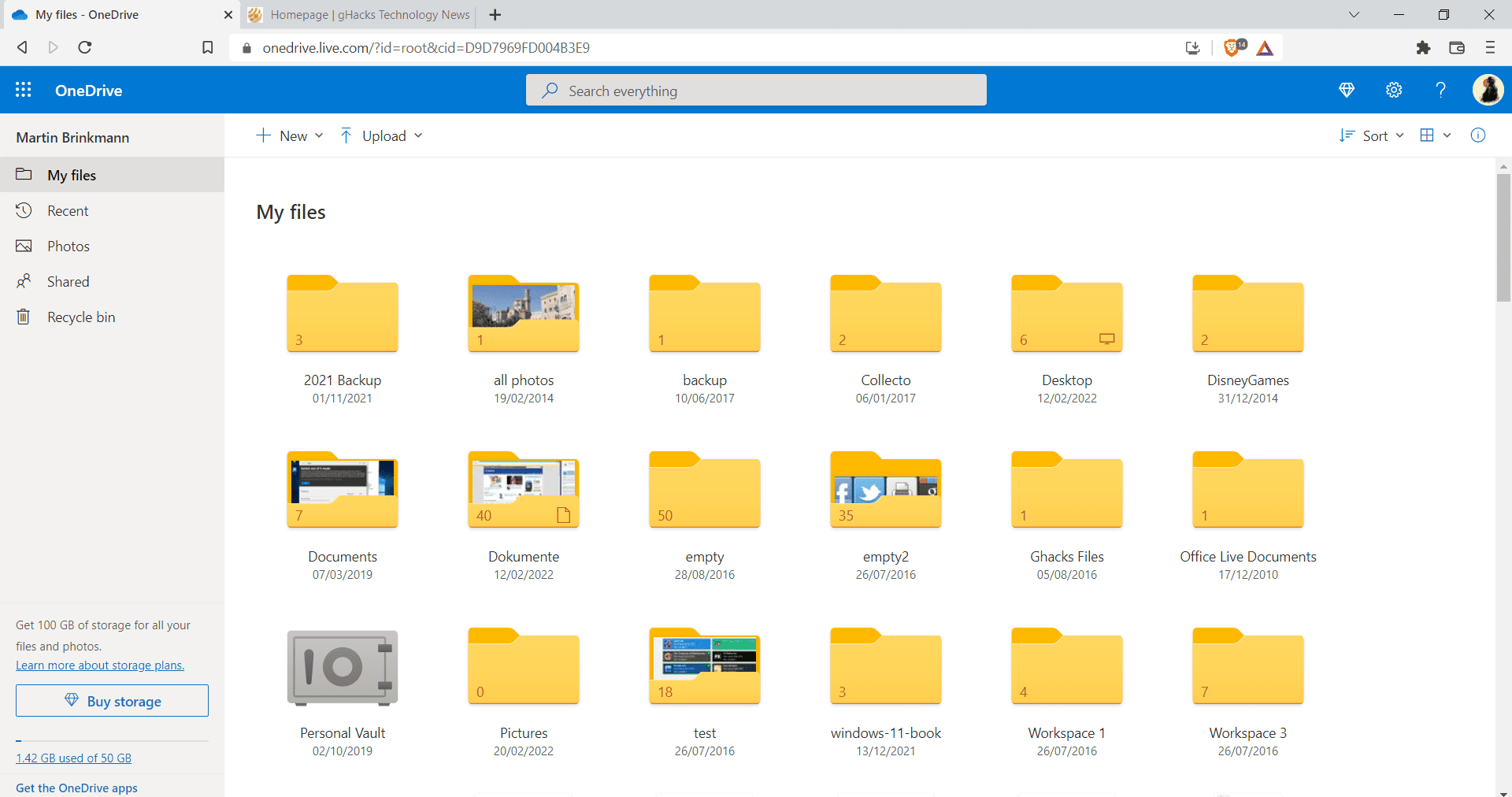
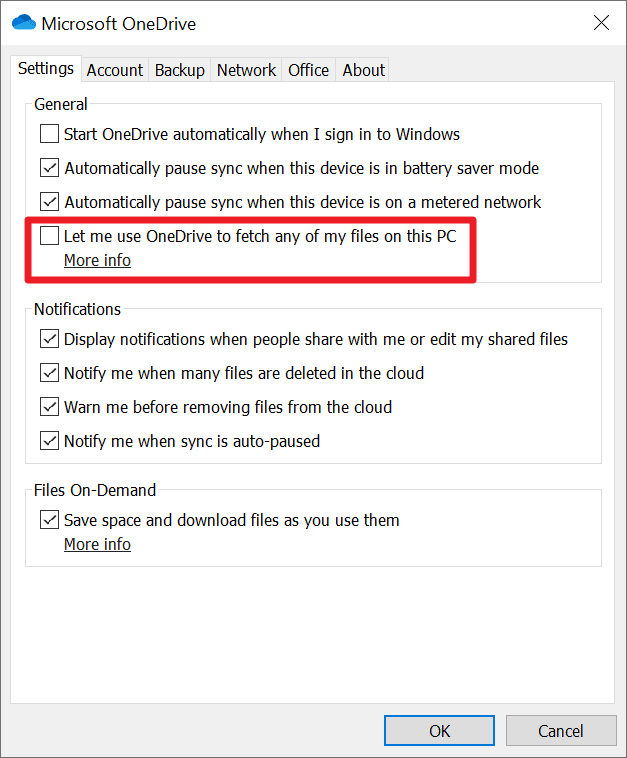
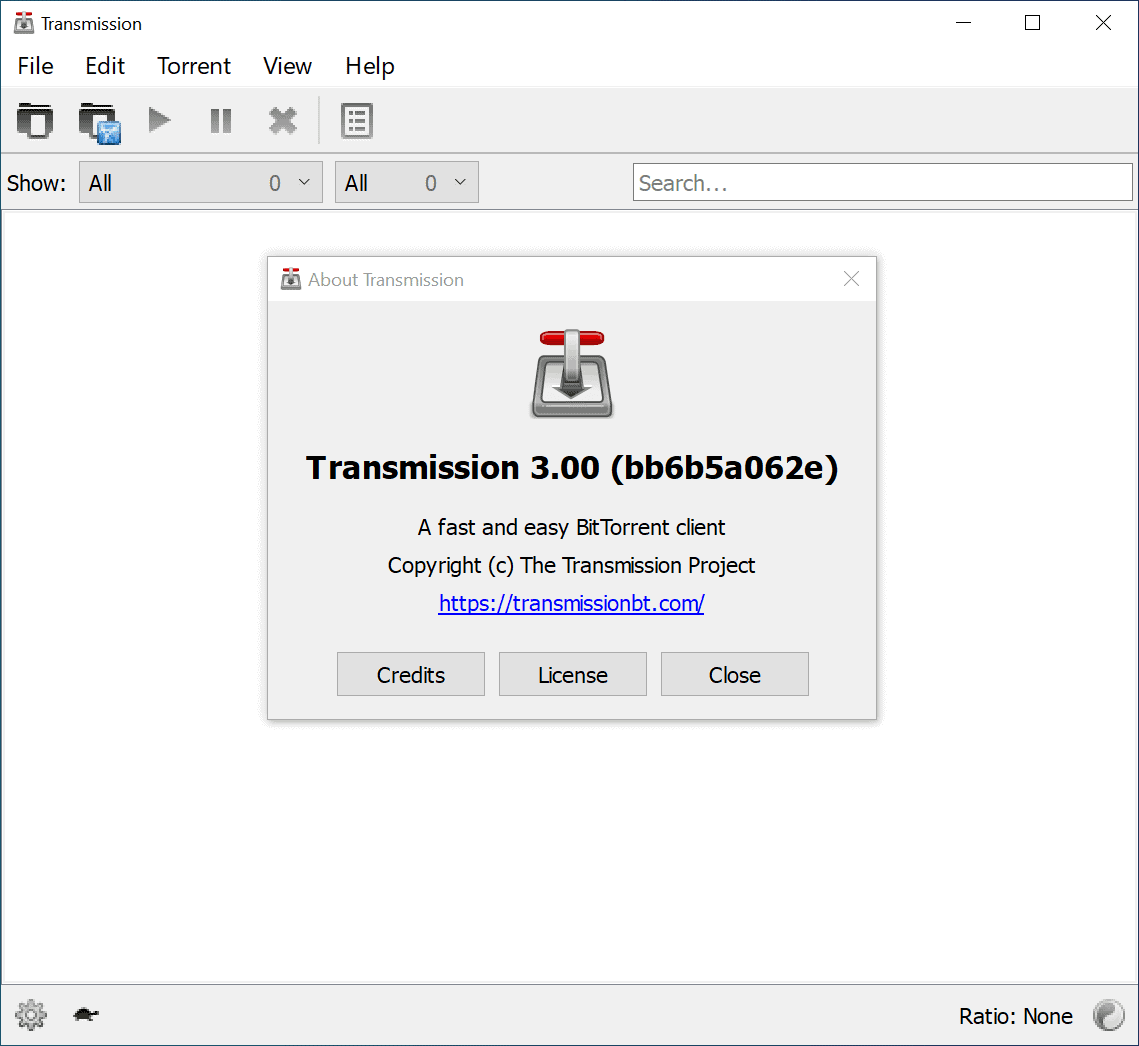
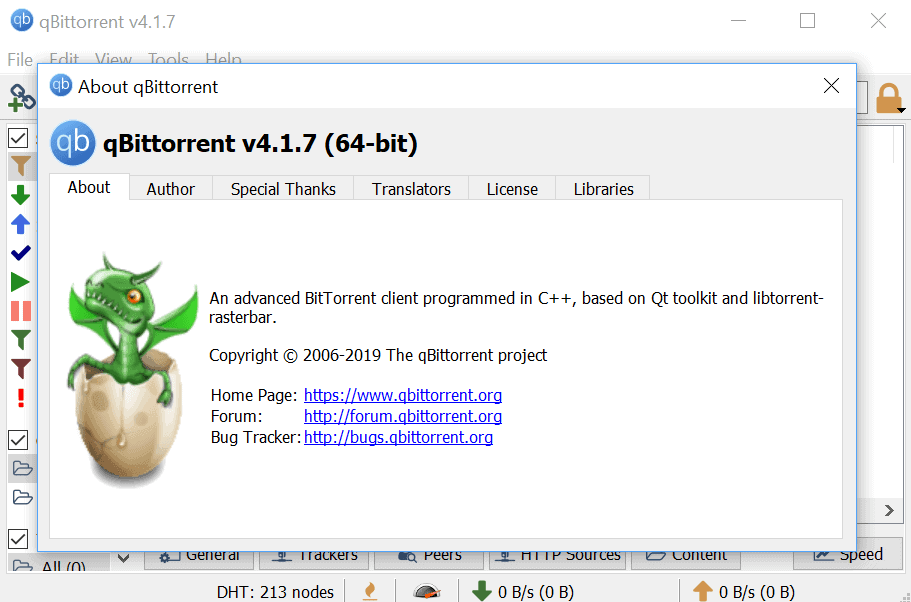
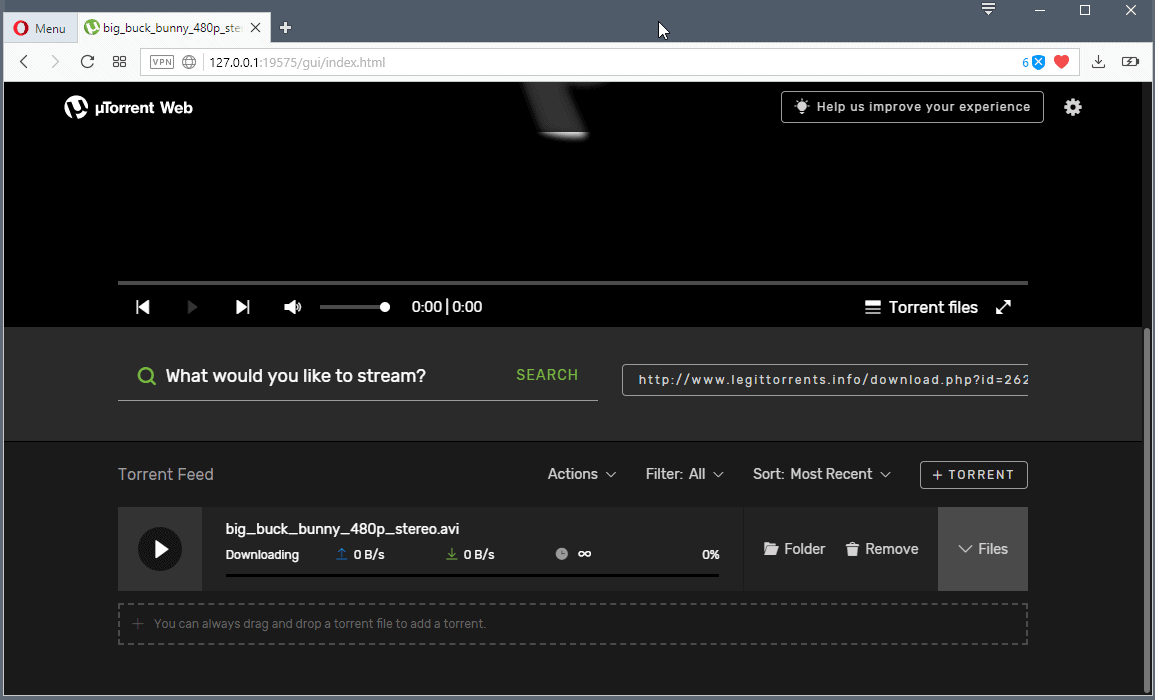











I do daily backups of my uTorrent folder. I thought I’m safe, but few days ago uTorrent crashed again. After restoring the folder from backup from any of previous days it shows torrents, but want’s to check them again. Can’t allow this since we are talking about hashing again few TB of data.
Any ideas? Why some files which are in good shape now are somehow and somewhere marked as “dirty” and have to be rechecked?
i’m trying to get back the information from am old installation of win 10, and i tried this method but the utorrent client.exe just keeps crashing..
It didn’t work. There is a simple solution to that problem. In App data/roaming/utorrent folder, your downloading file is also saved in that folder like for example you are downloading a movie named avengers.mp4 that name is also recorded in App data/roaming/utorrent just click it and it will resume your last session.
I followed the steps but u torrent didn’t resume as i expected but instead of that i right clicked on the section where u can find “completed” files even if it is showing zero then i clicked on “add torrent” and it shows the lost files. then right click again on that file i need and clicked on open location then walllla i found my files.
Thanks for this, it worked. I tried everything then hit the plus sign to add torrent and there they were, waiting to be selected and placed back into the BT list. Do note that each file will automatically go into the file recheck mode then will be opened to seed so don’t forget to stop the ones you don’t want seeding.
Hi there
Thank you for the tip.
Unfortunately, this way didn’t work on my system, but it points me to the idea for Previous Version of the folder in the Properties window, which I never used since today, and it worked too.
Be well
I managed to get my files back but I have a lot of resume.dat.xxxxxxxxxx.bad files. should I delete all the .bad files
this shit didn’t work. still empty. loading one torrent by one ain’t the solution either- POS aplication
You probably have started and quitted utorrent several times after the problem first occured. Thus you have lost the old resume.dat.old file with the correct information.
All of my resume.dat.old files are still there, the problem is they are all marked BAD!!!
Can anyone tell me why?
Is it because I tried a system restore before I tried this fix?
Why were the resume.dat.old files from when the update kicked in (and all previous resume.dat.old files) marked as BAD?
The only good resume file was from today, and its .NEW, not .OLD.
When I delete the .BAD from the resume.dat.old file, restart UTorrent, that doesnt work either…
Thank you VERY VERY VERY MUCH!!!!!!!!!!!!!!
I don’t normally comment on this sort of thing… but you just saved me at least several hours of my life and a whole lot of hair… So, thank you!!
*Sigh* Literally none of these solutions work (even those in the comments)….. guess I’ll have to keep searching for an answer :/
I encountered this problem. Doing this did not help.
However, I tried another workaround.
I have all my torrents and related files saved in individual folders i.e. Working Torrents, Completed Torrents, Currently Downloading Files, Completed Downloads, etc.
I just loaded all the .torrent files in my “Working Torrents” folder and uTorrent loaded as new torrent, then Checked….
Once checked, the downloads resumed from they were left off.
Hope this tip helps.
This worked for me:
While C:\Users\xxxxx\AppData\Roaming\uTorrent is opened, look for the torrent files that are missing in u-torrent. Double click each of them and they will reappear. After rechecking, the downloading process will be resumed.
i am using u-torrent 3.4.9 build 42606 32 bit in Windows 10
great!
Yeah, the “manual way”, is the only way it works for me, but its immensely tedious, and gets worse and worse each time this happens, due to the fact my “history download list” is hundreds and hundreds of files at this point.
I wish UTorrent worked better with Windows updates and vice versa, this usually happens after an update!
Sparks solution saved me having to manually remap ~4500 of these…
Did it give me a file from this morning? Nope, two weeks ago. But, I’ll take it — ha! Only having to point ~100 torrents versus the aforementioned amount? SUCCESS!!!
awesome technique.helped me a lot in retaining torrents#kept my hopes
I got the solution for when you lose your utorrent information.
1. Right click on utorrent and select ‘open file location.
2. There you will find all your torrent files even the files with magnet link.
3. Just click on the .torrent file which you lost and want to download.
4. Give the exact same location which you gave for the first time.
5. And it will start checking and your download will start from the same place where it left.
Hope this works.
Bro thank you… Thank you thank you
thank u so much it worked for me
This doesnt help if your seeders are missing tho.
That worked perfectly, effortlessly! THANK YOU!
Yes, this is the way I have found it works. If it doesn´t start the recheck, right click over the file, and force recheck. It has worked for me two times now.
I know next to nothing about torrenting but I found this very simple, and easy instructions to follow. Worked well, cheers.
It work! thank you very much :).
files are still not been shown
somebody please hellllllpppppp!
try to search and find the correct location of the application by searching files resume and settings. in my comp application is located : c:\Users\Radius\AppData\Roaming\uTorrent\.
thank you. it works for me..
Sparks solution was perfect ! it seems if you open utorrent then close it will overwrite the .old backup files. So Sparks solution was great thank you all.
If you are running windows 7 (and I expect Windows 8), then you may be able to restore this file from the system restore by simply right clicking on it,. and then selecting “restore previous version” – that just saved my list!
System Restore does not work either, which is infuriating because a Windows update is what did (and always DOES) this to my Torrents which Im seeding and d-loading at the time.
Im sitting here with an empty UTorrent thanks to a WINDOWS update (again)
System Restore does not restore to the previous session, and Ive tried it twice now
Your idea, which Im sure works for you and others, NEVER works for me, even if I delete the new resume file, and make the old file the new, one, it NEVER works for me, and Ive tried your way 2 times already.
The only thing that works is going in manually and doing it, which is harder and harder each time because my list gets bigger and bigger
UTorrent, if your reading this, this is a re-occurring problem with the UTorrent application!
Thanks for the good article mate, unfortunately my dat.old file was also 1k…dir was full of dat.old.bad files though.
With each successive update of uTorrent (unfortunately I’m on 3.4.2 (build 32239) that deploys it gets worse…lost
all my torrrents, settings etc every couple of days…what a load of rubbish it’s become…full of ads, crashes, banners
and now constant data loss…as Bob said going back to the old 1.x versions that rocked…
What Zinc said…
I am curious of what file you were downloading!
Does your Mom make you shutdown your computer when you go to bed?
/s
Seriously,..though…µTorrent has an “Auto Shutdown” feature that will close the program when your torrents are complete…
Luckily Bitcomet never had have this problem. While downloading if it reports there is a newer version available it asks me to download it via FTP or as a torrent. Once downloaded I can run it while torrents/magnets are currently running and during installation the program will stop, refresh and reload in the new version all the while continuing where it left off as well as any other info (login) from the previous version. I may also disable this behavior manually should I choose to.
A very good tip.
I use version 1.82 this is stable and does not cause any problems.
I’m using the latest version and it still has problems