Use uTorrent to look up which codecs you need while downloading media torrents
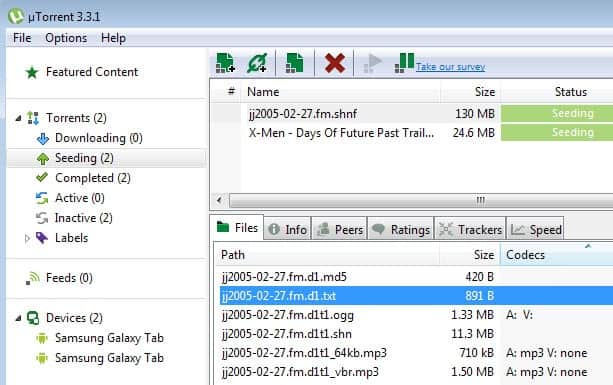
When you download video or audio files using a BitTorrent application, you get to see some information while you are downloading. This includes all files included in the download for example, which can be useful in determining if you can run them on your system or if you need extra programs or codecs for that.
As far as video files go, you get to see the file name and extension, which may provide you with all the information needed to play them. Or, if you run a program like VLC Media Player or SMPlayer, you do not really need to take extra care of that, as you know that the video player will play all media files just fine and without the need to go codec hunting.
While the extension may give you an indication, you may still run into issues when you try to play a video file that you have just downloaded depending on which codec it requires to play.
One of the features of uTorrent is the ability to display the codecs required to play video files. While I cannot vouch that it will identify all codecs in all files correctly, it did a good job during tests.
Note: After some more testing, it turns out that only select codecs will be identified properly. A basic example is a music release. If the files are offered in mp3 and ogg format, only the codec required to play the mp3 file are displayed, while nothing is displayed for ogg files.
Display media codecs in uTorrent
Here is how this works.
- Start to download any video torrent using uTorrent. It is possible that other clients support the feature as well, but that has not been tested by me.
- Note that downloads need to start before you can look up the information. This is especially important for magnet links as it takes a bit longer before download starts.
- Click on the video torrent in the uTorrent client.
- You should now see the list of files included in the release in the lower half.
- Pick any of the video files listed here. If there are multiple ones, repeat the process for all of them one after the other.
- Now scroll to the right until the codecs column is displayed. Depending on the window resolution, you may not need to scroll at all.
- The program lists Audio (A:) and Video (V:) codecs needed here.
While that may not be that spectacular for audio files, it may be helpful in regards to video files that you want to play on your system, especially if you favor a media player that requires external codecs to play most media files.
It may still be necessary to do some research on the codec after you found out what it is. The best course of action is obviously to wait until the download has completed, play it to see if it is compatible, and if not, start to research which codec you need to play it properly on the system.
Now Read: Find out which codecs are missing with Codec Toolbox
Advertisement
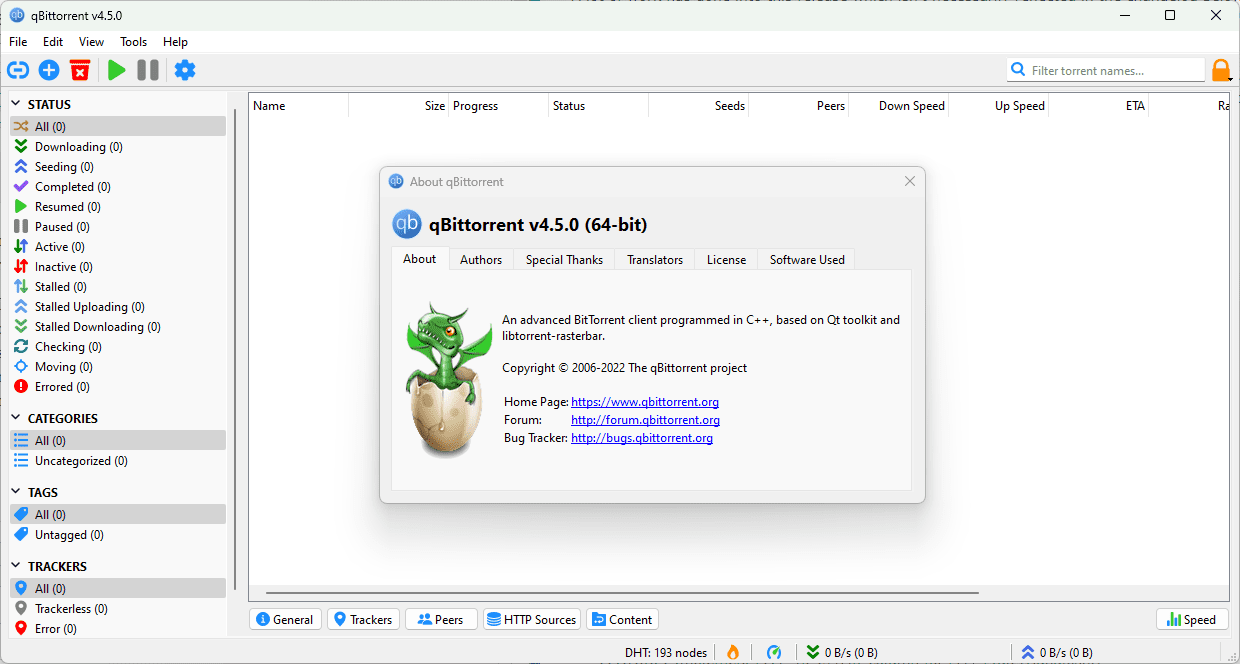
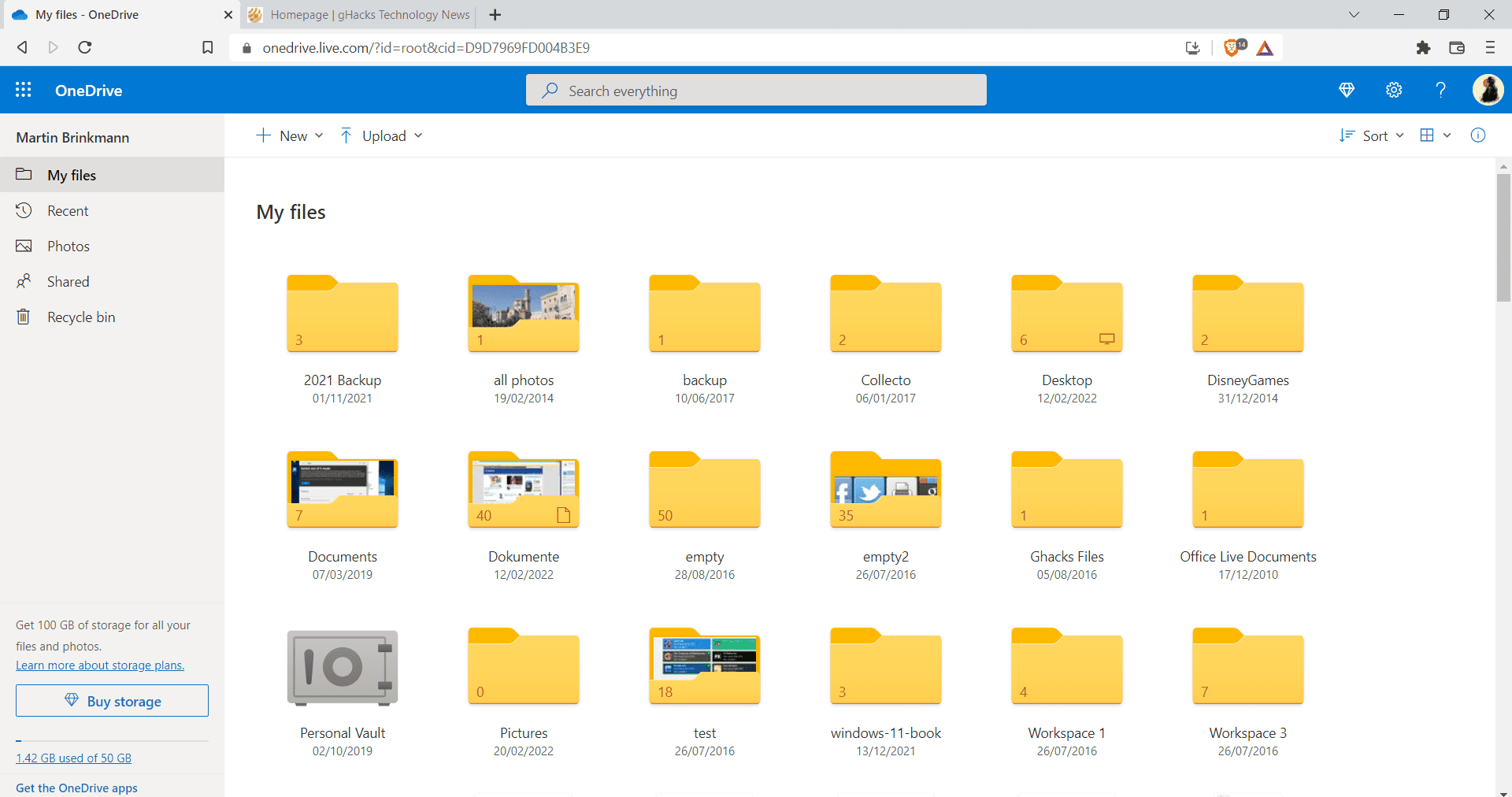
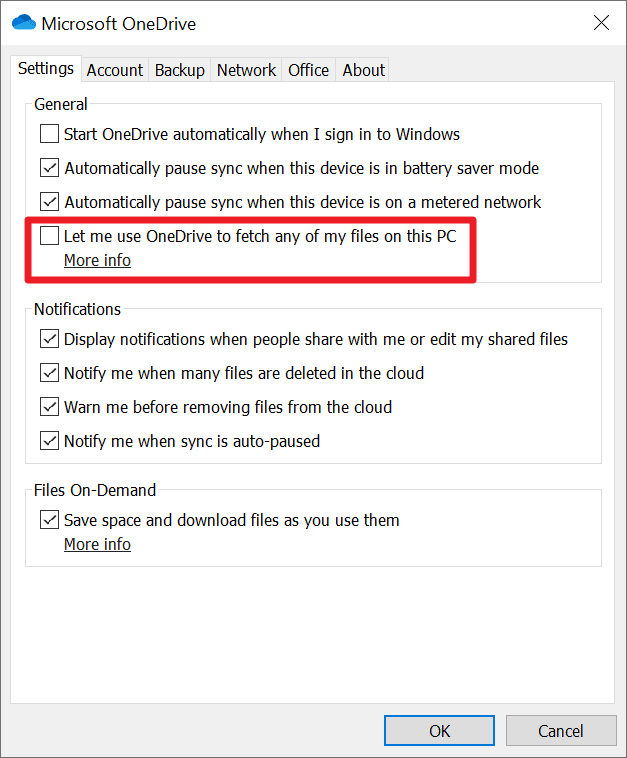
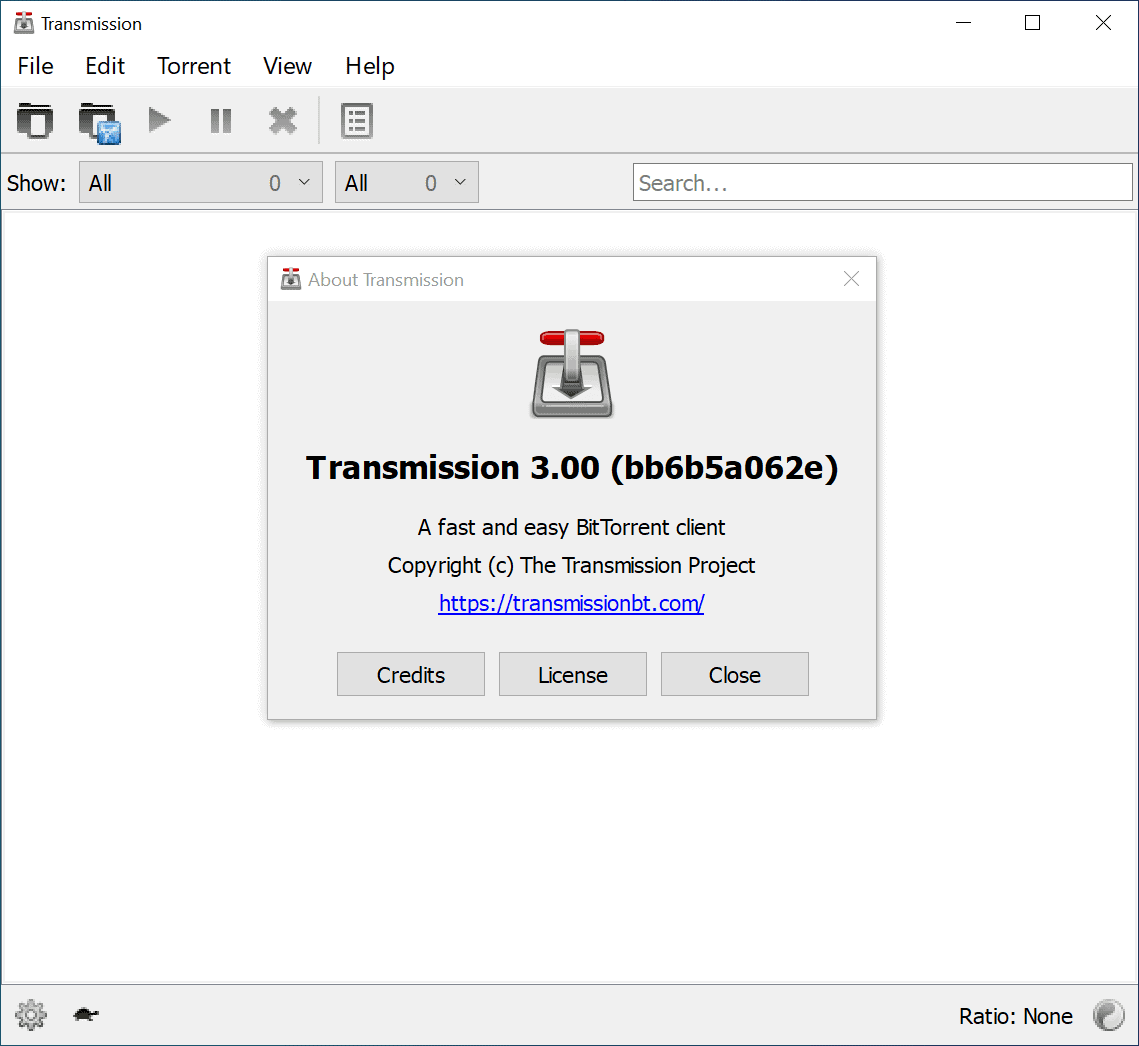
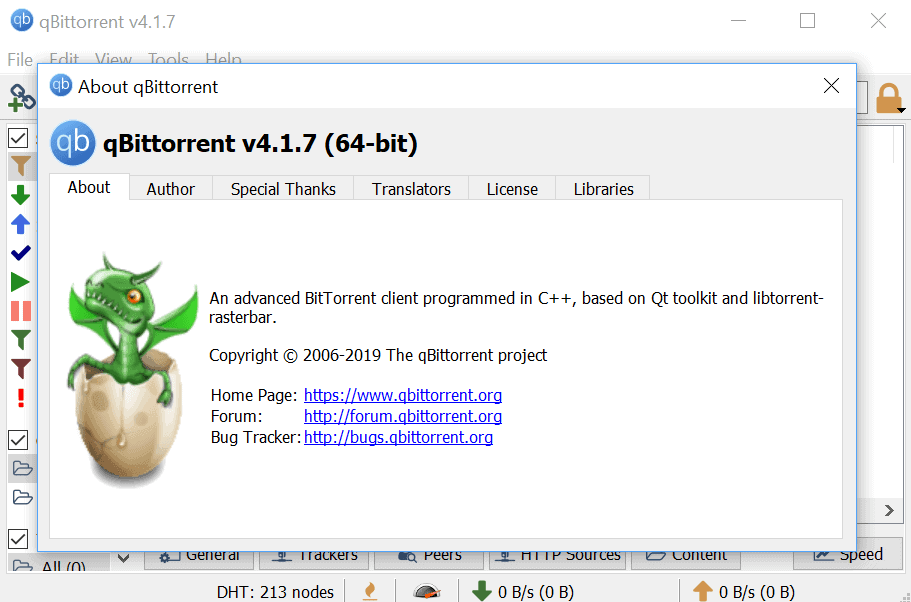
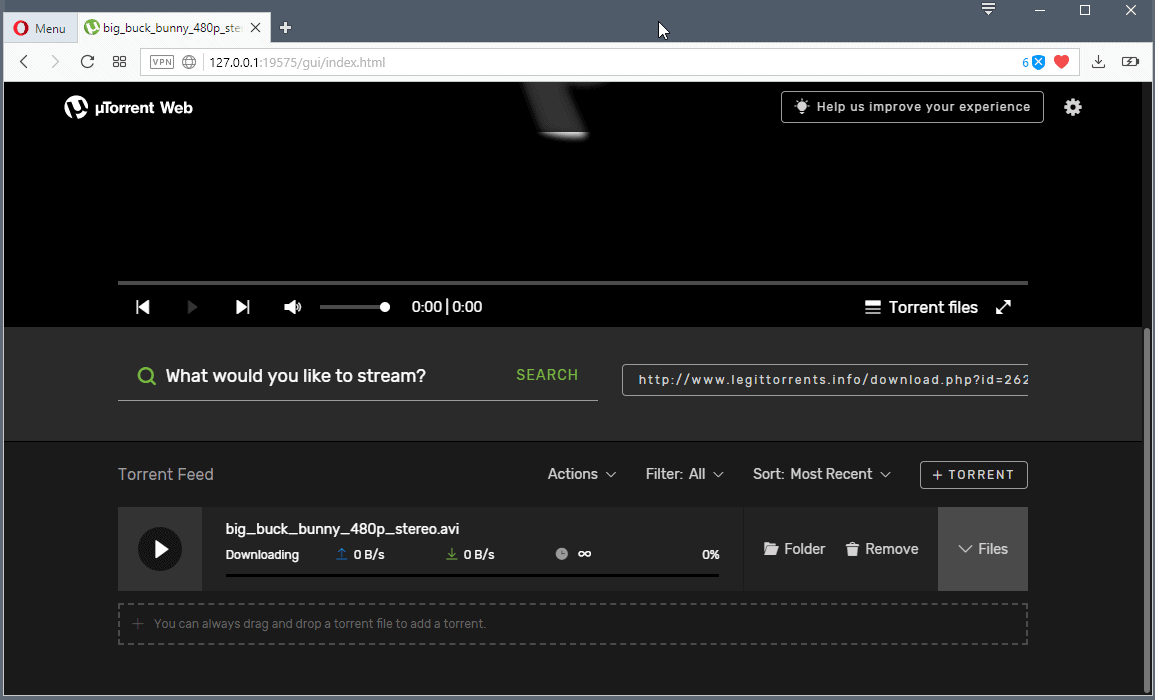











love utorrent..
Media Player Classic – Home Cinema (MPC-HC) or Media Player Classic – BE (MPC-BE) should be able to play (almost) anything also. MPC-BE is my player of choice. (It also has a small footprint on your hard drive, which is something I always take into consideration when choosing between different programs.)
VLC Player has played just about every file for me. If VLC can’t play it, then the file was probably malicious anyways
As I said, VLC should have you covered. But if you use Media Player or something similar, you may like this.
K-Lite pack MEGA. All you need to know lol If it won’t play with that, then it needed a whole new program to use anyways.