File Manager Konvertor now freeware
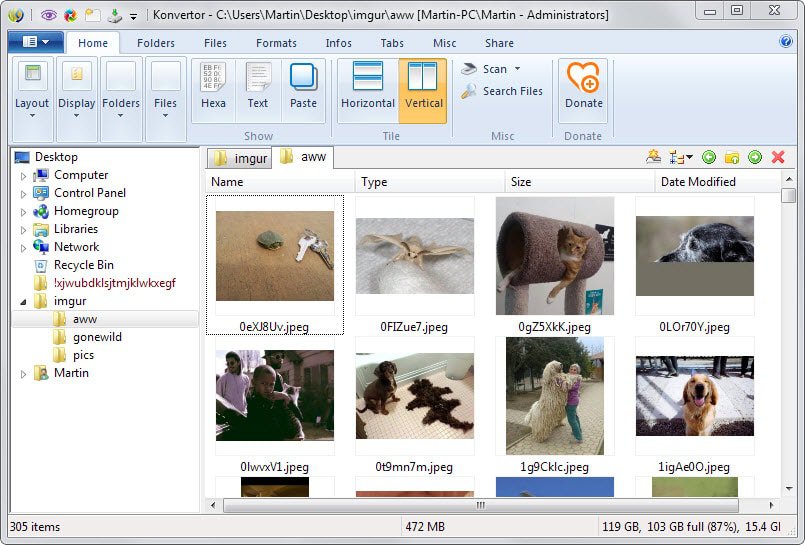
Konvertor, a file manager for Windows with impressive support for more than 4200 different file formats is available for free now.
Windows Explorer is fine when it comes to basic file operations such as browsing directories or opening files but as soon as you want advanced or complex operations done, it becomes apparent that it is too basic for that.
Konvertor is a free file manager for the Windows operating system that ships with an impressive set of features and support for file types that works alongside Windows Explorer without interfering with the default file manager in any way.
The program displays data in two panels in its interface. On the left the drive and folder structure, on the right the contents of the selected folder. Tabs are supported which means that it is possible to keep multiple folders open at the same time in the program.
What makes the program special is that it offers viewers for more than 4200 different file types. That's not only useful for media files such as images, audio or video files, but also for office documents, archives or plain text documents.
Previews are displayed right away in the interface once you select a folder. Images are displayed as thumbnails for instance while the first line of plain text documents such as php files or text files are displayed as well.
A double-click opens the selected file in the program's file viewer which makes it an universal file viewer and opener for all of its 4276 formats that it supports.
Media opens in a viewer or player, documents in a text viewer and archives in a program that displays their contents.
Since Konvertor supports all these file types, there is little chance that you will run into issues viewing or playing files on your system.
The name Konvertor hints at another program feature: file conversions. Simply select one or multiple files and hit the convert button afterwards.
This displays a basic file conversion dialog which you use to pick the target folder and target format from a menu of supported formats.
Conversion options are surprisingly basic on the other hand. If you select images for instance, you don't get any options to change the quality of an image, resize it or modify it in other ways.
What is handy however is that different file types can be converted in one go. Select archives, images and video files and you get conversion options for each type in the same interface.
Video conversions on the other hand offer presets that you can make use of to convert a file for specific devices. Konvertor supports quite a few including Android and Apple devices plus obscure formats such as Commodore C-64 videos.
Most conversions on the other hand are as basic as image conversions. You do find additional options in the interface though which makes this even more puzzling. Select manage at the top and then an image and you get options to resize it for example. There you find an edit button as well which leads to even more image editing options that include rotation, adjusting colors and brightness, and adding filters.
The more you play around with the program the more features become visible. Most are basic on the other hand and cannot be compared to programs designed for those tasks.
Verdict
Konvertor's massive support for different file types is the program's greatest strength. If you want a file viewer that can read, display and play most files that you ever come across you may want to take it for a test ride as it does that.
Since it plays most media files, it might replace media players as well on systems but only if you want playback and nothing more than that.
The same is true for other features such as conversions that it offers. If basic is what you need, you cannot go wrong here.
Konvertor has its shortcomings, the interface being one of them as it could be better organized especially since some of the ribbon tabs display only options and not features that you would access regularly.
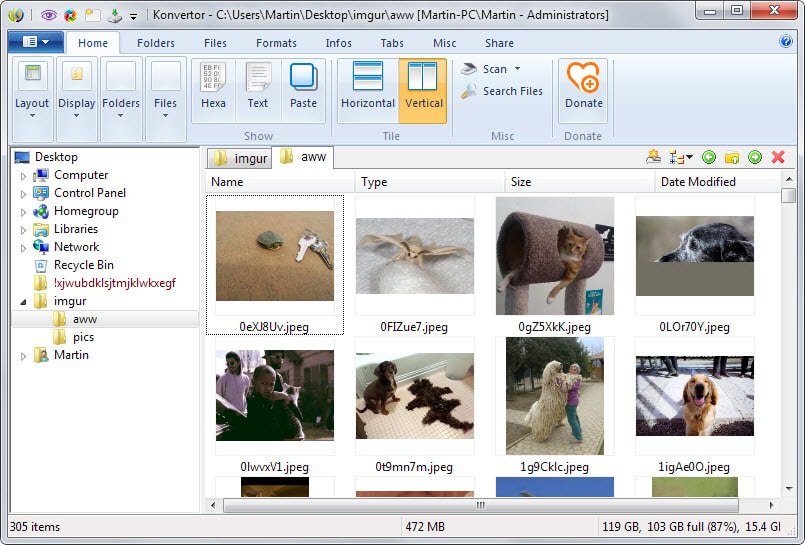






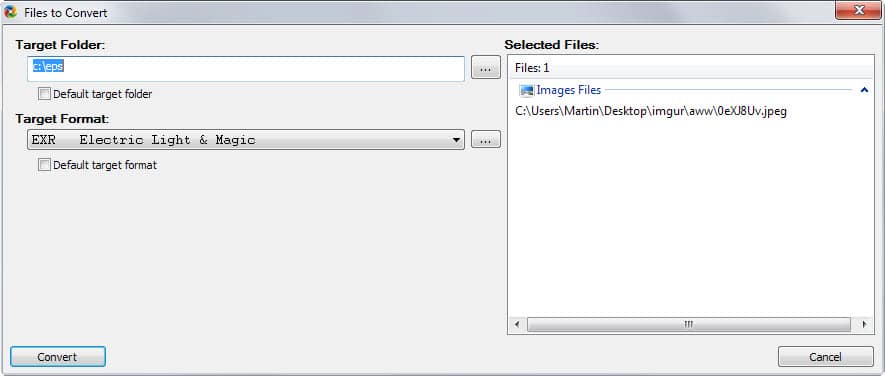




















it’s a very capable tool
and free!
Is this program of the “jack of all trades, master of none” type, particularly concerning video & audio converting..?
What I didn’t like about Konvertor is that it doesn’t offer an off-line installer.
If I ever have 4,200 filetypes on my system, I’ll try to remember to check out Konvertor. In the meantime, please consider shifting your “reviewed apps” emphasis, toward coverage of opensource, or cross-platform, or PortableApps offerings. Idea: run through (and selectively test-drive and review) the programs mentioned in comments posted to your “5 must have apps” article.
I can’t get Konvertor to run apps from their shortcut files. These “.lnk” files are opened in a file viewer instead. Do I need to associate “.lnk” files with Windows Explorer or what? I like to group shortcuts in folders rather than have them all over my desktop.
My Malwarebytes (v2.1.4.1018) scan also did not detect anything. If wie used the online installer, I suspect his malware came from something else that was installed since his last scan. My ESET NOD32 Antivirus (v8.0.312.0) scan did not detect anything either.
OT:
I’m still being told I’m posting too fast, even when I wait over a minute before clicking the submit button.
Webroot detected 1 trojan and 2 malware on installation. MalwareBytes detected 1 malware (different than Webroot detected). The application looks like a nice one, just be prepared to clean your system after the installation.
I run Malwarebytes and it did not detect anything while I tested it. I also checked it on Virustotal and it comes up clean there as well.
What trojans and malware are Webroot and Malwarebytes detecting on your system?
Every since I took Multi Commander for a test run a few months back, I don’t think I could use another one. When you get the hang of using the application, it becomes clear fast that it’s a powerful File Manager, plus it’s completely customizable. Now for what file support, personally I wouldn’t be able to tell you and no it don’t convert files either.
File Manager Multi Commander Review
Download Multi Commander file manager
Double Commander Open Source cross-platform file manager Review
Thanks for the Tutorial Martin
I too got the msvcr100.dll error on win7x64; however, by copying this file from C:\Windows\SysWOW64 into the program folder, all is good.
I absolutely hate when there is only an online installer!
For those that feel the same, you can download a portable I created (with all of the optional extensions included) at:
https://www.dropbox.com/s/ztrft6m463li09q/Konvertor.exe?dl=0
Nice one, thanks!
“You cannot download this file because Windows Phone does not support this file type”. I f***ing hate Windows Phone.
Thanks though. When I get to a decent device I’ll grab this bundle :)
Install error on win 7 x64
http://i.imgur.com/GSh5DU8.png
Worked on my Win 7 Pro 64-bit system.
Nice UI–worthy of respect and usage on my home computer. Thank you very much!