Double Commander is an Open Source cross-platform file manager
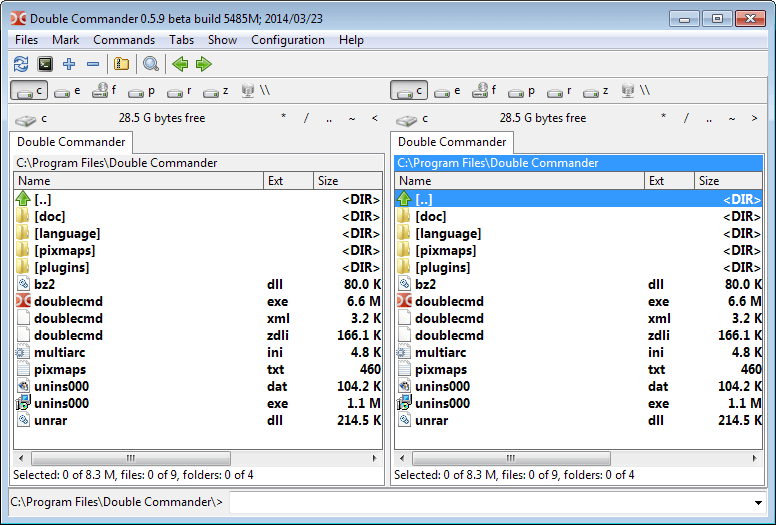
Default file managers are usually limited in what they offer. While you can perform all major file operations with them, how you do so is often not that comfortable.
If you take Windows Explorer for instance, you will quickly notice that moving files from one directory to another is not a straightforward process, and the reason for that is that there is only one directory displayed at a time.
While you can resolve that by opening two windows instead or by copying contents to the Clipboard, it may make sense to use a third-party file manager instead which improves these types of operations, especially if you run them regularly.
Double Commander is such a file manager. It is an Open Source project that is available for Windows, Macintosh and Linux.
The interface displays two independent browser windows next to each other. You can browse to different folders using them so that basic file operations become more comfortable.
The interface looks somewhat messy on first start as lots of buttons and information are displayed in it. You can modify it to a great deal though, for instance by adding or removing buttons from the main toolbar or by removing elements that you do not need listed on the screen.
You find those options under Options > Layout. The menu allows you to remove nearly every button or item from the main interface with the exception of the directory listings of course.
As far as preferences go, there are many. From adding links to external viewers and editors over the selection of fonts and colors to hot keys and drag and drop support.
What you may find interesting here is the ignore list which allows you to add files or folders which won't be displayed in the file manager. This can be useful if you never use specific folders in your operations and want to streamline the display or avoid accidentally working with them.
Double Commander supports tabs, which you can add to either side. This is quite useful if you need to move or copy files from multiple sources to a single destination, or vice verse.
Files can be viewed with a tap on F3 in hex, binary or text formats, or loaded into a text editor support syntax highlighting with F4.
Archives are handled by the program like directories, which means that you can easily open them in Double Commander to move or copy individual files from them to another location.
Another interesting feature is support for Total Commander plug-ins. It supports wcx, wfx, wdx, wlx and dsx plug-ins which you can add in the plugins section of the options. Just select the type of plugin you want to add -- packer, file system, content, search or viewer -- and click the add button here. Navigate to the plugin file on the hard drive and select it to load it.
The program has a lot more to offer than that though, and chance is you will discover new features for quite some time after you start using it. To mention some that caught my attention: create symbolic and hard links, a multi-rename tool, options to run commands right from the program interface, customize the columns that are displayed, a quick view panel to quickly read a files contents, or impressive hot key support for nearly every operation the program supports.
Closing Words
Double Commander is available as a portable version or installer on Windows. It is a great alternative for the grand daddy of file managers Total Commander, and while it may lack a couple of features that Total Commander supports, it is a well designed product that provides an impressive amount of features.
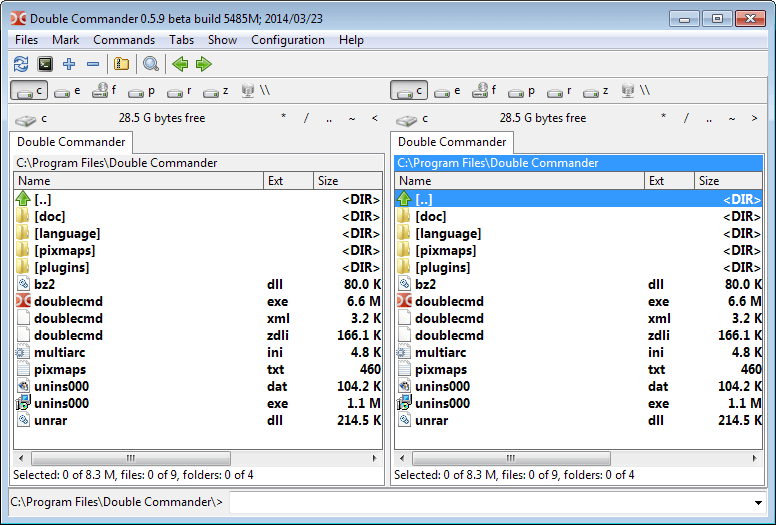


























Two other excellent open source file managers include muCommander (cross-platform) and CubicExplorer (one of my favorite programs period). muCommander has a few more features than Double Commander but requires Java, while CubicExplorer has a wonderfully customizable interface that gives you quick access to everything on your computer, especially if you have a lot of data on your computer you need to access/reference quickly.
All great programs and I look forward to what Double Commander adds in terms of features.
DoubleCommander looks a lot like FreeCommander and its follow up FreeCommanderXE which are both very fast and customizable.
http://freecommander.com/
http://freecommander.com/fc_beta_en.htm
For newbies: You can get any filemanager to open in a default folder(s). I’m using the 64-bit version.
For this app right click its icon > right click “Double Commander” > click on Properties.
In the TARGET box you should see something like this.
“C:\Program Files\Double Commander\doublecmd.exe”
Add the drives or folders you want Double Commander to open in by default.
Two Drives:
“C:\Program Files\Double Commander\doublecmd.exe” C:\ F:\
One Drive:
“C:\Program Files\Double Commander\doublecmd.exe” C:\ C:\Program Files
Folders:
“C:\Program Files\Double Commander\doublecmd.exe” C:\Program Files F:\Documents
Both:
“C:\Program Files\Double Commander\doublecmd.exe” C:\ F:\Documents\Text Files
Then click Apply and OK to exit.
For the last 1/2 year or so I having been using an Explorer alternative called Just Manager. It’s still in alpha build but I have had no problems. The following is a list of features from their web site…
Multi-pane interface (1 to 16 panes)
Multi-tabbed (1 to n tabs)
Supports all modern versions of Windows with both x86 and x64 versions
Drag & Drop operations
Color and font highlighting for file/folder extension and attributes
Standard file operations (move, copy, shortcut)
Map and disconnect network drives
Favorite and system folders support
Built in FTP client
Fully customizable interface
UNICODE support
Multi-lingual support
100% free
When it’s running it uses about 2/3 the resources of Windows Explorer. Normally I use a 2 panel interface but the ability to add additional panels is great when I have a couple of USB drives plugged in and I want to move stuff around.
No, I’m not involved with this product but I like it and think it’s worth checking out.
for years i’ve been thinking about explorer alternatives, since i’m not perfectly happy with the windows integrated tool. folder size in detail view, reliability of info-bubbles, tabbed interface – all things that could be improved/implemented.
so i tried a couple alternatives and extensions but somehow i always got back to the default experience. dual-pane programs like total commander aren’t very practical for me, since i want to view more items (eg. in my music folder) on my 800p screen and design is subpar as well most of the time.
i don’t know why i got rid of glover after i tried it out first, but i think it didn’t work so well in the beginning.
but i guess in the end i’m not that much of a power user, that i really need an alternative solution.
I never tested Clover, but QTTabBar may be worth a look.
http://qttabbar.sourceforge.net/
https://www.ghacks.net/2011/03/21/qttabbar-windows-explorer-tabs/
I liked QTTabBar, but after 7 or 8 months my system started to feel unstable.
I think Windows Explorer with Clover installed is better in my opinion for a File Manager. It’s easier to navigate with.
Meh, nothing out there like Directory Opus: http://www.gpsoft.com.au/
Period.
Directory Opus is not free, and if I have to choose between two paid solutions, why not pay for the better one – Total Commander? :)
Better? Hm, ah… April 1… ;)
Ahh … I remember when this concept first showed up, in Norton Commander for DOS, back in the 80s.