Snappy Driver Installer checks, downloads and installs drivers on Windows
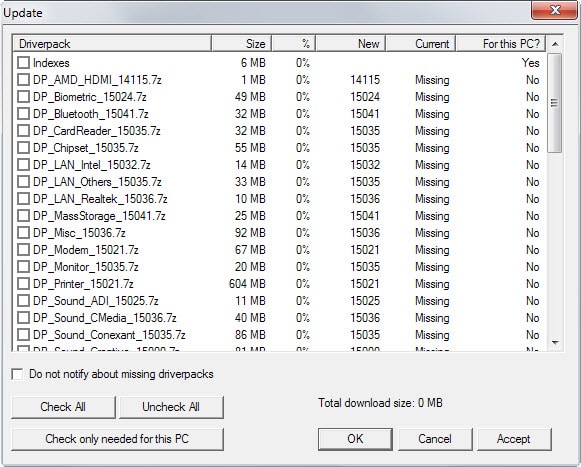
When I set up Windows 10 on a new PC I downloaded only the latest NVIDIA driver for the video card but did not have to install any driver apart from that as everything was working fine out of the box.
That has not always been the case and still is not if you connect hardware to a PC running Windows that is either very old or uncommon.
Snappy Driver Installer is a free program for Windows that is a complete solution when it comes to drivers on Windows.
The program supports two main sources for drivers: local folders and driver packs. If you put drivers into a folder it will pick it up automatically and use it if you want it to.
That's excellent for computer systems without permanent Internet or unreliable Internet connections as you can install all drivers on those systems without it.
The first thing you want to do is change the them as it is all over the place. The best theme in terms of readability is Metallic_new in my opinion.
Once that is out of the way, click on the updates option near the top and download the index file by clicking on "check only needed for this PC" and then on accept.
The index adds all relevant information to the program which it uses to check for missing drivers and updates for installed drivers on the system.
You can download all driver packs if you like but it is generally not recommended unless you want to create a fully portable version of the program that includes all drivers by default. Note though that you have to download almost 15 Gigabyte of data in this case.
Once you have downloaded either, the main page of the application is updated with driver update information.
Enable expert mode on the left and use filters to customize the selection. You may want to disable "better match" for instance as the program may suggest drivers that are older than the ones installed if it believes they are better.
Before you select drivers that you want updated, hover the mouse over each device as you will receive information about the current driver and driver update this way.
This includes important information such as the current driver version and the new driver version, the name and manufacturer of the device, and hardware IDs.
It is essential that you check these information to avoid installing drivers that were falsely identified for the device.
The source of the driver update is listed for each driver. If you did download the index only the source is Internet for all of them unless you have added drivers to the local folder of the program.
Select none, one, some or all devices afterwards and the "create a restore point" to install the driver updates.
Once you are done click on the install button. Snappy Driver Installer will download the required drivers from the Internet before installation.
You have to trust the program when it comes to driver downloads from the Internet. It lists no source for the drivers and it may be better to supply your own drivers if you don't trust it in this regard or don't want to risk anything.
All drivers are installed silently in the background after the missing ones have been downloaded.
The program supports a wide variety of command line arguments which makes it easily workable with scripts. You can run it without graphical user interface for instance, get detailed information about its activities, or have it download updates automatically once they become available.
Verdict
Many driver-related programs produce false positives on systems you run them on. That's one of the biggest issues with these kind of programs, especially if they don't provide enough information to compare the installed to the updated driver before the operation.
Snappy Driver Installer is an excellent program that puts you in full control of the process. If you want, you use it by supplying your own driver files and installers to fully control it. The Internet checking and download if drivers works very well on the other hand and I did not notice any issues with the drivers it suggested.
Lastly, the creation of a system restore point ensures that you can restore previous drivers should the need arise.
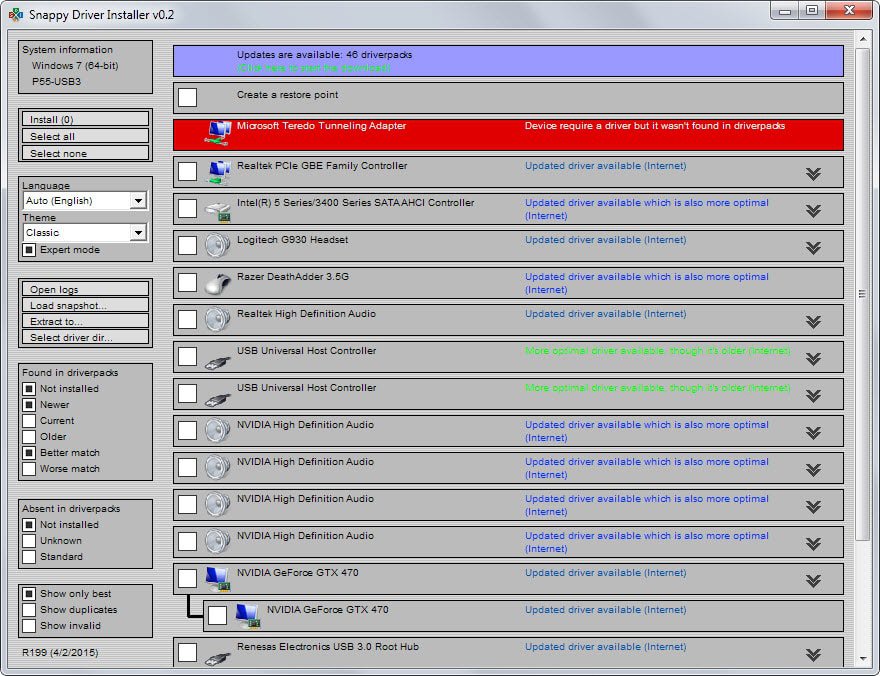


























nee to support Somputer Softwares/
thanks
i real not know if it will function in my tecno p5.any one who know it
Hi Martin, Snappy Driver works on old PCs. Its really helpful. Thanks for sharing.
Just used Snappy Driver today. It found 40 outdated drivers. I made a restore point before any installs. Updated only one driver at a time with reboots in between.
All 40 drivers installed flawlessly. Thanks. I have been looking for something like this for awhile now.
The program seems a little dated and feels clunky, but did the job quite well. I’m impressed.
(Tip) If you press the shift key when ticking on a driver it begins downloading and installing instantly
Usually I would just do these updates manually and not have something do it automatically. I hate the idea of a program updating drivers without you knowing what the hell is going on in the background. The command prompt looks promising if you were to setup your own personal deployment or on systems you know fining drivers would be impossible. The command prompt would be the best place to start and can see me spending one evening trying to setup a script for personal deployment.
Tip: Windows does a great job of letting you know about Chipset, Audio, Video, Network adapters etc. This way you know there’s something available form the manufactures website. Download it from the company if possible.
It soon be time to update all the motherboard drivers and flash the UEFI-BIOS Rom, so I might try it out then, but can see something stupid happening just because of the motherboard, you know been from ASUS and all, yes that was sarcasm!
Thanks for the Tutorial Martin
P.S You forgot to Tag this Article, label Uncategorized.
I tried to this application. found new drivers. but it did not work after installing open Total Commander, some applications are opened long. It’s not a good application !!!
Greetings Martin,
This looks like a worthwhile application to try out.
There is an interesting post by SDI’s developer at MalwareTips.com – http://malwaretips.com/threads/driver-pack-solution-14-only-disk-youll-ever-need.23880/page-2 and a very brief C.V. (with some comments) at Technibble Forums — https://www.technibble.com/forums/threads/snappy-driver-installer-developer-here.61376/ .
Thanks again for your efforts!
Regards,
AJN
Tried it yesterday and after a reboot, the first thing that didn’t work was my Realtek sound card. Which wasn’t a problem as I normally check and download for old drivers every few weeks for all my attached devices. Rolling back the driver didn’t work because the new one over wrote or deleted components the old one used. No biggie as I had the old driver on hand. But for all the other components I had to hunt down for, now I don’t have to because it upgraded them all including Windows device ones the Windows Update service never updates.
Their version or the version it suggests, can’t drive my card so I’ll just un-tick the Realtek drivers. I don’t rely on the Windows 7.1 headphone virtualization option as my virtual headphone driver is much better than Windows one because it allows me to set the echo depth while the Windows default one is preset at a medium wide range which can sound like an annoying echo.
I’ve found that using the realtek HD audio driver from the realtek site itself, usually works.
Very interesting program. The more of these programs available, the better.
Waaaaay better. More people need to know about that masterpiece of software.
I got good results from using SlimDrivers Free, http://www.slimwareutilities.com/slimdrivers.php
I did the updates in small batches, and it made backups each time before updating.
There were a few drivers that it suggested which turned out to be not compatible with my computer, but they just failed to install.
been using this apps since last year, it’s better than Driverpack Solution from DRP.SU
Tried this out and managed to update some drivers without breaking anything, which is always good. In fact, the newer SATA drivers are giving me some *greatly increased* transfer speeds from disk to disk. I left my Realtek drivers alone, as I like to use Windows 7 built-in 7.1 audio management instead of having Realtek control panel running for no reason, but it’s easy to do that and skip an item.
I had tried Driver Booster 2 in the past, but got very mixed results, and it was really easy to break something important. It feels like this software being reviewed does a much better job, and again it updated many items and nothing broke! Thumbs up here.