How to mount disk image formats on Windows
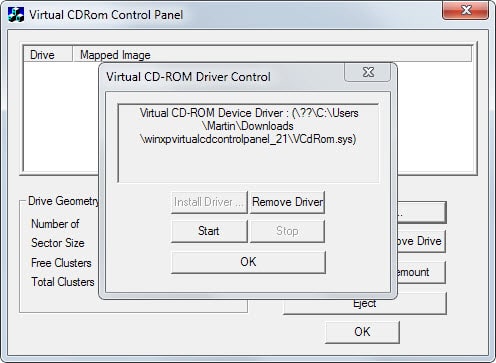
Disk image formats such as Iso, Bin or Img are also known as archive files of optical discs. They are made up of the sector contents of optical discs which makes them ideal for several purposes including backup and also mounting.
While the concept of backing up an optical disc, an audio CD, game DVD or video DVD for example, is fairly straightforward, mounting is not necessarily.
The idea here is to make available the contents of the disc as if it would have been inserted into an optical drive connected to the system.
Since you don't need an optical drive for that, you can make available contents of discs on systems that has not access to a compatible drive or lack the original disc.
One of the core benefits here is that you can mount multiple discs at once limited only by the number of drive letters made available by the operating system.
Additionally, access to virtual images improves the performance of the operation by a lot.
What disk images are used for
- To backup optical discs, to keep the original save or make it available on systems without optical drive or access to the original.
- To distribute content. Microsoft makes available copies of its Windows operating system as ISO images for instance that users can then burn to disc or Flash drive.
- On the dark side of the Internet to distribute games, movies, music, and software as 1:1 copies.
- To make available an archive of discs on a computer.
Requirements
All programs listed below are meeting the following requirements at the time of writing:
- A free version needs to be available.
- It needs to be compatible with the Windows operating system, other systems are optional.
- It needs to be compatible with recent versions of Windows.
- It needs to support at least one common disk image format: ISO, IMG or Bin.
Disk image programs
As far as mounting techniques are concerned, they depend on the program that you pick for the job:
- Some let you do so from Windows Explorer's right-click menu.
- Some require that you run them and select images from its interface.
- Others may allow you to double-click supported formats to do so.
Tip: If you are using Windows 8, you can mount ISO images natively by right-clicking the disk image and selecting mount from the context menu.
You find a table with important information about all programs near the end of the article.
On to the list...
DVDFab Virtual Drive
You can start mounting image formats using Windows Explorer or the program's system tray icon immediately after installation of the program and driver have completed.
The application supports a variety of disk image formats as well as the mounting of up to 18 images. One interesting feature is its hotkey support which you can use to dismount all drives at once.
Other features include auto-mounting previously mounted images, unmounting all drives on exit, and to make miniso images.
The program supports CD, DVD and Blu-Ray images.
Gizmo Drive
Gizmo Drive is part of a collection of tools that you can install as a separate program after you have downloaded the latest version from the developer website.
The drive component supports the mounting of disk images and virtual hard disk images, as well as burning ISO images to disc or creating RAM disks.
It requires a reboot of the system though before the driver can be loaded that is powering its functionality.
The downside is that you have to install a "central component" to use the drive feature.
ImDisk Virtual Disk Driver
The program installs itself to the Control Panel but can also be accessed via the command prompt. When you start it after installation, you see all currently mounted disks and get options to mount a new disk or dismount existing ones.
The mounting functionality of the program is not complicated to use, but its additional features that it makes available make things a bit complicated nevertheless.
To mount a disk simply select the image file and drive letter in the configuration menu and click ok. Alternatively, it is possible to mount disk images via the right-click menu of Windows Explorer.
ImDrive
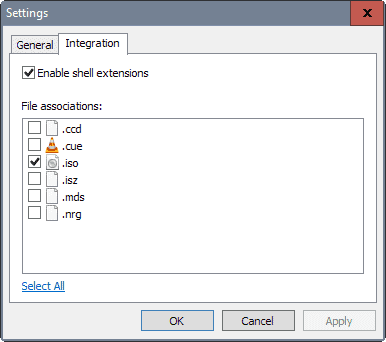
ImgDrive is a free virtual disc mounter for Windows that supports up to seven disc images and all versions of Microsoft Windows starting with Windows 2000.
The program is easy to use, integrates with Explorer for quick mounting images with two clicks of the mouse button.
You may control it from its system tray icon which lets you add or remove drives, mount images, unmount them, or quickly access previously mounted images.
MagicISO Virtual CD/DVD-Rom
The program supports a vast number of image formats, probably more than any other application I have come across. You do need to install a driver to get started though before you can use it to mount or create image formats.
The virtual drive application adds a single drive to the system by default. You can increase it up to 15 drives which means that you can mount up to 15 different disk images at the same time using it.
Besides that, it allows you to create disk images on the system and configure features related to mounting such as auto-mounting.
Issues: Standard uninstallation using the control panel did not work. Revo Uninstaller did the job though.
Microsoft Virtual CD-Rom Control Panel
Released by Microsoft in 2001 and re-released in 2013, it matches all requirements. While unsupported by Microsoft, it is straightforward to use after the initial configuration.
Note: The program is only compatible with 32-bit versions of Windows. It has a size of only 60 Kilobytes and does not require installation.
To use it, you need to run it with elevated privileges on newer versions of Windows. To do so, right-click it and select Run as administrator from the list.
Once done, click on Driver Control and select Start from the menu that opens up.
OSFMount
You can mount as many disk images as there are drive letters available. The program supports a wide variety of image formats and while it has been created for forensic purposes, works really well when it comes to mounting.
Some features that set it apart include creating read-only drives, configuring drive sizes and offsets, creating RAM disks, and loading image files in RAM. Especially the latter option can be interesting as it will improve the loading performance of mounted images further.
Virtual CloneDrive
The free program installs a driver during setup. Once that is out of the way, it creates one virtual drive that is available at all times. This number can be changed to up to 15 drives.
Supported disk images can be mounted to each drive, with options to auto-mount the last drive automatically.
The main issue that some users may have with the application is the fact that virtual drives are present all the time on the system. Other programs such as WinCDEmu handle this in a different way as drives become only available when an image is mounted.
WinArchiver
The program supports up to 23 virtual drives which it can create. All drives need to be created directly and are then accessible at any time on the system regardless of disk images being mounted or not.
The application can auto-mount disk images that were mounted previously, and supports the quick dismounting of all drives as well.
Note: The free version has not been updated since 2012. A pro version is available which is updated regularly.
WinCDEmu
This is one of the easier programs to use. While you need to allow the installation of a virtual driver, the program itself won't occupy any drive letters until you mount an image on the system and you don't need to restart the system after installation either.
To mount a disk, right-click a support image format and pick "select drive letter & mount" from the context menu that opens up.
The image becomes available under the selected drive letter until you right-click the drive and select eject.
One interesting feature of WinCDEmu is that you can create ISO images using it.
Did not make the list
The following programs did not make the list.
- Alcohol 120% is illegal in Germany.
- Daemon Tools Lite sends information about mounted disk images to a server on the Internet. Information include IP address of the user, image hash and name, name of the mounted disc, and times it has been mounted.
- Fantom DVD Virtual C/DVD-Rom has not been updated since 2007. While it may work fine still, there is little need for a tool that has not been updated for more than seven years.
- IMGMount for use in DOSBox is too limiting. While it can mount popular image formats, it is a command line tool.
- ISODisk because it does not support Windows 7 or newer versions of Windows.
Feature Overview
| Program Name | 64-bit | Multiple | ISO | IMG | Bin/CUE | Other Information |
| DVDFab Virtual Drive | yes | yes | yes | yes | yes | Supports ccd, dvd, miniso, nrg and udf formats, create miniso images |
| ImDisk Virtual Disk Driver | yes | yes | yes | yes | yes | Supports vhd, vdi, vmdk, nrg, ima, raw, vfd, dmg and sdi, can be used to create other virtual disk types including Ram disk |
| Gizmo Drive | yes | yes | yes | yes | yes | Supports vhd, ccd, nrg, mds, mdf and Gdrive |
| MagicISO Virtual CD/DVD-Rom | yes | yes | yes | yes | yes | Supports ima, cif, nrg, ccd, mdf, mds, vcd, vc4, vdi, c2d, bwi, bwt, cdi, tao, dao and pdi, create ISO, Bin, UIF or NRG images, compress images images |
| Microsoft Virtual CD-Rom Control Panel | no | yes | yes | no | no | Supports udf, cdfs, jo and rock formats |
| OSFMount | yes | yes | yes | yes | yes | Supports dd, 00n, nrg, sdi, aff, afm, afd, vmdk, e01, s01, vhd |
| Virtual CloneDrive | yes | yes | yes | yes | yes | Supports ccd, dvd and udf formats |
| WinArchiver | yes | yes | yes | yes | yes | Supports mdf, mds, ashdisc, bwi, b5i, lcd, cdi, cif, p01, pdi, nrg, ncd, pxi, gi, fcd, vcd, dmg, bif, image, flp, uif and various archive formats |
| WinCDEmu | yes | yes | yes | yes | yes | Supports mds, mdf, ccd, nrg formats, portable version available, free for any kind of use, ISO creation |
Conclusion
When it comes to disk mounting tools, Windows users have a lot of options. From the built-in ISO mounting capabilities of Windows 8 to powerful programs such as OSFMount or MagicISO Virtual CD/DVD-Drive which support dozens of image formats and ship with additional features that some may find useful.
As far as recommendations go, I really like OSFMount's feature to load a disk image to RAM. While that requires lots of RAM on a system, it speeds things up significantly.
Now You: Are you using a different program? Share it with everyone in the comment section below.
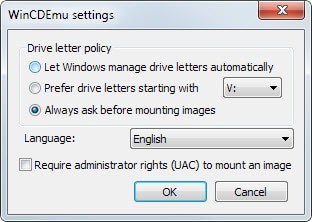


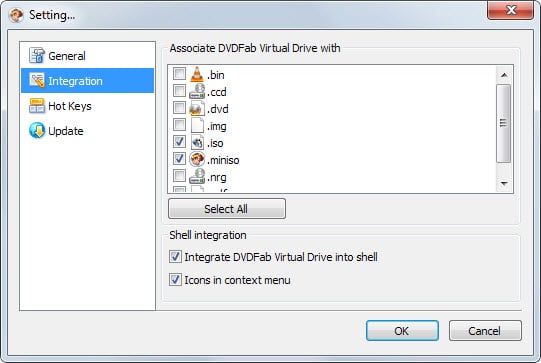
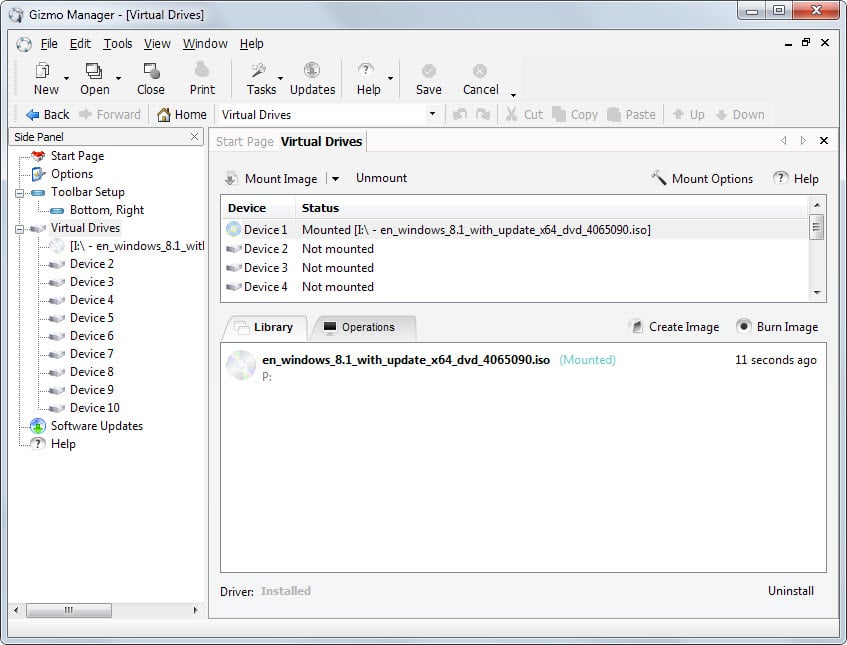
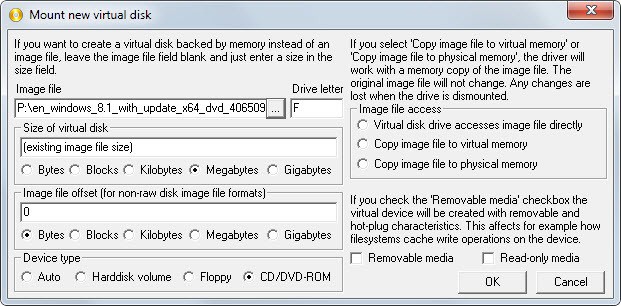
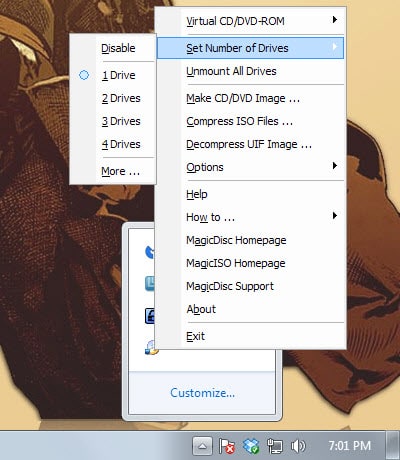
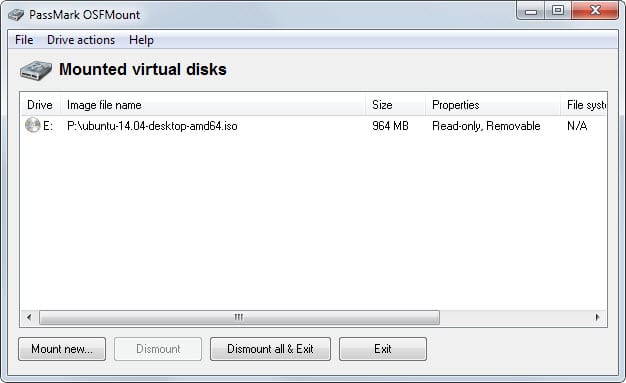
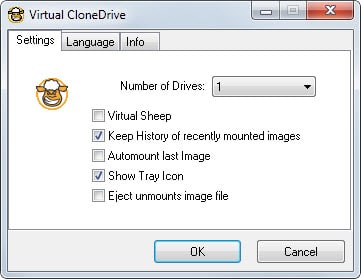
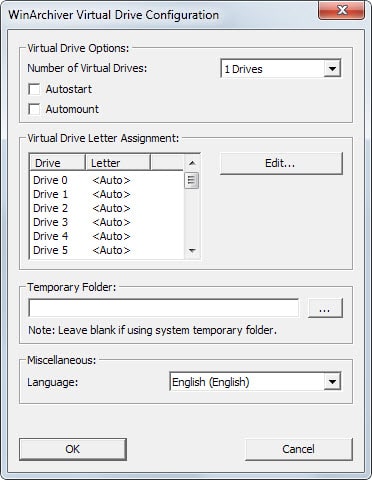




















You speak highly of OSFMount’s features, yet say nothing about ImDisk’s features.
You do know that OSFMount is just a modified (forked) version of ImDisk, ya? All the same features are actually taken from ImDisk’s original source.
ImDisk also performs noticeably better on my system than OSFMount.
Windows 8 natively supports ISO files and PowerISO is not available as a free unless you jump on Torrentz, I use it all the time.
Thanks for the Tutorial Martin
VirtualDVD by OhSoft
Features of product
* All supported CD/DVD/Blu-ray image formats
CloneCD (*.ccd), CDRWin (*.bin), Cue Sheets (*.cue), CDImage (*.img), ISO (*.iso),
BlindRead (*.bwt), BlindWrite (*.b5t; *.b6t), Alcohol 120% Image (*.mds;*.mdf),
Disc Juggler (*.cdi), Instant CD/DVD (*.pdi), Compressed ISO (*.isz), Nero (*.nrg),
CloneDVD (*.dvd), CDSpace6 (*.LCD)
* Emulate up to 24 SCSI devices in all
* Perform image mounting to local NTFS folders
* Customize virtual drives: change a drive letter, DVD region
* Support Encrypted isz(Compressed ISO) file
PowerISO anyone?
Not good enough?
PowerISO is not available as a free version, that is why it is not included here.
Do any of these support mounting Android disk images (with linux reader)?
MagicDisc is abandoned and cannot run on x64 systems. It worked great on Windows XP but on Windows 8 it doesn’t work at all.
@ smaragdus,
The MagicISO Virtual CD/DVD-ROM (MagicDisc) overview page and the history page mention support for Windows 8:
http://www.magiciso.com/tutorials/miso-magicdisc-overview.htm
http://www.magiciso.com/tutorials/miso-magicdisc-history.htm
“v2.7(build 106)”
“Supports Windows 8 x86/x64 Edition”
Have you tried that most recent v2.7(build 106)?
Or did you use an older version, that does not support Windows 8?
If you did use the recent v2.7(build 106), perhaps Windows 8.x has recent changes that interfere with MagicISO Virtual CD/DVD-ROM (MagicDisc)?
I haven’t tried it, so I can’t tell.
Thanks for the very helpful review. It made me rethink my use of Daemon Tools Lite. It turns out that the sending of file details and user statistics occurs only with version 5.0.0316 and newer. Since DT Lite is version 4.49, this is not an issue for users of the free Lite version.
On Windows 8 I love it’s native iso mounting functionality,of course I only mount iso’s,don’t care about other formats!
http://www.kernsafe.com/white-papers/totalmounter-data-sheet.aspx
http://www.winmount.com/
koennte ich auf der stelle noch erwähnen …
I use Daemon Tools, but I’ve blocked at the first time when my firewall asked me. Should I replace DT in my case?
Seems something like the ISO Toolkit would be infinitely more practical since one would most likely want to make an .iso of data to access before mounting the .iso:
Some users think mounting a Linux .iso is the same thing as booting an .iso, so they download the .iso and mount it on their computers thinking Ubuntu, Mint, etc. will boot and start without a Virtual Machine.
Been using WinCDEmu for some time now. It is dead simple to use and allows right-click mounting and un-mounting. Very good and lightweight program.
Have to agree, WinCDEmu totally gets the job done! Totally easy and totally free. Works like a charm. I’ve mounted archived files on Win XP, Vista, 7, 8, 8.1, Win 2003 SBS & Windows 2008 Standard. Mostly in the iso format. Gives me no trouble either way, whether the iso is called from a copy placed on the hard disk itself or from a flash drive. Have even used it across a network.
For ImDisk Virtual Disk Driver, it supports:
The full package supports the following image file formats (non exhaustive list):
– vhd, vdi and vmdk (static, dynamic and vmdk multipart)
– iso, nrg, bin (read-only)
– raw formats (img, ima, raw, vfd…)
– dmg
– sdi (some versions only)
See http://reboot.pro/files/file/284-imdisk-toolkit/
This is just a pretty interface for the actual ImDisk driver.
Thanks Rick, I have updated the information
Whoa, are you sure about Daemon sending those data? Would you know if alcohol does the same?
I think where alcohol excels is in its image making abilities, but I suppose that’s also why it’s illegal in a country like Germany.
https://en.wikipedia.org/wiki/Daemon_Tools
No I don’t know about Alcohol.
I used to use “Alcohol 50%” or was that 120% ages ago.
I’ve not had the need to mount a disc image in quite a long while.
I think it is 52%, a limited version.