TEncoder Video Converter review
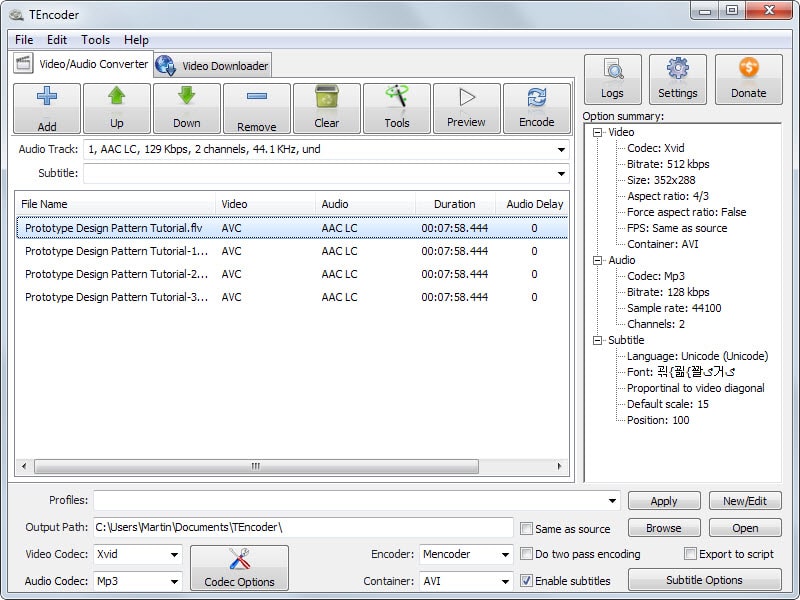
TEncoder Video Converter has been around for quite some time but I never got around to reviewing it here on the site.
One reason for that is that the application has received mixed reviews in the past.
While users like its functionality, it has been heavily criticized for its adware-bundling installer.
Just recently I found out that the developer is making available a portable version as well. Since it is portable it does not ship with adware. The review is entirely based on it and not on the setup version.
To download the portable version to your computer visit the official download page over on Sourceforge, click on the most recent version, and download the portable version to your system afterwards.
The project website is no longer available. You can download the latest version of the video converter from Fosshub and other sites.
A click on the portable self-extracting file will extract all files to the local system. All that is left to do is launch the tencoder.exe file and get started.
TEncoder Review
The program interface consists of a lot of buttons and text. The video/audio converter tab is the first that is opened when you start the program.
You can use the add button to load media files into the interface or drag & drop operations. Each file is displayed with its name, video and audio codec, and duration. A preview button is available that you can use to play a video or audio file right from within the interface.
The program uses profiles to make conversions as easy as possible. While you can select video and audio codecs manually and configure them extensively, you can use profiles to make those changes for you automatically.
Profiles are available for devices and purposes. You can convert video files for use on Apple's iPhone for example or for upload to Google's video hosting service YouTube.
Output video codecs are: Mpeg1, Mpeg2, Xvid, Mpeg4, H264, FLV, WMV, VP8
Output audio codecs are: MP3, WAV, AAC, OGG Vorbis, AC3, Mp2, Speex, Opus
The app makes available more than 900 different profiles that you can select between. While that increases the chance that your device is listed among the profiles, it makes it difficult to find the appropriate profile, especially if you just want to convert a file for playback on the computer or DVD player.
Once you have selected a profile information about the video and audio codec that it will use are displayed on the screen. It is still possible to make changes to it, for instance by changing the codecs used or changing codec-related settings.
Options are provided to add subtitles to videos and even hard-code them into the video which may be useful if you want to play the file on a device that does not support subtitles.
A click on encode starts the conversion of media files to the selected format. TEncoder supports batch encoding operations but only to one selected format. While that is usually sufficient, it may delay conversions where different output formats are a requirement.
Before you hit encode, you may want to check out the selection of tools the application makes available. Among the features provided by it are options to trim the video and add delays, convert the video to animated gif, add watermarks, or dub the video.
Conclusion
The program uses MEncoder, MPlayer and FFMpeg to make available its functionality. The program is easy to use and since it ships with that many profiles, chance is that you will find your devices supported by it as well. If that is not the case, you can still make manual corrections and save the data as a new profile for future use.
You can use it to convert videos to devices without knowing anything about codecs, screen resolutions or formats required.
Now Read: Burn 20 hours of video on a single DVD
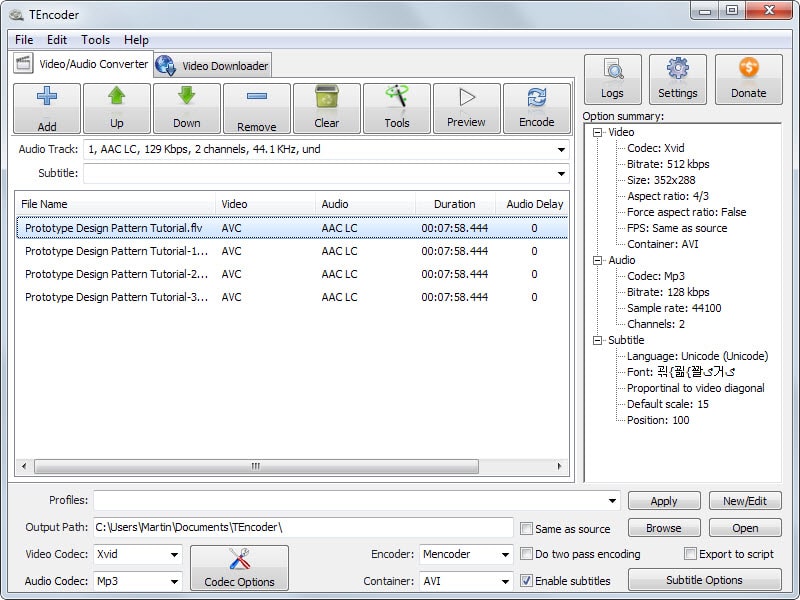


























I use iDealshare VideoGo to convert between various video and audio formats. It also helps to do the basic editing feature.
If people read like some of us, you’ll seen the developer state:
DURING INSTALLATION YOU WILL BE OFFERED 3RD PARTY TOOLS. YOU CAN SKIP THEM IF YOU DO NOT WISH TO INSTALL THEM. DON’T JUST CLICK NEXT!
Thanks for the little Tutorial Martin Keep up the great work man.
For me TEncoder, is the best free video converter and it beats many commercial products as well. It has also an integrated video downloader that also works fine (I have tested it with YouTube videos).
By the way by the same developer there is also an excellent portable audio converter- TAudioConverter.