Copy Images That You Have Viewed In Your Browser To Your Hard Drive
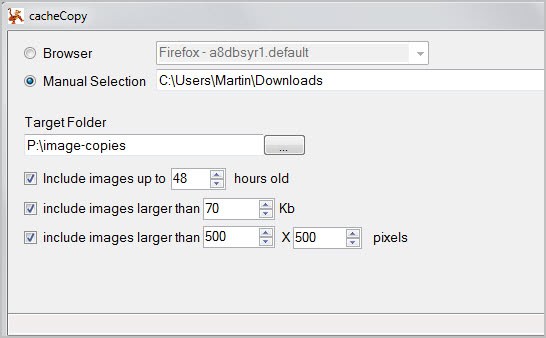
One of the things that a browser does when you open a web page is to move downloaded page items into the browser cache. Elements can be all kinds of things, from the HTML page itself to media like images or videos. Some users may wonder why browsers make use of a cache, and the main answer for that is speed and bandwidth. When you reconnect to the web page at a later time, your browser will first look into the cache if elements have already been downloaded. If that is the case, they are loaded from the computer's hard drive which speeds up the rendering of the website and saves bandwidth that can then be used for other tasks.
And since they are already available on your computer, you can move them from the cache directory from where they will be deleted eventually, to another directory on your computer. That's handy for instance if you have been browsing photos or wallpapers lately and want some of them saved permanently on your computer.
Browsing the cache manually is not such a pleasant experience on the other hand, as you usually cannot link file names to sites or contents.
The free software Cache Copy changes this by allowing you to move images out of the Firefox or Chrome cache automatically.
When you first start the program you see that the default browser and profile have been selected automatically. You can switch to another cache folder if you want to move images that you have seen in another browser. The program works in all folders, which means that you can also use it to copy images out of regular folders on your computer.
All that's left then is to select a target folder for the images, and look at the parameters to adjust them to your needs.
- Include images up to makes sure that only new images are copied and not all images.
- Include images larger than copies images even if their file size is larger than the selected size.
- The last entry does the same but only resolution wise.
You can change or disable the parameters if needed. You can download Cache Copy from the developer website. The program requires the Microsoft .Net Framework 4.0.
Nirsoft has released comparable programs. Video Cache View looks for videos in the browser cache, Firefox Download View and Chrome Download View for browser specific solutions, and Website Sniffer for a realtime application.
Advertisement




















Should note that doesn’t work if the images are stored in memory cache – at least it didn’t for me…