SSD Fresh, Optimize Windows For SSD Usage
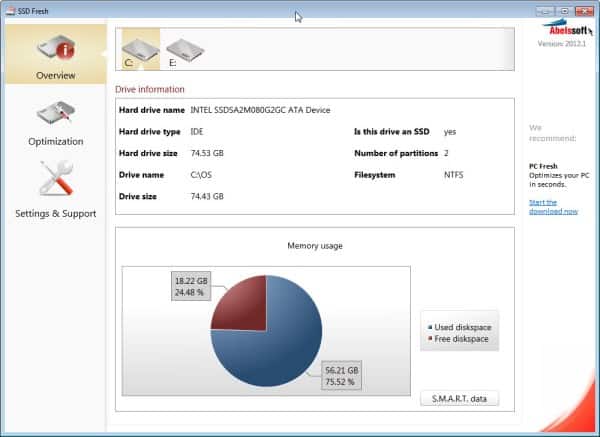
When it comes to connecting one of those blazing fast solid state drives to your computer system you'll be well advised to make sure that the PC is optimized for SSD storage devices. The core reason for this is to make sure that the top speed that you'll experience during the first weeks of usage remain near that top level over time.
This includes among other things to make sure that automatic defragmentation of the SSD is disabled or that Trim is enabled on Windows 7. (Users of other [Windows] operating systems need to run software like Intel's Solid State Drive Toolbox to run emulate the trim command.
For more optimization related tips check out Optimize Slow Solid State Drives, Optimize Windows For Solid State Drives Usage and Use A Ram Disk To Reduce Writes On Solid State Drives.
SSD Fresh is a free software program for the Windows operating system that can be used to optimize the computer automatically for using SSD hard drives. You are asked to register the program (free) by entering an email address and name.
The software displays an overview of all connected SSDs on the system after startup. Information include the drive's name, type, size, number of partitions, file system and the pie chart visualizing the drive's used and free diskspace. A drive's S.M.A.R.T. information are displayed with a click on the Smart data button.
A click on Optimization displays the list of suggested optimizations. The program scans the system automatically and displays the optimization status for each suggestion automatically.
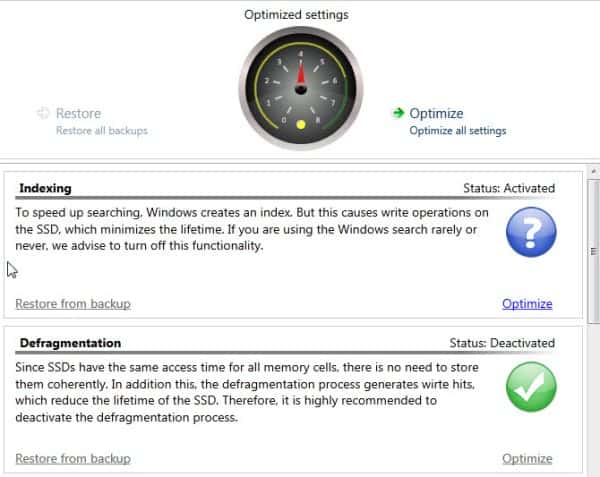
Each optimization is listed with its name, status, description and link to activate or restore the suggested feature.
Here is the list of all suggestions that are currently available in the program:
Indexing (disable search indexing)
Defragmentation (disable automatic defragmenting)
Timestamp (disable access time logs)
Prefetch (disable prefetching)
Defragmentation of boot files
Windows event logging
Systemrestore
8.3 name creation
The program can be used to enable or disable a specific feature or to optimize all of the settings at once. It is recommended to check all suggested optimizations manually before making the suggested changes. It is for instance not recommended to disable the operating system's System Restore feature unless other forms of backup and restoration are available.
Experienced users can disable all of the suggested features manually, and maybe even faster considering that the software needs to be registered before it can be used. The program fails to address some important optimizations that include the Windows pagefile or the location of the temporary files folder on the system.
Another issue is that it is not possible to make optimizations only for select solid state drives. The changes that you make in the software affect all SSDs on the system.
Interested users can download the SSD optimizer from the Abelssoft website. The program is compatible with 32-bit and 64-bit editions of the Microsoft Windows operating system.
Advertisement



















Thanks for the info. Although this program requires an email address to register, I’m glad that there is a free program for optimizing the SSD hard drive. Because optimization seems like an imporant part of using such hardware… As I understand, the whole point of this kind of software is to decrease the number of writes/updates to the SSD, since SSD memory cells have a limited number of writing times. Also nice to know about SSD Tweaker, which was listed in a previous comment, and seems like an alternative to consider.
Sorry, Martin, but this is sloppy reviewing.
You really *should* warn your readers about things such as:
– necessary to give an email address, and you learn this when the soft has been installed – it needs activation!
– after use, when closing it, there is a nag screen which amongst other things reads “we expect a small tip” if you keep on using it. Not only the language is offensive, but also it’s quite possible that after x uses it will be bloked if the “small tip” is not paid.
No, thanks, disinstalled.
I mentioned that here: You are asked to register the program (free) by entering an email address and name.
Just Google http://www.mailinator.com
To avoid SPAM create an email address on the fly
?????@mailinator.com
or
?????@blinkmail.com
or
?????@zippymail.info
or
?????@suremail.info
or
get the idea>>>?????
Try SSD Tweaker instead http://elpamsoft.com , the free version can do the most
Sorry if this is tangential, but does it make sense to use an external SSD with an older PC having USB 2.0??
Mike depends on what you need the extra speed for. I personally think that SSDs are most beneficial as the drive that you install your operating system on.
No, I meant just for storage.
SSDs are not optimal for storage, considering that they are pricey and usually do not have large storage capacities. Would make more sense to use a conventional hard disk for that.
tricks downloaders – after you download and install you have to sign up for email updates to active it
no thanks
You can use a temporary email address.