Analyze Windows Startup Time With Soluto
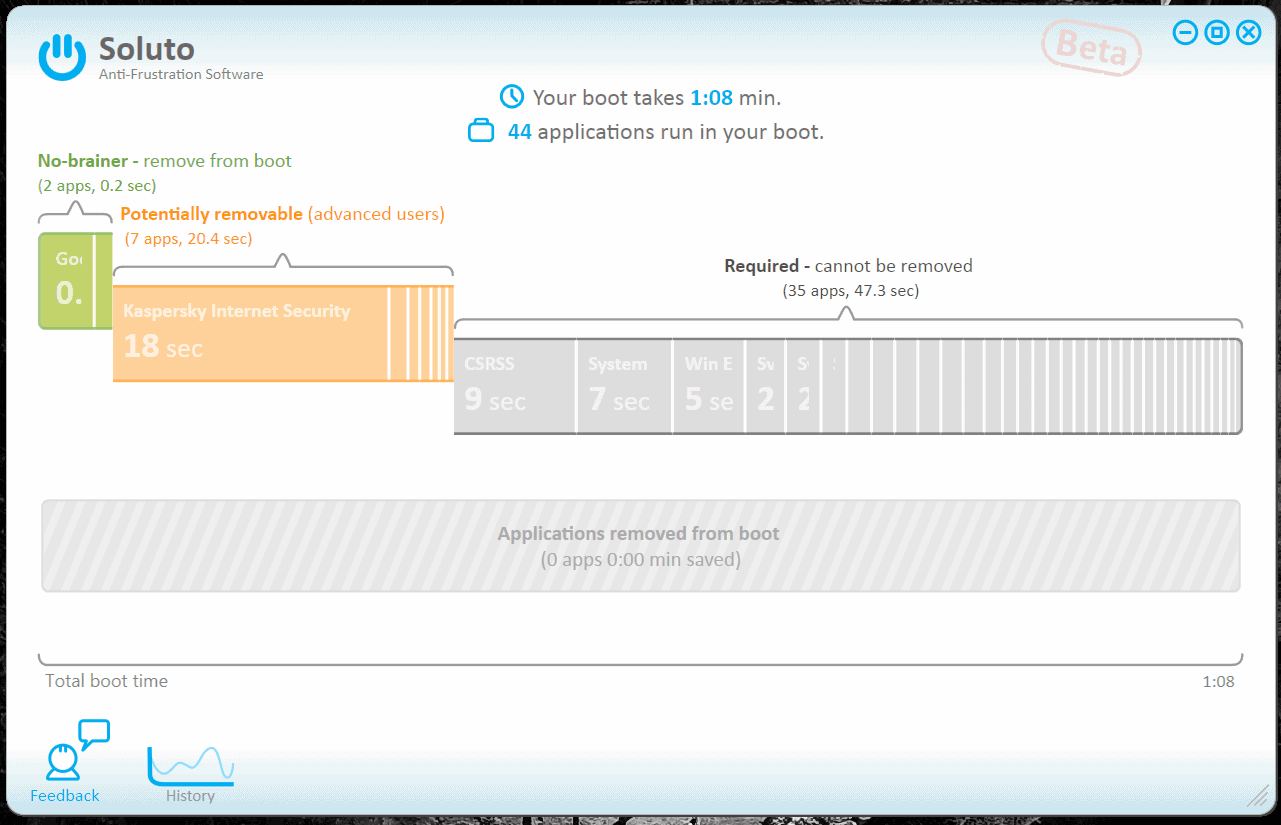
Soluto is a software program that can be used to analyze the Windows startup. It provides in depth information about each item and program that gets loaded during startup so that the computer user can make the right choices to speed up the start of the Windows operating system.
The PC needs to be rebooted after Soluto installation. This can be done right away or at a later time. Soluto will analyse all consecutive boots of the PC and record the boot times and applications in a history.
Boot applications are defined as required, potentially removable and no-brainer.
- Required: Core system processes that cannot be removed. This includes Windows Explorer, CSRSS, svchost processes and others.
- Potentially removable: These applications can be removed but it can also be that they are needed. Listed here are third party drivers and security software among others.
- No-Brainer: Are displayed in green. They can be removed from the boot process without problems. Listed here are the usual suspects like Google Update that offer no benefits to the user.
All programs are listed with their boot time and each section displays the number of applications and the combined boot time as well.
This alone would be pretty useful by itself but the fact that Soluto provides identification and suggestions makes it that more interesting and helpful.
A click on any application will reveal a description, information what other users did and options to pause or delay the start of the app.
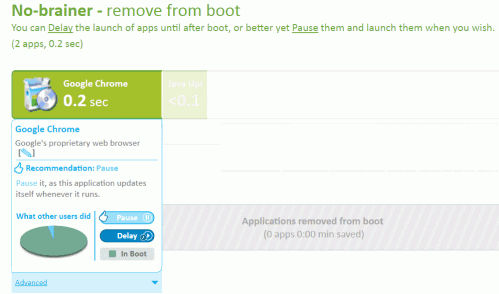
The advanced link on each application profile will lead to additional information about the selected program. Soluto lists the number of users who have the software installed, a recommendation, the costs of having it run at boot time (percentage, seconds and disk load) and the application processes.
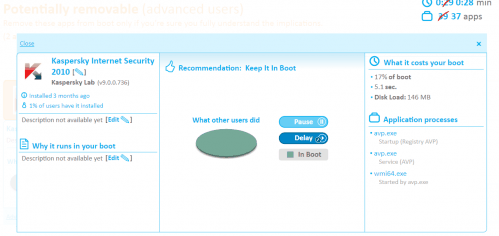
Soluto keeps track of the boot history since it runs on every Windows startup. Downloads have been activated again on the Soluto website. The program is compatible with 32-bit and 64-bit editions of the Microsoft Windows operating system.
Advanced users might also find ways to tweak the core applications that are displayed in the required section as some are started by services of which some might not be needed. Read the Windows Services Optimizer SMART for a program that can automatically optimize the services.
Advertisement




















Hi, Martin, It seems to pick up some things that are not in the standard start-up locations. Not sure, but I suspect they are services.
The solutoinstaller.exe installs a program from the cloud at soluto.com that starts in safe mode, stops some antivirus programs from scanning, can’t be detected by any AV’s and does not uninstall. I changed folder permissions in safe mode to erase it.
What is it really up to?
I installed it.
On the plus side:
– It seems to pick up some things that are not in the standard start-up locations. Not sure, but I suspect they are services.
On the negative side:
– It makes stupid recommendations like removing Comodo (apparently, they do not know that Comodo is a firewall).
– It runs continually in the tray (why is this necessary?)
– It HAS to connect to the net to run and it will automatically upload your information (which of course, it claims is anatomized).
– It does not give you the option to install in your selected location. Instead it is hard coded to auto install in (at least):
C:\Program Files\Soluto
C:\Documents and Settings\All Users\Application Data\Soluto
– It has 2 processes running (in WinXp) one with 20 threads hung off of it and one with 27 threads hung off.
There “Pause” & “Delay” terminology doesn’t make semantic sense to me.
Got some interesting information from the Saluto Marketing Director. He mentioned that Soluto would revert the changes if the user uninstalls the software which is in my opinion one of the worst things to happen. There should at least be an option to keep the changes or revert them during uninstallation.
Well, that is pretty stupid! And it is only step away from them saying “Pay us some money or we will revert your changes”.
There are too many negatives with this software, so I am going to uninstall it.
Jojo I agree with the points that you make. Soluto scans both autostart programs and processes that are started by the system itself. The latter can only be influenced lightly by disabling services that are responsible for these processes.
Pause should be renamed to Disable to reflect the effect better. The theory I think is to collect enough information to provide a description and better recommendations for every program and service. It lacks that currently.
I have uninstalled it after some tweaking and restarts as I do not think it is necessary to run all the time after you have optimized your system.
“• 500MB of free disk space (Soluto Beta takes up approximately 20MBs; the rest is required for the proper operation of the Microsoft .NET Framework. Please see the Microsoft .Net Framework Minimal System Requirements for more information.) Operating System – Windows XP (SP2 and above) / Windows Vista / Windows 7”
Does this thing REALLY require 500MB in its own folder???
It uses 14.3 Megabytes on my computer.
it’s israeli software!
good software, I minimized the boot time from 2 minute to 58 sec!
I downloaded the installer yesterday, and tried to install it this morning, but I get this error:
“Soluto’s installation has encountered an unexpected error: (Error) Reached max times of download restarting”
I’ve been looking for something like this for the past year. Tried it today and went from Win7 x64 boot time of >5.5 min down to 56 sec without a problem.
Last I checked I’m at right about 33 seconds to boot (opening windows start song plays).
Anyhow, been optimizing startup with ccleaner for some time (can disable without deleting jic), and Soluto looks like an app who’s time is long overdue. Seems like every app you install wants some goofy taskbar icon that’s absolutely useless or wants to run a service 24/7 even if you rarely use said app. Soluto looks like it streamlines and does most of the guesswork for you, which is good. Too many noobs out there losing precious cycles to bloat! :P
33 seconds is that with Windows 7 or another OS?
Just got this program today and ran it, I was very impressed by the details that it provided (how long each service took to start), I still have boot times <3 mins but I'm OK with it for now!
I’m currently at 28 seconds, ha ;)