Organize and listen to your music with Aqualung
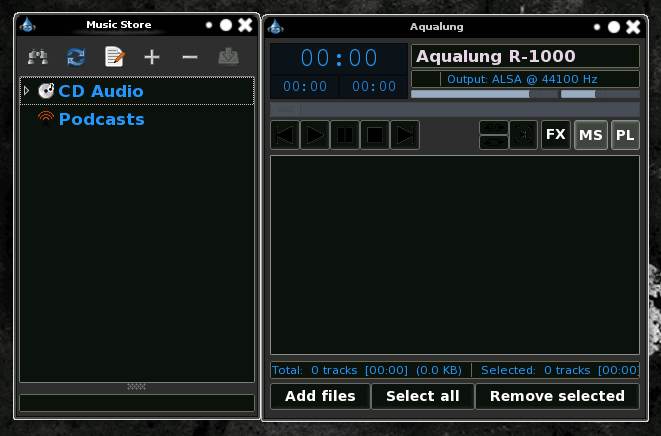
I've used a lot of music players over the years. Pretty much they all take the same tact on organizing your music - you have a library and you have playlists. Pretty cut and dry. But today I came across a music player, Aqualung, that went about things a bit differently. And not only does this application add to the ways in which you organize your music, it also offers a ton of other features you might not find in other music players.
In this tutorial I will first introduce you to Aqualung and then I will show you how this unique tool can help to organize your music.
Features
Aqualung offers a number of unique features:
- Audio CDs can be played back and ripped with on-the-fly conversion to WAV, FLAC, or OGG, or MP3.
- Subscribing to RSS and Atom audio podcasts is supported (with automatic download.)
- Almost all sample-based, uncompressed formats (e.g. WAV, AIFF, AU etc.) are supported.
- OSS, ALSA, JACK, PulseAudio, sndio driver support.
- Exporting to external formats from Playlist and Music Store.
- Gap-free playback.
- Convert sample rates.
- Tabbed playlists.
- Comment support.
- Control running instance from command line.
- RVA (relative volume adjustment) control.
As you can see, there are features that make Aqualung more in line with serious listeners than your average player. But even though Aqualung has a bevy of features, don't expect it to have the interface of, say, a Songbird, or an iTunes. Instead of such a UI, Aqualung keeps everything on the simple side. It's easy to use, and quick to navigate.
Installation
Aqualung can be found in just about any Linux package management system. You can fire up Synaptic, search for "aqualung" (no quotes), and have the application installed in no time.
Managing your music
Now comes the fun part. Aqualung can do the standard playlist just fine. But what Aqualung also does is Music Stores. A Music store is a database of music you have assigned a title. The philosophy behind the Music Store is that it allows you to have more than one music library from which you can listen to music or create playlists. Think of the Music Stores as Master Playlists. So let's say you have more then one user that uses one machine. Each user can have a Music Store from which to populate play lists and so on. So how do you create a music store? Simple. Let's walk through the process.
Music stores
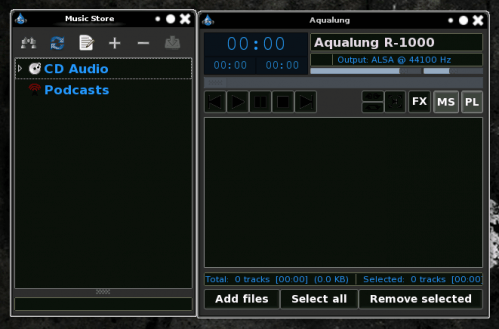
Aqualung works with two windows: The main window and the Music Store window (See Figure 1). If you right click on a blank spot in the Music Store window a menu will appear. From that new menu select Create Empty Store. When you do this, a new window will open where you configure your new store (see Figure 2).
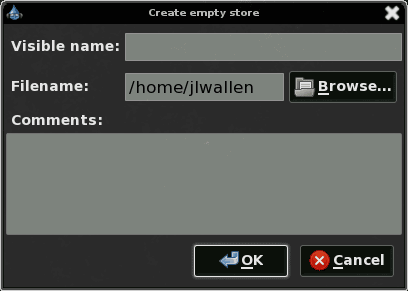
The information you need to fill out for your new store is:
- Visible Name: The name you want to give your new store.
- Filename: This store will create an xml file and you have to set the location where this file will be stored.
- Comments: Any comments you wish to add to the store.
Once you have filled out this information, click OK and your store will appear in the Music Store window. Now you have to add music to your new store. To do this right click the store listing and you will notice a number of possibilities. You can:
- Add the store to a playlist.
- Build/Update store from file system.
- Add new artists to store.
and more. Â Since there are no files in this music store it might be best to select Build/Update store from file system. When you select this entry a new window will open offering you two choices:
- Directory driven: Follows directory structure. Artists are added on an album basis.
- Independent: Recursive search from the root directory. Artists are added on file basis.
The best choice is Directory Driven. Using this will ensure a better organized store. This, of course, helps to have a fairly well organized file system. If your file system is organized in the iTunes fashion (where all files are randomly named and placed in directories like F00, F01, F02, etc) you might as well go with the second option.
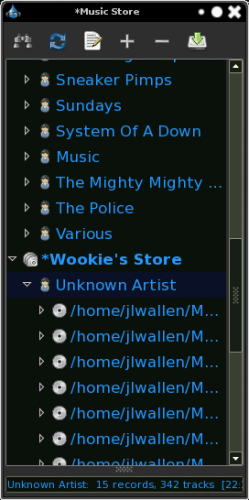
The difference between the two is better understood by looking at the sample shown in Figure 3. In Figure 3 you can see the top portion is a Music Store that was created using the Directory driven choice, whereas the bottom portion was created using the Independent choice.
Now, how do you use this? Simple You can go through any of the music stores and add music to a play list by either double clicking the song or right clicking the song and selecting add to play list.
You can also have multiple play lists open at once. To do this follow these steps:
- Go to the main window.
- Right click on an empty spot.
- Select New Tab.
You now two tabs open where you can have two playlists.
Final thoughts
This tutorial really only scratches the surface of what you can do with Aqualung. In later articles we will deal with some of the other features that help to make this application unique in a world of same ol' same ol'.
Advertisement




















Thank You for the find, nice player!