Play Playlist .PLS Files In Windows Media Player

The playlist (.pls) file format is without doubt one of the most popular formats when it comes to Internet radio stations. All it takes to tune into a radio station is to open the .pls file in a compatible player. Whenever I try to load a playlist file on my system Windows makes the suggestion to use Windows Media Player to play the file.
The only problem here is that Windows Media Player is not supporting the pls file format. Users who try it anyway receive the following error message:
Windows Media Player cannot play the file. The Player might not support the file type or might not support the codec that was used to compress the file.

Open PLS in WMP is a free software program for the Windows operating system that acts as a proxy between the pls file and Microsoft's media player. Download the program from the Internet's Codeplex project page first. The program has not been updated for three years now but it still works perfectly even with the latest Microsoft operating system and windows Media Player.
Installation should be straightforward and pose no troubles whatsoever. What you need to do afterwards is to assign the .pls file format with the newly installed Open PLS in WMP application. You do that by right-clicking a pls file on the system and selecting Properties from the context menu.
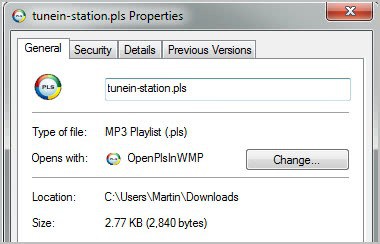
Click on the change button, navigate to the Open PLS in WMP folder (defaults to the program files folder) and select the executable there.
You can alternatively start a playlist file directly on an Internet page, but only if Windows displays a file open dialog which leads to the process described above.
All pls files in Windows are from that moment on opened with Open PLS in WMP. The program extracts the stream information from the files and sends the information to Windows Media Player where the stream is then played like other music.
You may see a warning message about AAC streams when you load streams. I'm not entirely sure why it is displayed, it did not hinder playback of the playlist files that I tried. Just close the message and Windows Media Player should start playing pls files.
Advertisement
















openplsinwmp came in a zip file. I unpacked it, and didn’t find anything that looks like an executable, and even the files in the “doc” folder were in a format windows didn’t recognize. I’m not stupid. you said it would open effortlessly. It didn’t. This a rabbit hole I don’t want to go down.
Hey, even i can do it, i stumbled through it and it works great! The only instruction advice i will add as i had to figure this out, when the wmp box opens that says save or open the bar on right says wmp click that drop down and select “open pls in wmp” once you do that it will work . Took me quite some time to discover that as i am no computer expert by any means. Having said that, previously i had downloaded codec packages and something about aac. None did any good. This rocks, i listen to a lot of internet radio and a number of them have dropped flash player and getting wmp to work had been a nightmare. So many thanks for this great solution to another problem that Micro-Hell will not even address. Peace- Out
Hi
2017 still kicking on Windows 7
Thx a ton
You must convert file.pls to file.m3u
because file.pls open with winamp and file.m3u open with wmp.
Thank you!
Your steps’ recommendation is still valid until 7th October 2012.. Thank you very much !!
Thank you Martin for a most informative and viable solution (it allowed me to play streams from a Netherland internet radio station in my WMP)! Continued success to you!
Barnabas (USA)
does this support AAC ? or only mp3 streaming
I’d say it supports all pls streams but I have not tried that so cannot verify it 100%.
The warning message about AAC streams when you load streams is because you don’t have the free Orban AAC/aacPlus Player Plugin installed.
http://codecpack.co/download/Orban-aacPlus-Player-Plugin.html
Justin, thanks for the information.