Remastersys: Outstanding solution for backup and custom Live CDs
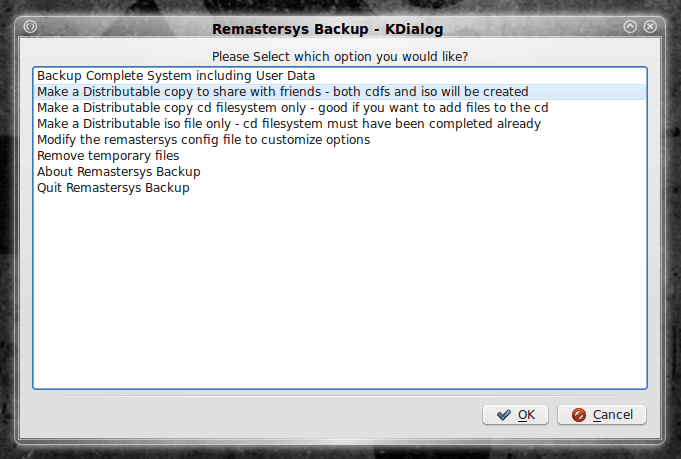
Recently a Ghacks reader mentioned (in my "Create your own mobile Ubuntu repository with APTonCD" article) the tool remastersys. This particular tool is a must-have for serious Ubuntu/Debian administrators, because it allows the user to create a Live CD of the installed Ubuntu or Debian system.
This has two handy uses: As a backup for your system or as a Live CD of your system. As a backup it will allow you to re-install a fully customized system in the same, simple manner in which you installed your base system. As a Live CD it allows you to easily install a custom system on multiple machines without having to go through the process of installing a base and then installing all of the applications you need to create your custom system.
The only drawback (if you can call it a drawback) is that customizations such as themes, fonts, colors, etc are not configured by default. As a backup, Remastersys will copy all personal data. As a Live CD, Remastersys will include all installed applications, but not personal data. In this tutorial you will learn how to install Remastersys and create a backup and a Live CD version of your currently installed Ubuntu desktop.
Installing Remastersys
The first thing you will need to do is open up your /etc/apt/sources.list file in a terminal window. You will need to do this using the sudo nano /etc/aptsources.list command. Once that file is open add the following to the end of the file (depending upon your release):
For Gutsy and Earlier add the following:
# Remastersys
deb http://www.geekconnection.org/remastersys/repository remastersys/
For Hardy and Newer add the following:
# Remastersys
deb http://www.geekconnection.org/remastersys/repository ubuntu/
Save that file and then issue the commands:
sudo apt-get update
sudo apt-get install remastersys
There will be some dependencies to install, so accept those and wait for the installation to complete.
Running remastersys
You will find the menu entry for Remastersys in the Administration sub-menu of the System menu. There you will see two entries: Remastersys Backup and Remastersys Grub Restore. The entry you want is Remastersys Backup. When you first start Remastersys you will get a warning that you must close all other windows as well as unmount any network shares. Naturally this makes for complicating the process of taking screenshots, but when using Linux - we have ways.
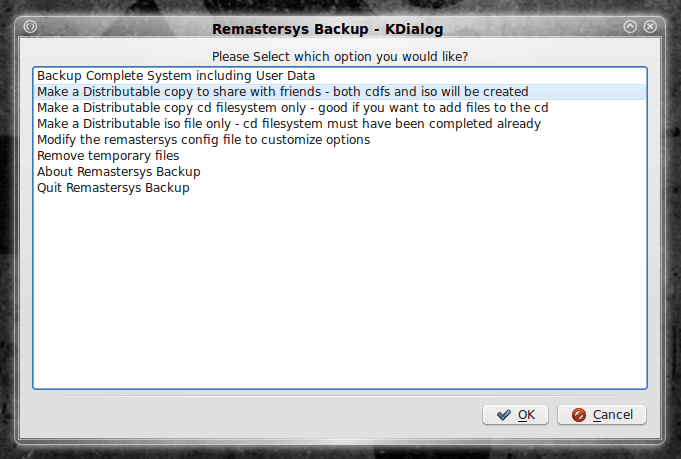
The main window of Remastersys is very simple (see Figure 1). You have a window with a number of options to select from. To create a Live CD click the "Make a Distributable copy to share with friends" and then click OK. To create a backup of your current running system (which will include all personal data) click "Backup Complete System" and click OK.
Let's examine the process of creating a backup. You will want to make sure you have all windows, but Remastersys, closed. Select "Backup Complete System" and click OK. When you click OK the main window will disappear to be replaced by a terminal window. The rest of the process will occur within this terminal window. Depending on how large your system is, the creation of the .iso will take some time (and many CPU cycles). Do not do anything on your machine during this process.
Once the iso is created you will be informed the iso file can be found within /home/remastersys/remastersys. The file name will be custom.iso (unless you have changed the name by using the "Modify the remastersys config file" option before you create your backup or Live CD.
Once the process is complete you will need to burn your iso onto DVD. Most likely your backup will not fit on a CD. You can burn your ISO using the handy K3B tool (For a tutorial on burning ISOs with K3B check out my article, "Burn CD and DVD ISO images with K3B".) After the DVD is burned you will have a perfect backup of your system, including configurations and personal data.
Final thoughts
If you are looking for a nearly foolproof means of backing up your Ubuntu system, you have most likely found it. Remastersys is an outstanding tool that will create backups and Live CDs of your currently running system.
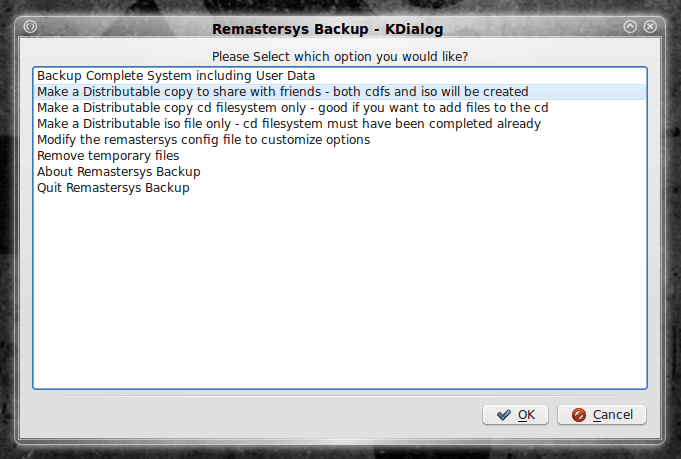








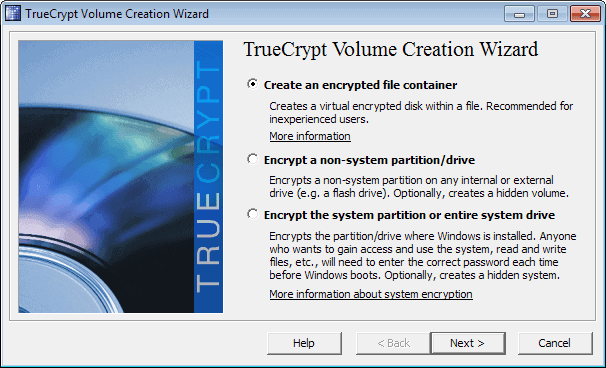
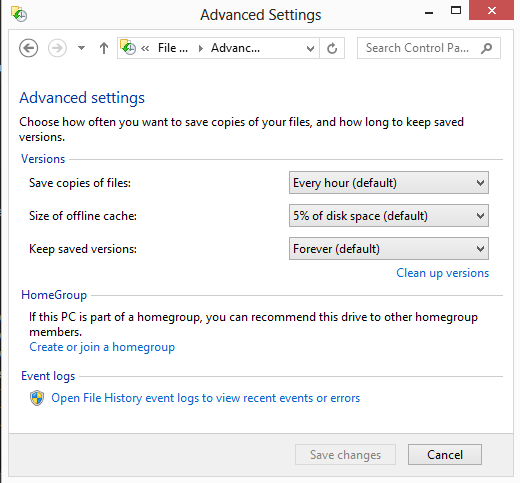
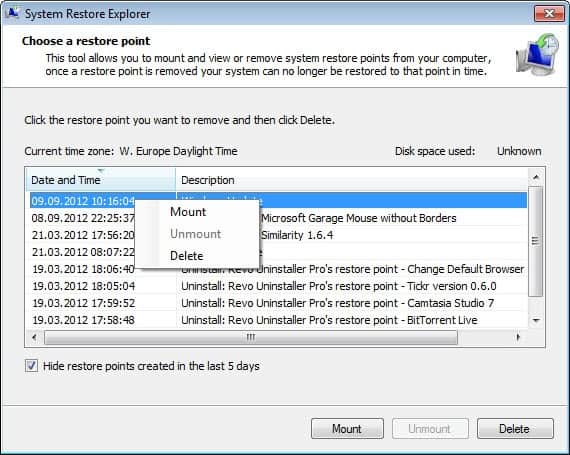
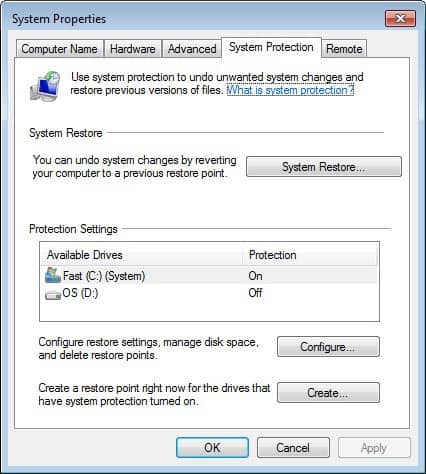










Just installed Remastersys on Ubuntu Linix LST, and ran system backup. While opening the backup file (ISO) in Virtualbox I got the following error: /casper/initrd.gz file cannot be found.
Please let me know how I can address this issue.