How to create Windows System Restore points at startup
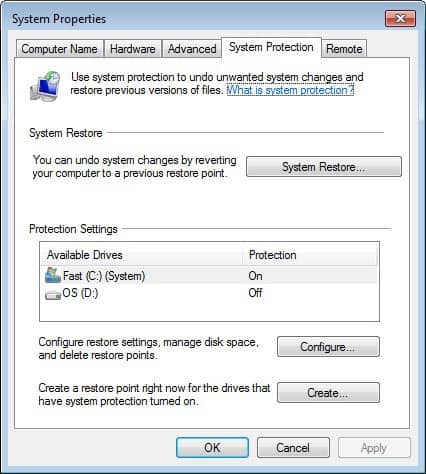
The system restore feature of the Windows operating system offers an option to revert the system back to a previous point in time. Windows creates automatic system restore points on certain events, for instance before Windows Updates get installed, to provide the user with restoration options if a change breaks the system in a way.
You can create system restore points manually as well. On Windows 7 you do that with a click on the start orb and the selection of Control Panel from the start menu. Here you select System and Security > System > System Protection to open the system properties window. Locate the create button on the window and click on it to create a system restore point right away.
It is not that easy if you want to automate the creation of System Restore points in Windows.
Create System Restore points at startup
One of the easiest ways is to add a script to the system's start up folder so that it is executed whenever you log into your user account. Here are the steps to undertake to configure the creation of a system restore point on startup.
- Download the instant create restore point shortcut from Seven Forums and unpack the contents of the zip file on your system.
- Right-click the vbs file in the subfolder and select Properties. If you see an unblock option here click on it.
- Your startup folder, under Windows 7 and Windows 8 at least, is located here: C:\users\[yourusername]\AppData\Roaming\ Microsoft\Windows\Start Menu\Programs\Startup
- All you need to do is move the Instant_Restore_Point.vbs file which you find in the subfolder into the Startup folder to have it loaded when you start the system.
Please note that this triggers an UAC prompt during log on which makes this a semi-automated solution. You can however create an elevated program shortcut without UAC prompt to have windows create system restore points for you without interaction.
I'm not going to cover this here. You find information about how this is done on Seven Forums. It basically involves creating a shortcut that links to a tasks running on the highest privileges that is executing the create system restore point script.
Advertisement
















How is this done in Windows XP, I wonder?
Hi this is achilles Seo Expert and website designer and developer. I am here to tell you if need help or need any seo expert contact me I can design any kind of site for any country and Optimize with search engin also can bring your site at TOP. Please feel free to contact me. Whoever your work is great awesome. Be Happy.
My task scheduler is also configured this way. But it doesn’t work. My system does NOT make a restore point every time it boots. Its typically not running at midnight.
Hi Martin Brinkmann :)
In my Windows 7 this is already done in the Task Scheduler by the default installation… The command line is:
%windir%\system32\rundll32.exe /d srrstr.dll,ExecuteScheduledSPPCreation
:)
I have it as well but it was configured to run only when the PC is idle.
Task Scheduler > Task Scheduler Library > Microsoft > Windows > System Restore.
There are 2 triggers : at 00:00 every day, at startup.
Much easier and simpler method is at tweaking.com Registry Backup. It runs at startup and invokes VSS to copy registry and keeps last 30 days for restores. Can be invoked within MSFT Recovery Console so better suited to non-boot situations. No authority issues either.
Thanks for posting that, easier than my way. Have not tried it yet though but will. Wonder why I do not have it.