Change how often File History saves copies of files in Windows 8
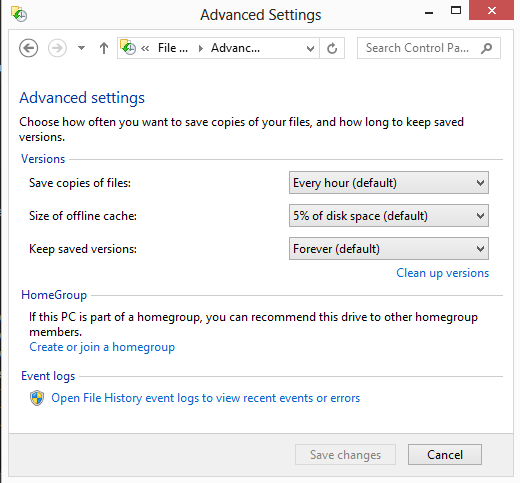
File History is one of those new features in Windows 8 that I'm excited about. It is an opt-in feature unfortunately that may be overlooked by the majority of Windows 8 users as it is hidden deep in the Control Panel were it needs to be activated and configured first. If Microsoft is not highlighting or advertising the feature to users, it is likely that it will only be used by tech-savvy users who know about the existence of the feature.
What may play into this is the need for an external hard drive or network storage to store the saved file copies on. File Copy backs up files from libraries, the desktop, contacts and favorites when it is enabled. The only option right now to add additional locations is to add them to a library so that they are automatically picked up by File History. It is not clear why Microsoft has added an option to exclude folders but none to include folders in the control panel.
New file copies are saved in an hourly interval by File History by default. Depending on available storage and requirements this may be not enough or to much. You can modify how often File History saves copies of files in the advanced settings. Open the Windows Control Panel by moving the mouse cursor to the top or bottom right corner of the screen while on the classic desktop, and select settings from the available menu. Locate and click on Control Panel here to open it on the screen.
Switch from category view to large or small icons instead and locate File History here. On the File History screen locate advanced settings on the left and click on it.
You can make the following modifications here:
- Save copies of files: every hour (default), or a new value between every 10 minutes and daily
- Size of offline cache: 5% of disk space (default), or a new value between 2% and 20% of disk space
- Keep saved versions:Â forever (default), or until space is needed, or a value between 1 month and 2 years
File History is not a full backup alternative, and it is recommended to backup important files and data regularly using file backup software or a cloud synchronization service such as Dropbox or SkyDrive.
It is not really clear why Microsoft has not added an option to use SkyDrive or another cloud service as the backup location for File History. It may have something to do with network traffic and bandwidth, but since it is an opt-in feature after all, it should not really matter that much.
It is likely that Microsoft will make improvements to the feature in the next couple of years. For now, most users may prefer to use a cloud synchronization service instead to save their important files and documents to the cloud, as it is less restrictive when it comes to setting the service up, and making it easier to backup any location on the computer to the cloud.
Advertisement

















Does Windows 8 File History replace Windows 7’s System Protection that keeps
previous versions of files ?
While system restore is still available, it appears that Microsoft has removed the previous version functionality – at least the frontend – from Windows 8. See here: http://msdn.microsoft.com/en-us/library/windows/desktop/hh848072(v=vs.85).aspx
While I have not tried it, it appears that third party apps using VSS should work just fine however.
Thanks.