How to recover your forgotten Microsoft account password
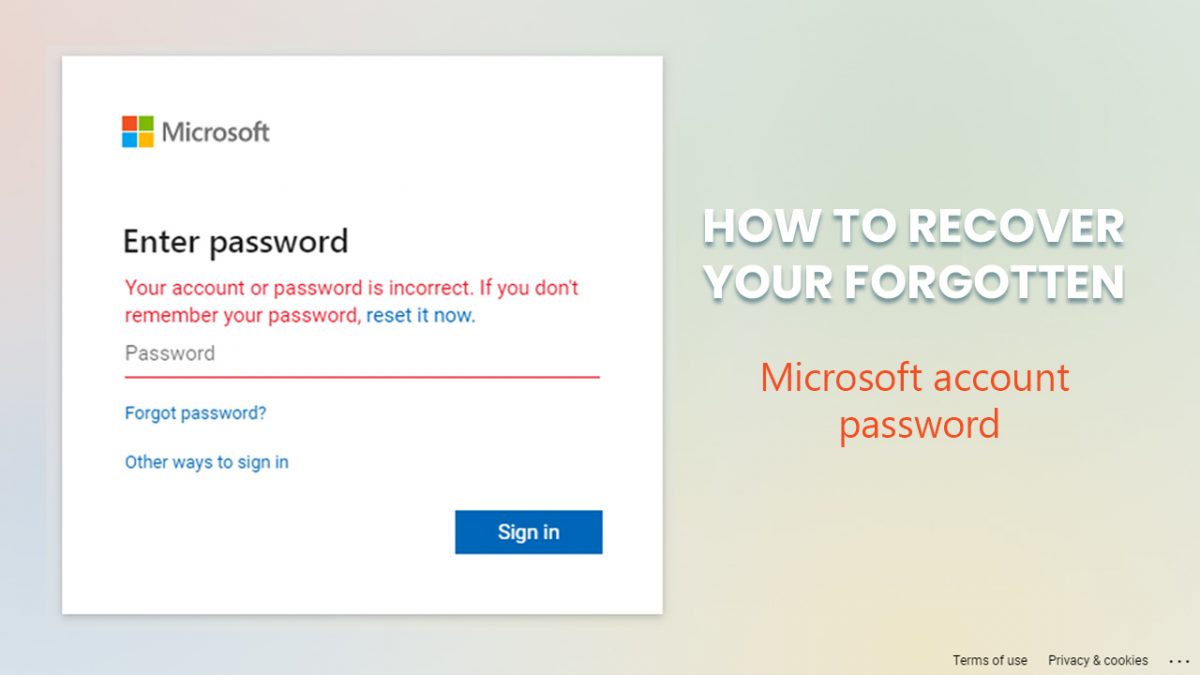
I know what it’s like to forget my password. Even though I have all my credentials saved in note files, I sometimes can’t remember where I saved them. Yes, browsers have password managers, but there are times when you need to get into Skype or another account on your phone, which means it won’t automatically enter your details.
If you’re like me and you want to recover your forgotten Microsoft account password, there’s an easy way to do it. Just follow the steps below.

Step 1: Head to the account recovery site
Microsoft has a specific site for you to visit when you want to recover your password. Just click on this link here, and it should open for you. You’ll need to explain what type of account you want to recover, such as phone number, email address, or Skype name. When you’re done, click on next. If you’re using a name not registered with Microsoft, you’ll get a warning.
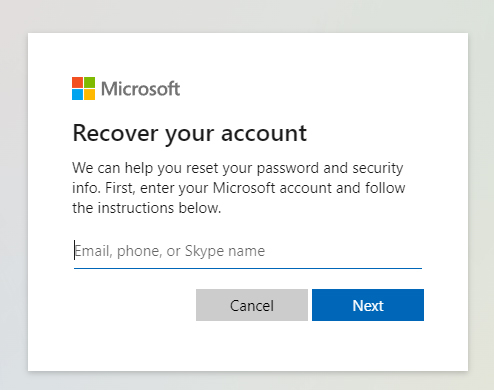
Step 2: Indicate where to send recovery details
If you entered the correct details of the Microsoft account you want to recover, the window will ask you where to send your security code. This will either be an email address or a phone number. Once you click on next, you’ll receive a code via the selected method that you’ll need to provide, verifying that it’s you.
In some cases, you might not want to use one of the methods provided. It might be outdated, or you don’t have access to that phone or email address anymore. If this is the case, you can choose “I don’t have any of these” and follow the instructions from there.
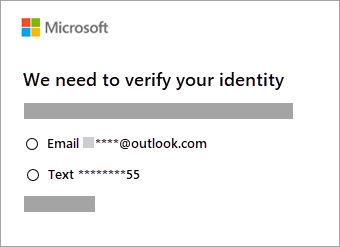
Step 3: Verify your identity and enter new password
In this final step, you’ll need to have used the code you received to verify your identity. It’s essential that you do; otherwise, you can’t proceed further. Once the code is accepted, the window will prompt you to enter a new password for your Microsoft account. You’ll need to re-enter it to confirm, and then you’re done!
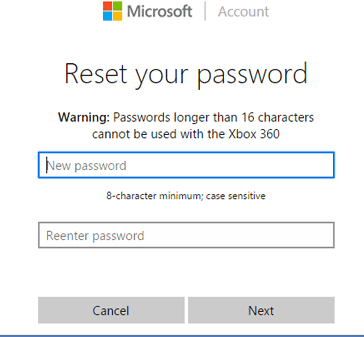
Save your password this time
Now that you’ve recovered your Microsoft account, do yourself a favor and save your password somewhere. You’ll be surprised how many times you’ll use it, especially if your PC decides to restart on its own. The best option is to save it on a mobile device that you keep on you most of the time.
Advertisement









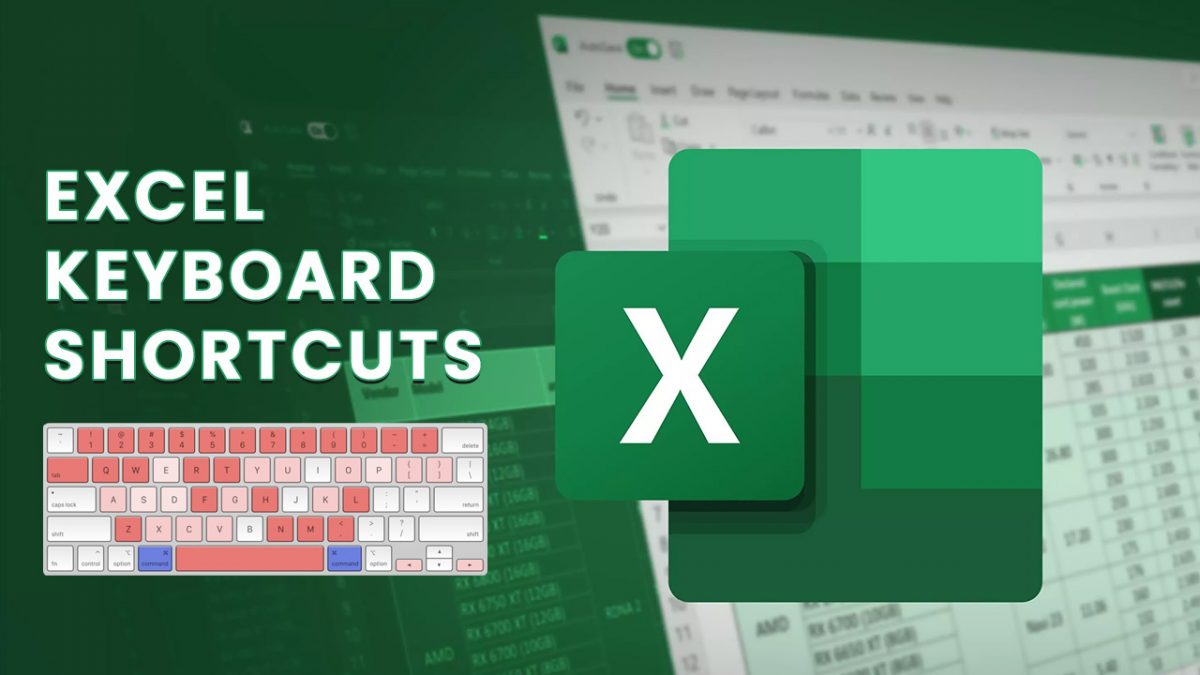










To MartinB
These articles written from Shaun are useful for certain audience. Why don’t you add them in a ‘HOW TO ….’ series? That way these articles would show up immediately for those who really need it.
No point in gatekeeping Ghacks to a specific audience, right.
@Shaun:
My god, man, post something other than Windows related blurbs!
Respect is all
Again I think a Softonic ( https://en.softonic.com/windows/password-management) advertisement.
The problem is not that it’s a Softonic advertisement but it has nothing to say. I mean the worth of what is written is not very high. Hopefully, this will pick up.
This, last time the Firefox article had a S*ft*nic link. I consider this site PuP. Potentionally unwated programs, as such sites often put their own installer in front of the actual installer.
Wouldn’t know, haven’t used that site in a decade. Always download from the original distributor. I don’t need ads in-front of my DL.
Useful information. Thanks for the article. :]
Shaun the (microsoft) sheep.
@Tachy,
You don’t have to agree with others to show some respect.
Respect is all @tachy
As Jeremy Clarkson said. It’s perhaps childish but it’s funny.
I started using Protonmail when I lost my Outlook account and could not recover it, because it was connected to another Outlook account I could not log into which was connected to a third Outlook account I could not log into.
Now I’m using Windows 11, don’t have a Microsoft account and will never create another Microsoft account.
Major Web Browsers Drop Mysterious Authentication Company After Ties To US Military Contractor Exposed
Last week several major web browsers quickly severed ties with a mysterious software company used to certify the security of websites, three weeks after the Washington Post exposed its connections to a US military contractor, the Post reports.
TrustCor Systems provided ‘certificates’ to browsers to Mozilla Firefox and Microsoft Edge, which vouched for the legitimacy of said websites.
https://www.zerohedge.com/political/major-web-browsers-drop-mysterious-authentication-company-after-ties-us-military