Excel Keyboard Shortcuts
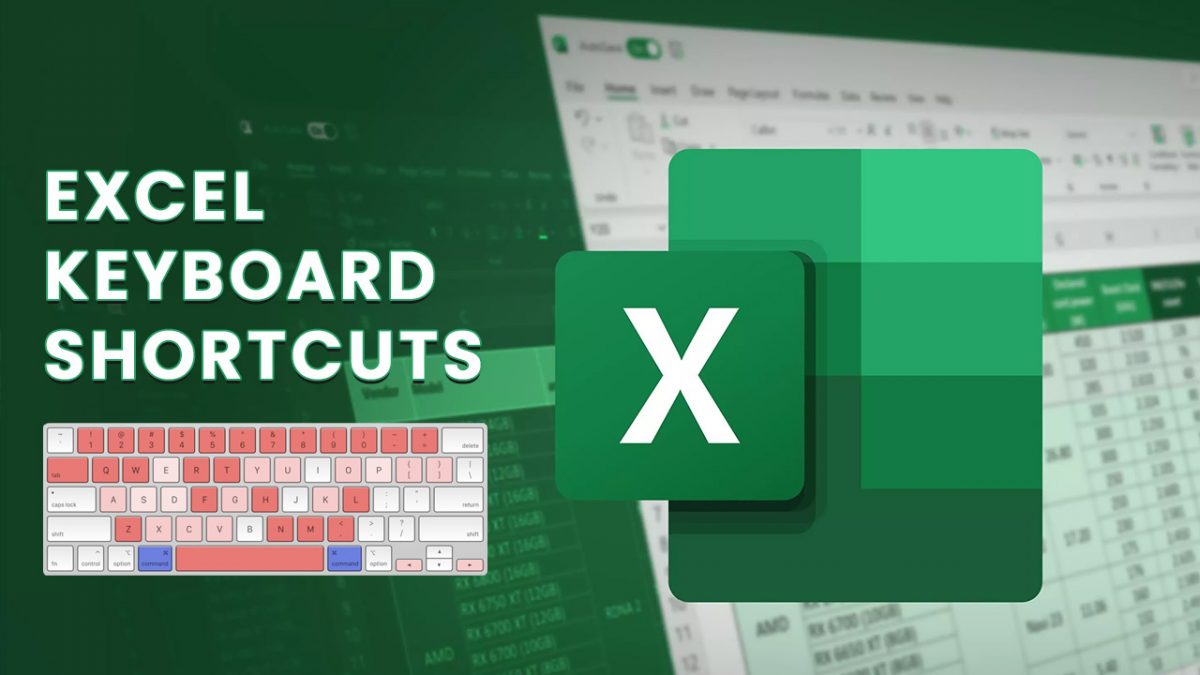
If using Excel is part of your daily life, you need a few keyboard shortcuts. Whether it be using worksheets, implementing formulas, or organizing your work, Excel shortcuts help improve productivity. We will provide some useful shortcuts that will help improve your Excel efficiency.
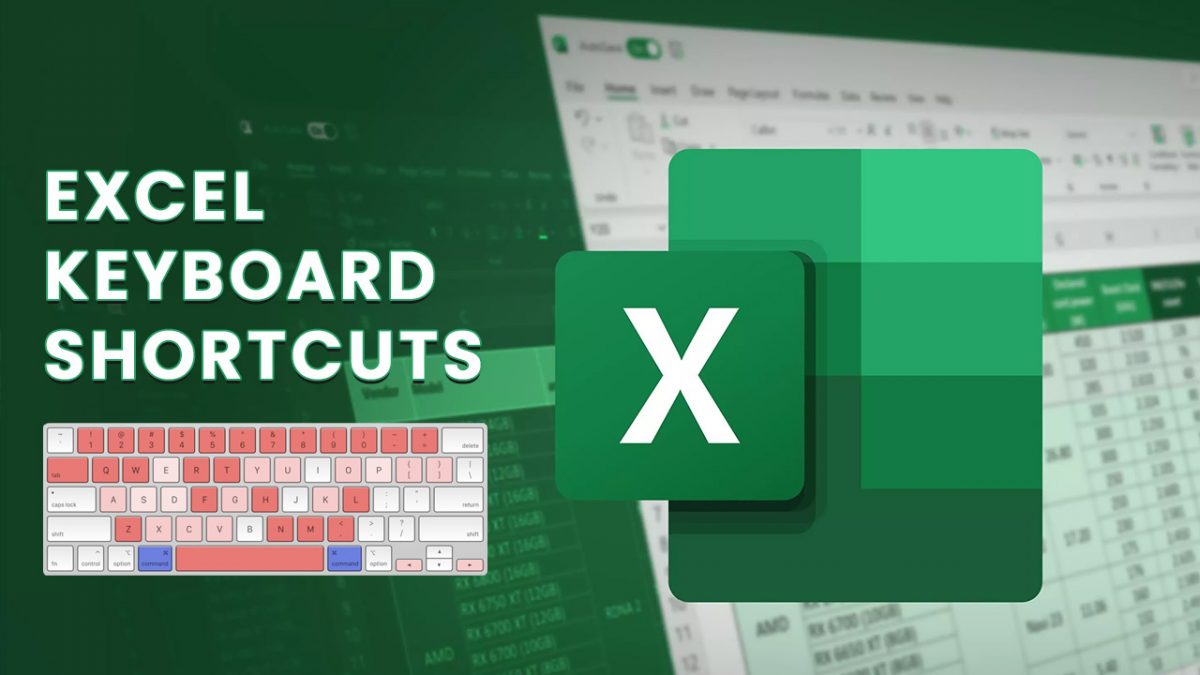
Excel Shortcuts
| Action | Shortcut |
| General | |
| Creating a new workbook | Ctrl + N |
| Saving a workbook | Ctrl + S |
| Opening the print menu | Ctrl + P |
| Opening options in Excel | Alt, F, T |
| Opening the right-click menu | Shift + F10 |
| Protecting or unprotecting a workbook | Alt, R, P, W |
| Protecting or unprotecting a worksheet | Alt, R, P, S |
| Input and Editing | |
| Copying | Ctrl + C |
| Cutting | Ctrl + X |
| Pasting | Ctrl + V |
| Opening a Paste Special window | Ctrl + Alt + V |
| Undoing | Ctrl + Z |
| Redoing | Ctrl + Y |
| Copying data and formatting from the above cell | Ctrl + D |
| Using the Flash Fill function | Ctrl + E |
| Inserting the current date | Ctrl + ; (Semicolon) |
| Inserting the current time | Ctrl + Shift + : (Colon) |
| Navigation and Selection | |
| Moving to a cell | Arrow key |
| Moving to the first cell | Ctrl + Home |
| Moving to the last cell of the right populated column | Ctrl + End |
| Moving to the first cell in the current row | Home |
| Moving to the edge cell within a certain region | Ctrl + Arrow key |
| Moving one screen up or down | Page up/down |
| Moving one screen right or left | Alt + Page down/up |
| Moving to the next or previous sheet | Ctrl + Page down/up |
| Selecting a cell in a chosen direction | Shift + Arrow key |
| Selecting one screen right or left | Shift + Alt + Page down/up |
| Selecting a row | Shift + Space |
| Selecting a column | Ctrl + Space |
| Selecting additional rows, columns, or cells | Ctrl + Left click |
| Selecting the entire active worksheet | Ctrl + A |
| Toggling Ribbon shortcuts | Alt |
| Navigating Ribbon sections | Alt, Arrow key |
| Opening the Find and Replace function | Ctrl + F |
| Zooming in | Ctrl + Alt + = (Equals) |
| Zooming out | Ctrl + Alt + - (Minus) |
| Visibility and Grouping | |
| Hiding a row | Ctrl + 9 |
| Hiding a column | Ctrl + 0 |
| Opening the Group window function | Shift + Alt + Right arrow |
| Opening the Ungroup window function | Shift + Alt + Left arrow |
| Tables and Graphs | |
| Creating a table | Ctrl + T |
| Open the table styles window | Alt, H, T |
| Inserting a row above | Alt, H, I, R |
| Inserting a column to the left | Alt, H, I, C |
| Opening the PivotTable menu | Alt, N, V |
| Opening the PivotTable wizard | Alt, D, P |
| Formatting | |
| Opening the Format Cells window | Ctrl + 1 |
| Applying a General number format | Ctrl + Shift + ~ (Tilde) |
| Applying the Currency format | Ctrl + Shift + $ (Dollar) |
| Applying the Percentage format | Ctrl + Shift + % (Percent) |
| Applying a Scientific format | Ctrl + Shift + ^ (Caret) |
| Applying the Date format | Ctrl + Shift + # (Hash) |
| Applying the Time format | Ctrl + Shift + @ (At) |
| Applying or removing bold | Ctrl + B |
| Applying or removing italic | Ctrl + I |
| Applying left align | Alt, H, A, L |
| Applying center align | Alt, H, A, C |
| Applying right align | Alt, H, A, R |
| Adjusting the row height | Alt, H, O, H |
| Adjusting the column width | Alt, H, O, W |
| Applying a bottom border | Alt, H, B, O |
| Applying a top border | Alt, H, B, P |
| Applying a left border | Alt, H, B, L |
| Applying a right border | Alt, H, B, R |
| Applying all borders | Ctrl + Shift + & (Ampersand) |
| Removing all borders on selected cells | Ctrl + Shift + _ (Underscore) |
| Opening the border menu | Alt, H, B |
| Inserting a note | Shift + F2 |
| Formulas and Macros | |
| Inserting the AutoSum formula | Alt + = (Equal) |
| Expanding or collapsing the formula bar | Ctrl + Shift + U |
| Opening the Insert function window | Shift + F3 |
| Opening the Visual Basic editor | Alt + F11 |
| Opening the Macro window | Alt + F8 |
With so many cool shortcuts at your fingertips, you can see how your efficiency improves. We hope this article helps you and makes life simpler in the world of Microsoft Office.
Advertisement

















Comments are placed randomly. Another one to get out of here, goodbye.
Yes. Martin, this has lasted too long. It’s unacceptable, and it’s making the site look like a spam farm.
If the problem isn’t solved quickly, then shut down comments.
“promises an end of ransomware”
That’s a rash statement. Hackers have so far risen to every challenge in their endeavors to infiltrate, disrupt, scam, etc. At times they cannot do it the same way but they always seem to find a way around security.
Is it still possible to install and activate Windows 7, then update to Windows 10?
The + IRS = Theirs
You can no longer activate Windows 11 with Windows 7 or 8 keys
—————–
Why call this a “loophole”? For the longest time, a windows pro key was a windows pro key, a windows home key was a windows home key, it was quite a normal thing, not some exploit, to use an older key for a newer Windows version.
They haven’t “patched a loophole”, this is some pro-Microsoft framing, they don’t deserve it – the real news is they’re just being typical a**holes again.
On an unrelated note, cracking windows is incredibly easy and recommended when you are forced to use something you otherwise would not be.
“Google’s dominance is a much bigger problem, and it needs must be controlled.”
To use Microsoft instead ? That’s not the solution. A search engine that spies on us and spams us with ads in not a good engine. There are private meta-search engines like Searx that don’t spy or show ads and allow customization. Even if they still inherit the censorship problem from their source engines, but at least those may also be customized. Avoid however falsely private engines like DDG and SP that monetize search terms ; if you’re going to use metasearch, why not use an ethical metasearch engine instead, that is designed for the users and only for them ?
As usual, beyond relaying Microsoft corporate news, not a single mention of sensitive personal files being scanned by Microsoft. Already by policy, so imagine what they do in reality.
Add this to uBlock Origin to block this author’s spam posts
http://www.ghacks.net##:xpath(//a[contains(@class,”home-posts”) and //div[contains(@class,”home-intro-post-content”)] and .//div[contains(text(),”by Emre Çitak”)]])
http://www.ghacks.net##:xpath(//a[contains(@class,”home-category-post”) and .//div[contains(text(),”by Emre Çitak”)]])
With OneDrive, files are deleted from my pc. So OneDrive is not a backup. Miraculously, my desktop with W10 came with OneDrive not installed. I have used Karens Replicator since the XP era and never found a more simple yet robust files backup solution. The last version is perfectly usable with Win10, and, I suppose, also on W11.
I am interested only in backup, and I therefore have only three questions. All three issues make the present OneDrive completely useless and quite dangerous for me.
QUESTION 1: Will the new OneDrive allow me to back up everything on the PC? Or will OneDrive continue to back up only files in the OneDrive directory and move my files around when I don’t want them moved? And related to this, will the new OneDrive back up all file extensions?
QUESTION 2: Will there be a clearly worded setting by which all synced files, including those created into the future, are kept firmly on my PC as well as the cloud? At the moment no one seems to know if and when files in the OneDrive folder are deleted from the PC?
QUESTION 3: Will OneDrive offer me a zero-knowledge solution, so that I can use OneDrive as backup, secure in the knowledge that only I have the encryption key?
OneDrive for Business already has this look, so all Microsoft is doing is bringing the redesign to OneDrive home
The GAFAM are always very careless about our software automatically sending to them telemetry and crash dumps in our backs. It’s a reminder not to send them anything when it’s possible to opt out, and not to opt in, considering what they may contain. And there is irony in this carelessness biting them back, even if in that case they show that they are much more cautious when it’s their own data that is at stake.
Good reason to never login to your precious machine with a Microsoft a/c a.k.a. as the cloud.
>”Now You: what is your theory?”
That someone handed an employee a briefcase full of cash and the employee allowed them access to all their accounts and systems.
Anything that requires 5-10 different coincidences to happen is highly unlikely. Occam’s razor.
For me this is proof that Microsoft has a back-door option into all accounts in their cloud.
quote “…… as the MSA key allowed the hacker group access to virtually any cloud account at Microsoft…..”
unquote
so this MSA key which is available to MS officers can give access to all accounts in MS cloud.This is the backdoor that MS has into the cloud accounts. Lucky I never got any relevant files of mine in their (MS) cloud.
Instead of a software company, Microsoft is now a fraud company.
When will those comments get fixed? Was every editor here replaced by AI and no one even works on this site?
What a nonsense. Does it mean that albums are de facto folders with copies of our pictures?
Sounds exactly like the poor coding Microsoft is known for in non-critical areas i.e. non Windows Core/Office Core.
I imagine a manager gave an employee the task to create the album feature with hardly any time so they just copied the folder feature with some cosmetic changes.
And now that they discovered what poor management results in do they go back and do the album feature properly?
Nope, just charge the customer twice.
Sounds like a go-getter that needs to be promoted for increasing sales and managing underlings “efficiently”, said the next layer of middle management.
Photo storage must be kept free because customers chose gadgets just for photos and photos only.
WTF? So, If I add one photo to 5 albums, will it count 5x on my storage?
It does not make any sense… on google photos, we can add photo to multiple albums, and it does not generate any additional space usage
I have O365 until end of this year, mostly for onedrive and probably will jump into google one
All new articles have zero count comments. :S
If it’s Microsoft, don’t buy it.
Better brands at better prices elsewhere.
Probably they will announce that the taskbar will be placed at top, right or left, at your will.
Special event by they is a special crap for us.
Yes, but why post the exact same article under a different title twice on the same day (19 march 2023), by two different writers?
1.) Excel Keyboard Shortcuts by Trevor Monteiro.
2.) 70+ Excel Keyboard Shortcuts for Windows by Priyanka Monteiro
Why oh why?
That’s modern journalism. Filter those authors out of you RSS reader – or do the reverse – whitelist Martin and Ashwin.
Yeah. Tell me more about “Priyanka Monteiro”. I’m dying to know. Indian-Portuguese bot ?
Are these articles AI generated?
Now the duplicates are more obvious.
This is below AI generated crap. It is copy of Microsoft Help website article without any relevant supporting text. Anyway you can find this information on many pages.