How to make a table of contents in Word?

A table of contents (TOC) is a helpful tool that lists the sections of your document and provides links to those sections. It also summarizes the major points and subpoints of your paper. So, it is widely used.
In this guide, we'll explain how to make a TOC in Microsoft Word with tips and tricks.
How to make a table of contents in Word?
A document's table of contents is a list of the document's major headings, along with the page numbers on which those headings first appear. Tables of contents help readers rapidly discover the information they need in lengthy papers.
Here are the steps you need to take to make a table of contents in Word:
- Place the cursor at the location where you want the table of contents to appear.
- Click the "References" tab.
- In the "Table of Contents" group, click the "Table of Contents" button.
- Select a table of contents style from the menu.
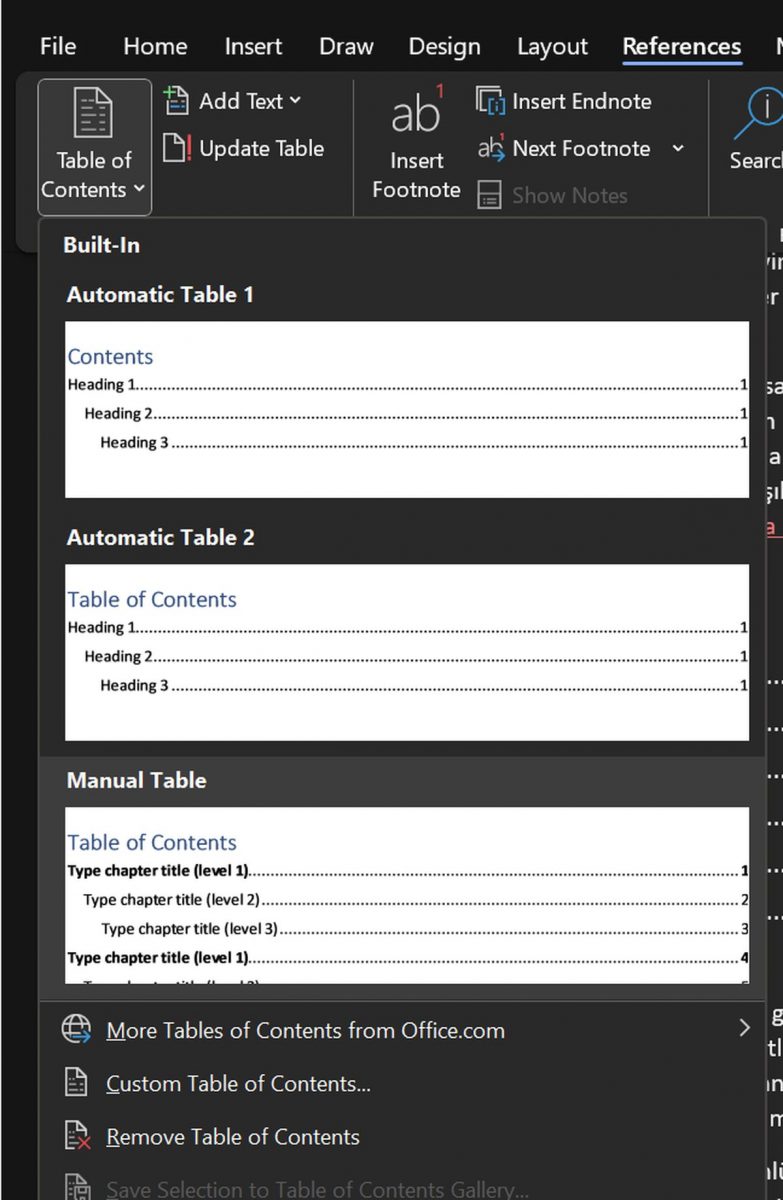
- Word will create a table of contents based on the heading styles that are used in your document. If you change the heading styles in your document, you will need to update the table of contents. To do this, right-click the table of contents and
- select "Update Table of Contents."
To further personalize the table of contents, select the "Custom Table of Contents" option. This will bring up the "Table of Contents" dialogue window, where you can modify the table of contents' font, style, and alignment.
Check out Microsoft Word's long-awaited shortcut. It is finally here!
If you need more help making a table of contents in Word, consider these suggestions:
- Use heading styles to create a consistent look for your table of contents.
- Update the table of contents whenever you change the heading styles in your document.
- Customize the appearance of the table of contents to match your document's style.
- Use a table of contents to help readers find the information they are looking for quickly.

















Why not give an example instead of the word logo picture?
After reading this article, most probably because I am not so smart, I really needed some explanation.
https://support.microsoft.com/en-us/office/insert-a-table-of-contents-882e8564-0edb-435e-84b5-1d8552ccf0c0
Also, a quite good tutorial is:
https://www.howtogeek.com/426644/how-to-create-a-table-of-contents-in-word/