Microsoft Word's long-awaited shortcut is finally here
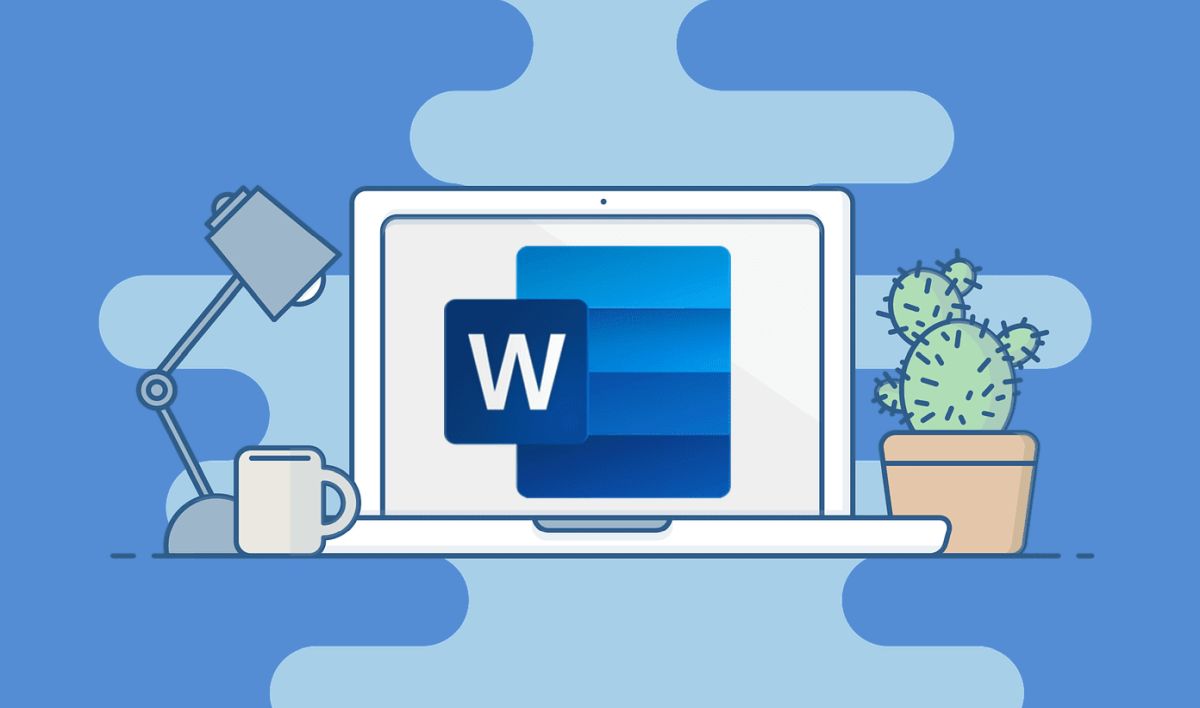
Microsoft has finally brought the "paste text only" feature to Word. Just like you do on every other platform, pressing Ctrl + Shift + V will save you from unwanted formatting adjustments like font size, type, or background color. On a side note, Word has turned 40 years old!
When you want to copy something from the internet and paste it into your Word document, you have to select "plain text" from the paste menu that opens with right-click. However, this might not be optimal for many, as almost all other apps use the same shortcut for this specific process. Finally, Microsoft brought the same future to Word. From now on, you will be able to use the paste text-only shortcut on your files.
It is a pretty common and easy shortcut to use. Pasting text from an external place can be frustrating for Word users as it keeps the format of the source and leaves you with extra work to adjust it according to your style. The shortcut was already available for Microsoft Teams, Word for the web, Google, and Gmail, and now it has been rolled out for Windows and Mac.
"Users expect that Ctrl + Shift + V will paste plain text, so when this doesn't work, the experience can be frustrating. The Word team heard about this problem from users, so we're updating keyboard shortcuts as a direct response to your feedback. Accessibility is a priority for Word, and we want to make the cut, copy, paste experience as seamless as possible," says Ali Forellli, product manager for Microsoft Word.
How to use the paste plain text shortcut?
- Copy the text that you want to appear on your document.
- Move the cursor to where you want it pasted on your Word document.
- Press Ctrl + Shift + V (Cmd + Shift + V on Mac), and the text will be pasted into the format of your document.
Other shortcut changes
Microsoft also introduced new changes to existing keyboard shortcuts. Copy format painter, paste format painter, paste special, and copyright symbol shortcuts have been affected by these changes. Here is the table for them:
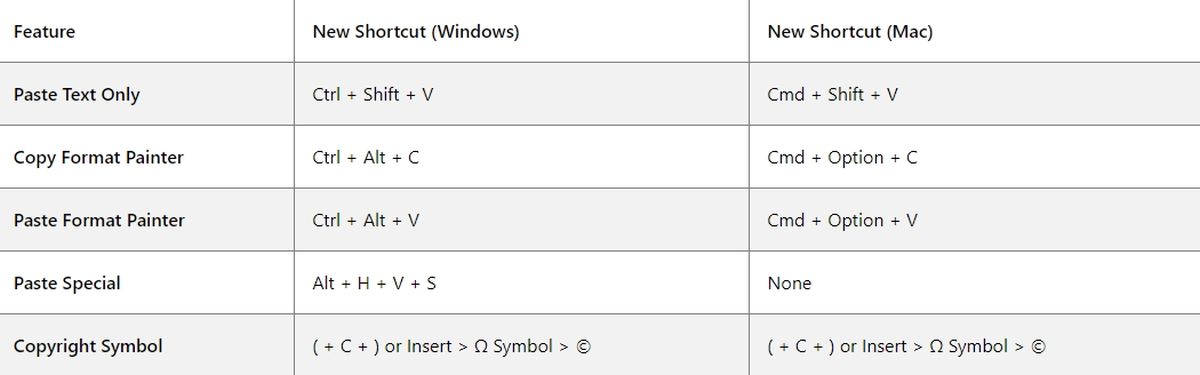










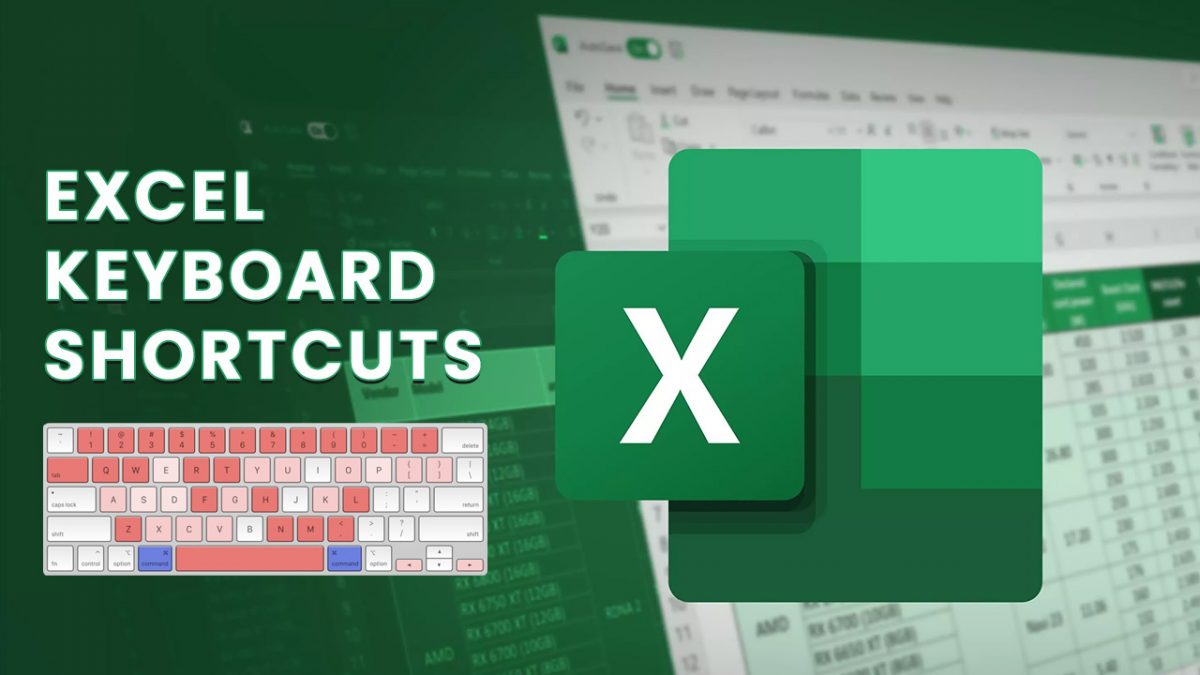










Bruh, unless there is a way to go to preferences and set it as the default behaviour for ctrl+v (maybe set ctrl+shift+v to be “copy formatting and styles”, instead?), I don’t think I would care too much about this.
We had a tool to copy just text, it’s called paste it into a notepad or into a website url first.
Doesn’t look like Microsoft is interested in adding any actually useful QOL updates to word – for example the way indents are managed could really use some work, there was a document I had to correct for someone at work, with a bunch of different indents (but all indents couldn’t be the same, depending on subheadings and bullet-points), so each line of text had to be done manually, took damn ages.
Little things like this which don’t already have workarounds, could be useful to improve – but I will give Microsoft a pass here, it must be hard to improve perfection – I still use Office 2007 at home and there’s nothing it can’t do.
@basingstoke guess that’s what happens when you’re not using the most up-to-date version – on mine there’s already an option to choose what happens when you Ctrl-V.
I’m happy that now I can remove my change to that and go back to the default paste with formatting, now Ctrl-Shift-V is brought in line with everything else.
Could already change default shortcuts for a lot of things, but paste without formatting was one of the big missings.