Microsoft PC Manager is now available on the Microsoft Store for Windows 10 and 11

Microsoft has released its CCleaner-like app, called Microsoft PC Manager on its app store for Windows 10 and Windows 11. Here is a closer look at the program, and how it works.
The Redmond company has frowned upon programs like Piriform CCleaner, and I agree, most of these so-called "system utilities" are snake oil. So, how does Microsoft PC Manager differ from the rest? You may recall that we first reported about the app in 2021, when it was available on a limited basis.
You can think of Microsoft PC Manager as a user-friendly dashboard that provides access to various options. The app's interface is well-designed, and rather simple, it almost feels like a mobile app, but that's mostly because you cannot resize the window.
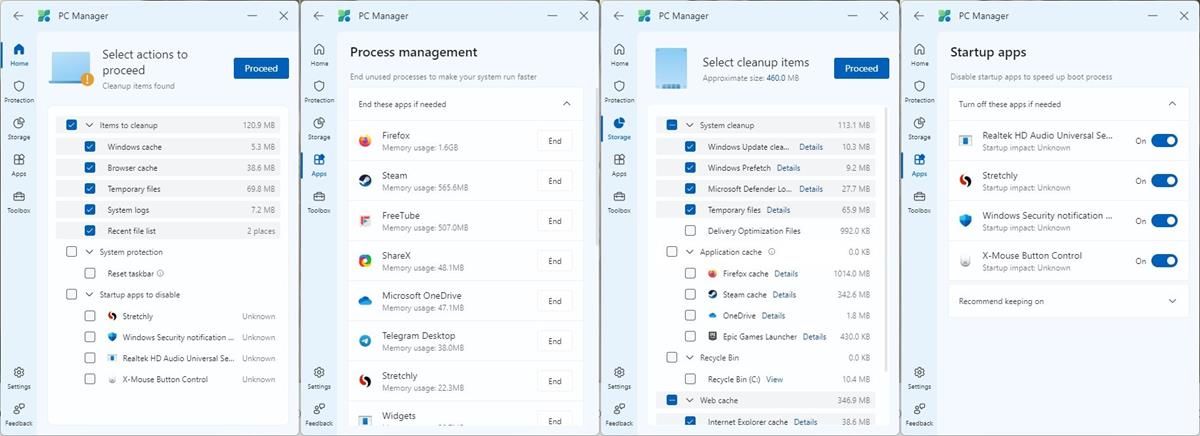
The Home page is divided into 2 main sections, the first of which is called PC Boost. It displays the current memory usage of your computer in the form of a vertical bar and percentage. The other bar next to it indicates the amount of storage space that is used by Temporary files. There is a large Boost button which you can click to free up the memory and delete the temporary files. The app suggests enabling a feature called Smart Boost, which will automatically "boost your PC", when it detects high usage of RAM, or if there are 1GB of temporary files. Frankly, I'm not convinced that the boost does anything.
Moving on to the next section, Health Check runs a scan to delete the browser cache, windows cache, temporary files, etc. It also has a System Protection setting using which you can reset the taskbar, and displays a list of apps that are set to startup with Windows.
The Process button, when clicked upon, displays a list of all processes that are currently running. It is not as extensive as the Windows Task Manager, but that's fine. Microsoft PC Manager's process management tool lists the processes along with their name, the amount of memory that is used by the process, and an End button that can be used to kill the task.
The Deep Clean option on the app's Home page, runs a scan to clean up the system, application cache (e.g. storage used by browsers), the recycle bin, and Web Cache (including Edge).
The Startup section in the program shows you the programs that have auto run enabled, and also tells you the impact time caused by each app, i.e. the delay it causes. You may click the toggle next to each app to disable them. Microsoft PC Manager recommends some apps to be left on, such as the OneDrive app. I'm not sure whether the Startup tool works, because it kept showing 1 sec, whereas my laptop boots in 5–10 seconds, and the app impact times are always "unknown", even after multiple restarts.
The System Protection tab on the PC Manager's sidebar allows access to some useful tools. The Virus & Threat Protection tool has a scan button that runs a scan via Windows Security (Defender). The Windows Update tool checks if any new updates are available for the operating system.
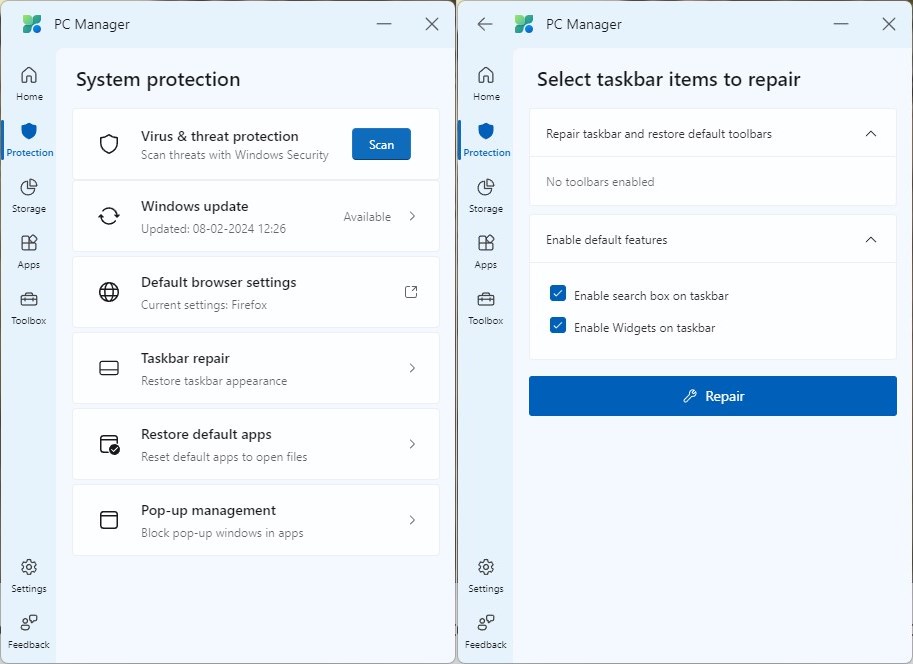
The Default browser settings opens up the Settings > Apps > Default apps section, which you can use to change to a different web browser of your choice. Similarly, you can use the Restore Defaults apps option to check which apps are assigned for opening Office Documents, web pages and PDF documents. Microsoft once again, unsurprisingly, uses this screen to promote its own products, i.e. Microsoft Edge and Microsoft Edge. The Taskbar repair tool has options to restore the taskbar's appearance by removing third-party extensions, and also lets you restore the search box and the widgets button on the taskbar.
Microsoft PC Manager has a pop-up management tool that can automatically block pop-ups in apps. Oh, really? That's ironical, because Microsoft itself has been found guilty of displaying pop-ups to promote Edge, and the free upgrade to Windows 11. While it is not a pop-up, PC Manager has a banner to promote various tips, which could be considered an ad because it did promote other products from the company, such as the OneDrive mobile app.
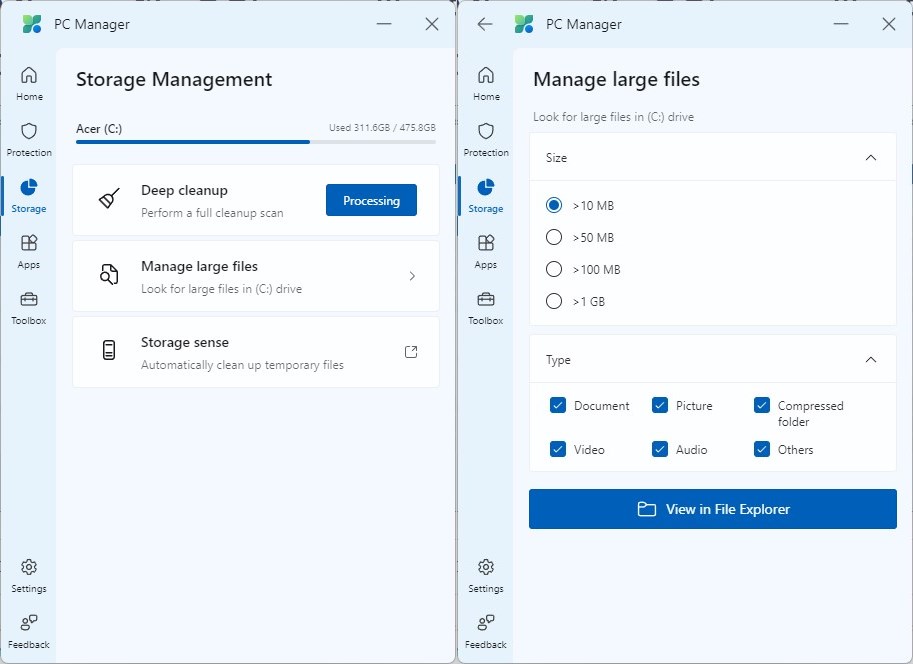
The Storage section has a Deep cleanup option which is identical to its namesake found on the app's homepage. Though it is useful, it did not erase the Windows Update files that the Disk Cleanup tool can. If you are running out of storage, you may find the Manage large files handy, as it can scan for documents, pictures, compressed folders, videos, audio files, or other files. You can set the minimum file size to 10 MB, 50 MB, 100 MB, or 1 GB.
The Process Management, and Startup apps under Microsoft PC Manager's Apps section are identical to the tools found on the program's home page. The Manage apps option opens the Settings > Apps > Installed Apps page, while the Microsoft Store shortcut opens the Store app.
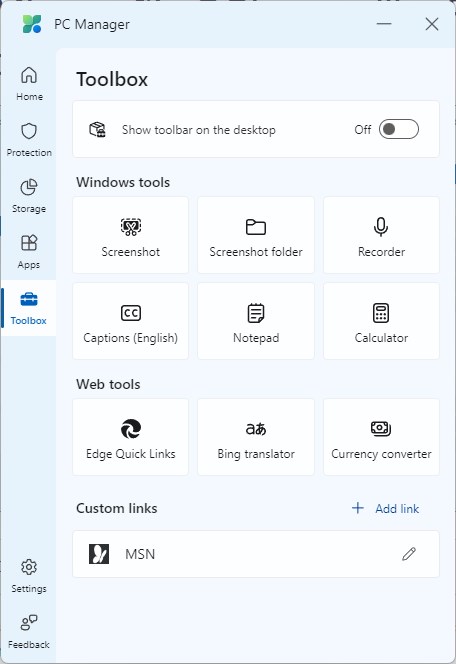
PC Manager has a Toolbox which is essentially a bunch of shortcuts for the screenshot action (Snipping Tool), to open the screenshot folder, sound recorder, Notepad, Calculator, etc. The Toolbox page has a toggle at the top, which will show a toolbar on the desktop (when the app is running).
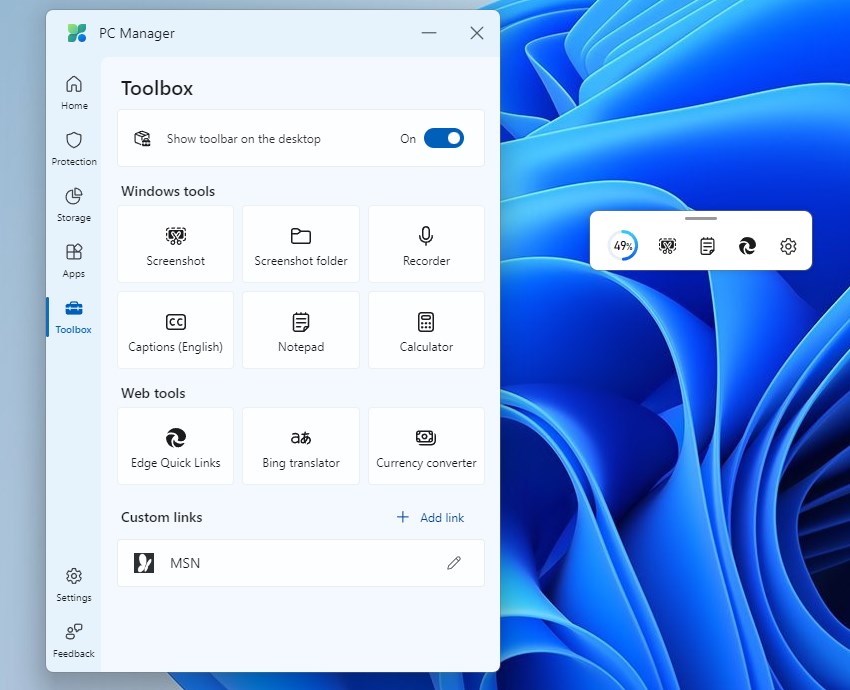
Download Microsoft PC Manager from the Microsoft Store. You can learn more about the app on its official website. It is not exclusive to Windows 11, the app supports Windows 10 version 19042.0 or higher, and is available for x64 / Arm64 architecture.
If you know your way around Windows' Settings, and use tools like BleachBit, TreeSize Free, Microsoft Sysinternals, Nirsoft apps, etc., the new app is not for you. Microsoft PC Manager seems to be targeted at novice users who may not know basic things like how to reset the default apps, disable apps from starting automatically, etc. So they may find the app useful.
The next time someone asks you to help speed up their computer, you could recommend Microsoft PC Manager. It might help them, and if nothing else, this can be a safe way to prevent non-tech savvy users from downloading some random system utility which turns out to be malware that tricks users into an elaborate phishing scam.
Microsoft PC Manager isn't really going to boost your PC's performance magically, nothing except a hardware upgrade will do that. FYI, a decent 256 GB SSD costs around $20 to $25. It is much better to invest in those than buying random software that promises peak performance.








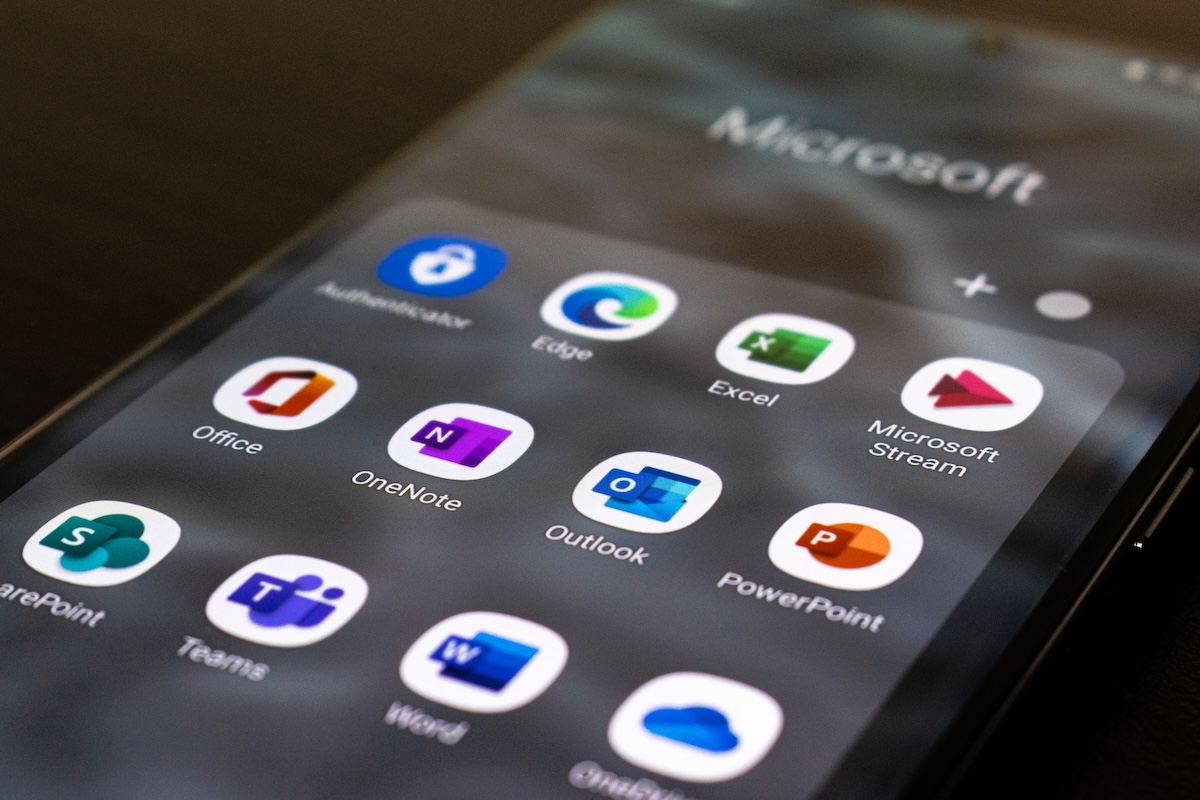



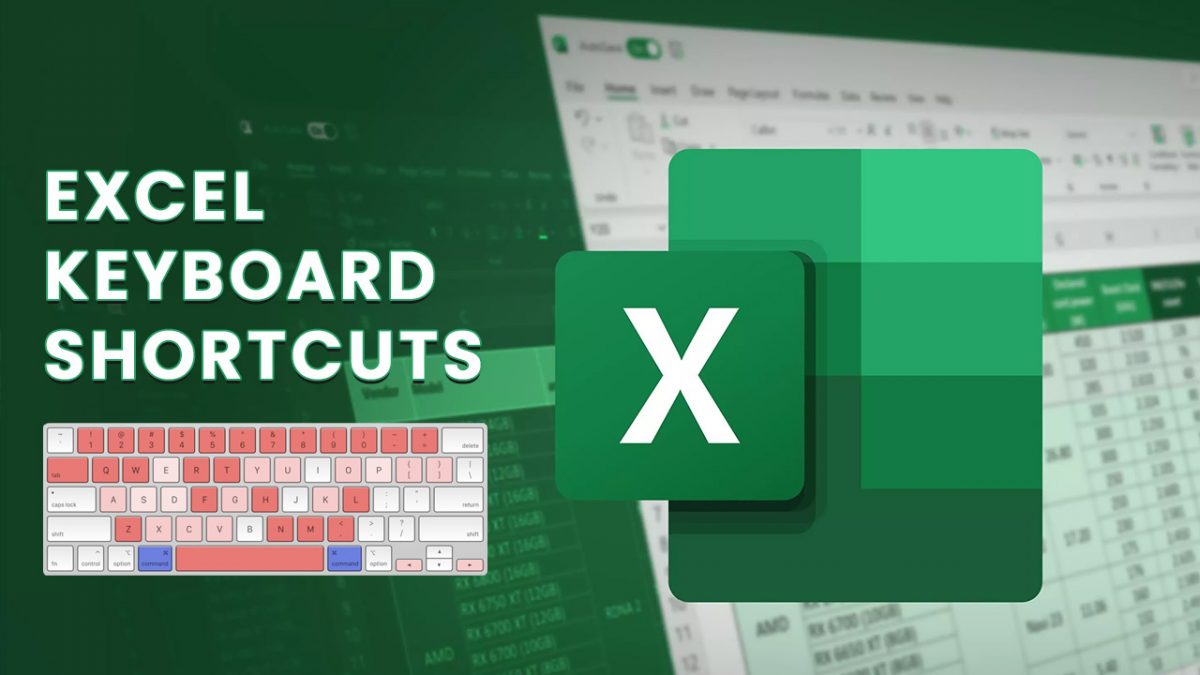










Stay away from CCleaner and other 3rd party apps! Just use Microsoft PC Manager!
Try BLEACHBIT. It’s free and open source software.
You’re welcome.
I don’t recommend Bleachbit to unexperienced users, it’s too much powerful deleting what you need, leaving what you don’t expect.
Somehow I have ( and had also during beta like many others) a problem installing it from the Microsoft App Store.
We were provided with an offline installer, so we could install it :
https://answers.microsoft.com/en-us/windows/forum/all/when-i-try-to-download-microsoft-pc-manager-when/9b196463-a9d8-4cb8-9df8-05eda576f45d
But I can’t find an offline installer for this release.
Who can help ?
Greetz, Red.
Wil·this work, Red?
https://pcmanager.microsoft.com/en-us
@Martin:
There appears to have been o mention on GHacks of Microsoft’s latest blunder. Many users are affected. 2 of my 3 PCs have the issue.
Yes, I know how to fix it. But, there are some risks involved. So like others, I will wait for Microsoft to fix it.
https://answers.microsoft.com/en-us/windows/forum/all/update-kb5034441-fails-to-install/1b127728-67ce-4206-8978-b3b0e38044a8
Can be fixed in less than 5 minutes with any (free) partition software. For example with Easeus Partition master if the recovery partition is at the beginning of the drive – shrink C:\ for 500mb at the start and move it to the right, enlarge the recovery partition for 500mb. It’s even easier and faster with some cmd commands if recovery is at the end of the drive, just google “KB5028997 resize” because the procedure is the same for KB5034441.
For techies like us, this is not a problem. HOWEVER, this is NOT something the average user can do.
In my case, the recovery partition is also the windows partition based on info from “reagent /info” and “diskpart”.
I have no idea how this happened.
I suspect that I could turn off recovery, shrink the windows partition, create a 750MB recovery partition.
Doesn’t look like it contains a single novel feature, that doesn’t already exist or wasn’t already possible.
If someone wants to get better at maintaining their system, this is not the way to do it. Learning to use this thing, and relying on it, would actually amount to a shot in the foot for anyone trying to learn windows.
Also Ashwin, I love ya buddy, but “ironical” is not a word, and well, even if it is, please refer to this:
“ironical means it uses irony, where ironic means it is an example of irony”, 10/10 times the word you’re looking for is “ironic”.
they will sell premium license for this program in the future, that’s why they’re releasing this program. Many people download trash programs like CCleaner, Advanced System Care, Driver Booster, etc. Microsoft see potential to make money from this fools
I had once taken a try on this App to do a “cleanup”. This fxxxing tool cleared up my whole Firefox profile!! FXXX U, M$FT! The lucky thing is I have a system backup.
“The Redmond company has frowned upon programs like Piriform CCleaner, and I agree, most of these so-called “system utilities” are snake oil.”
So then why are you always showing off CCleaner on this site?
They’re not, the owners of the site inject ads, that’s all.
I will stick with Glary Utilities for everyday cleanup and Registry Organizer for weekly/monthly deeper cleaning.
A snake oil app is the best thing Microsoft can come up with nowadays? What a joke! The classic Disk Cleanup is more than enough. The one inside settings is confusing and useless.
No.
Thanks @Martin! :]
Not sure I trust Microsoft, a company which likes to get as much information about a person and their computer useage as possible, to do things as completely as CCleaner or other such programs do.
Check goretsky’s comment from Neowin post
https://www.neowin.net/news/microsofts-official-app-for-improving-performance-in-windows-10-and-11-lands-in-the-store/
Hello,
I had written about why this program exists earlier on Neowin, so I do not want to repeat that. But since the program is now in the Microsoft Store, though, I thought I would take a look at that version. I just did that, and I found a couple of curious things about it:
1. Under Storage ? Deep cleanup ? System cleanup, there is an option to delete the items in the Windows Prefetch directory. Microsoft has long warned users and developers of cleaner/performance/tweaking tools to not remove the files in this directory as they are managed by the Windows operating system’s prefetcher and the operating system should be allowed to manage it. This application not only has the option to delete the files in this directory, it even says “These files do not need to be kept.” in the description. This represents a complete turnaround on Microsoft’s guidance of leaving the system prefetcher alone, which has been their advice since the Windows XP days.
2. Despite ostensibly being a Microsoft application, under Toolbox ? Custom links this program recommends/links to two Chinese websites, https[:]//www[.]officeplus[.]cn/ppt-assistant/?source=OPCNPCMPromotion and https[:]//www[.]kingpdf[.]cn/?tid1=268&tid2=2 (URLs obfuscated to prevent accidental click-thru). The former offers some kind of PowerPoint assistant for making slide decks, and appears to be operated by a company named Microsoft Mobile Lianxin Internet Services Co., Ltd., which sounds like a Chinese joint-venture of Microsoft’s. The latter appears to be operated by a company named Hainan Chuangye Star Technology Co., Ltd. and offers a PDF editor that appears to copy Microsoft Word’s user interface and PDF editing functionality. Looking at these URLs, they both appear to contain some kind of referral code links, which could mean that Microsoft, or at least the author(s) of this application, are collecting some revenue from visits to or purchases made through those web pages.
Based on these two observations, I would be very cautious about installing this application, even though it is published directly from Microsoft.
Regards,
Aryeh Goretsky
The Windows Prefetch Directory: On a computer I use for testing programs, installing, running, uninstalling [using a “tracing” uninstaller] numerous programs over a month, I may clear the Prefetch folder since I know a number of files will never be accessed again; however, I also know it’s somewhat pointless because Windows maintains the cache rather well.
But, let’s see what CoPilot has to say:
Should I delete the prefetch files on my Windows 11?
“The Prefetch folder in Windows is used to store information about the way your computer starts and which programs you commonly open. This information helps speed up the start process and the loading of frequently used applications.
Deleting the files in the Prefetch folder is generally safe and will not harm your operating system. However, it’s important to note that doing so may not necessarily improve the performance of your system. In fact, it could cause Windows and your programs to take longer to open the next time you turn on your computer.
Here are some key points to consider:
Windows maintains a maximum of 128 entries in the Prefetch folder and cleans itself automatically. If you don’t run a program, Windows does not access the Prefetch information.
.
If you delete the Prefetch folder, Windows and applications will need noticeably more time to start, as the Prefetch data needs to be collected again.
So, while you can delete the files in the Prefetch folder to free up some space, it’s not necessarily recommended as a regular practice for improving system performance.
If you’re looking to speed up your system, there might be other more effective methods to consider, such as disk cleanup or optimizing your system settings. Always remember to backup any important files before making changes to your system.”
It used to be the case that CCleaner claimed that it only cleared out those prefetch entries that hadn’t been used for some time (I think it was 2 months?), so eliminating all the installer entries that took up many/most of the 128 available slots. Not much of a time saver now, esp. given the take up of SSD/M2’s since then, but maybe a tiny boot-time reduction for users with 5400/notebook drives.
Removing [i]all[/i] prefetch entries (which appears to be what PC Manager does) still isn’t a ‘good’ idea for anyone without SSD/M2 boot drives.
Could be useful for novices who tend to avoid deep dives into their PC’s for fear of doing something they shouldn’t.
Thanks @Ashwin! Is this a free app? :/
Yes, free as in a product from MS that is in an initial release which hasn’t been tested by a majority of users–as far as I know. Does it automatically make a Restore Point before performing cleanup/tweaks? If not, make one. In all honesty, I would be afraid to use it.
I can imagine the headlines two weeks out: “Users Complain of Blue Screen-Black Screen Death after Using MS PC Manager.”
Yes, it is free.
Thanks @Martin! :]