Windows 11: Copilot is gaining more Windows management options (with a catch)

Microsoft released a new Insider build for its Windows 11 operating system to the Canary channel yesterday. This new build is all about improving the Copilot AI in Windows.
One of the main points of criticism leveled against Copilot in Windows is its lack of Windows control options. Microsoft launched Copilot for Windows in late 2023 to millions of devices. The potential was certainly there: integrate AI into Windows so that users benefit from it. AI could help users troubleshoot issues, guide them, or provide other meaningful services.
What Microsoft launched was Bing Chat with a tiny bit of Windows-specific options. Microsoft did not provide a list of these options at the time, likely because it integrated just a few.
The integration lacked depth, but that was not the only issue. Another issue was that Copilot required an active Internet connection and that it returned ads as part of some of its responses. If you are offline, you cannot communicate with Copilot at all. The hope was that Microsoft would address these major issues in future releases.
Windows 11 users may disable Copilot, if they have no use for the AI.
The release of Windows 11 build 26058.1000 to the Canary Channel improves one of the complaints, but not the other.
More Windows-specific Copilot features
Microsoft introduces more Windows-specific capabilities into Copilot as part of the update. It is interesting to note that Microsoft lists all options that existed previously as well for the first time.
Let us start with those:
- Ask to toggle dark/light theme.
- Ask to toggle Bluetooth.
- Ask to toggle do not disturb.
- Ask to add a device.
- Ask to take a screenshot.
- Ask to cast your screen to another monitor.
- Ask to change your background image.
- Ask to set volume, change volume, or mute/unmute volume.
- Ask to launch an application.
- State that certain parts of your PC aren’t working: Audio, Windows Update, Camera, Bluetooth, Printer, Network, others.
- Ask to snap a window.
- Ask to start a focus session.
The new options are divided into general features and accessibility features.
- Ask for available wireless networks.
- Ask for system or device information.
- Ask for battery information.
- Ask to clean storage.
- Ask to empty recycle bin.
- Ask to toggle battery saver.
- Ask to show startup apps.
- Ask for your IP address.
- Ask for system, device, or storage information.
And the accessibility options:
- Ask to turn on narrator.
- Ask to open voice access.
- Ask to turn on magnifier.
- Ask to change text size.
- Ask to start live captions.
- Ask to turn on high-contrast.
- Ask to start voice typing.
Testing the implementation
Copilot continues to work only if you have Internet connectivity. You get no responses if there is no Internet connection. This means that Windows submits your input to Microsoft servers. The input is processed there and then returned as output.
It should be clear that this is taking some time. There is no direct response after pressing the Enter-key to submit a query or using your voice to interact with the AI.
This also means that you still do not get direct controls of Windows features. To make matters worse, Copilot provided only explanations or guidance on doing something.
It is possible that Microsoft is rolling out the functionality to users over time. The release notes state that you can ask Copilot to do something for you and the AI will do it. This includes emptying the Recycle Bin, cleaning up storage or showing available networks. None of this worked.
If can be a helpful addition, if it works and if Microsoft improves the functionality further in the future.
Closing Words
My November 2023 verdict still stands at the time of writing. Windows Copilot is not a helpful tool at this point, at least when it comes to controlling Windows features or getting assistance. There is not enough Windows in Windows Copilot to make it a useful tool.
That does not mean that it is not useful to some users. But you get the same functionality on the Bing website and elsewhere as well.
Now You: do you use Copilot already or another AI?
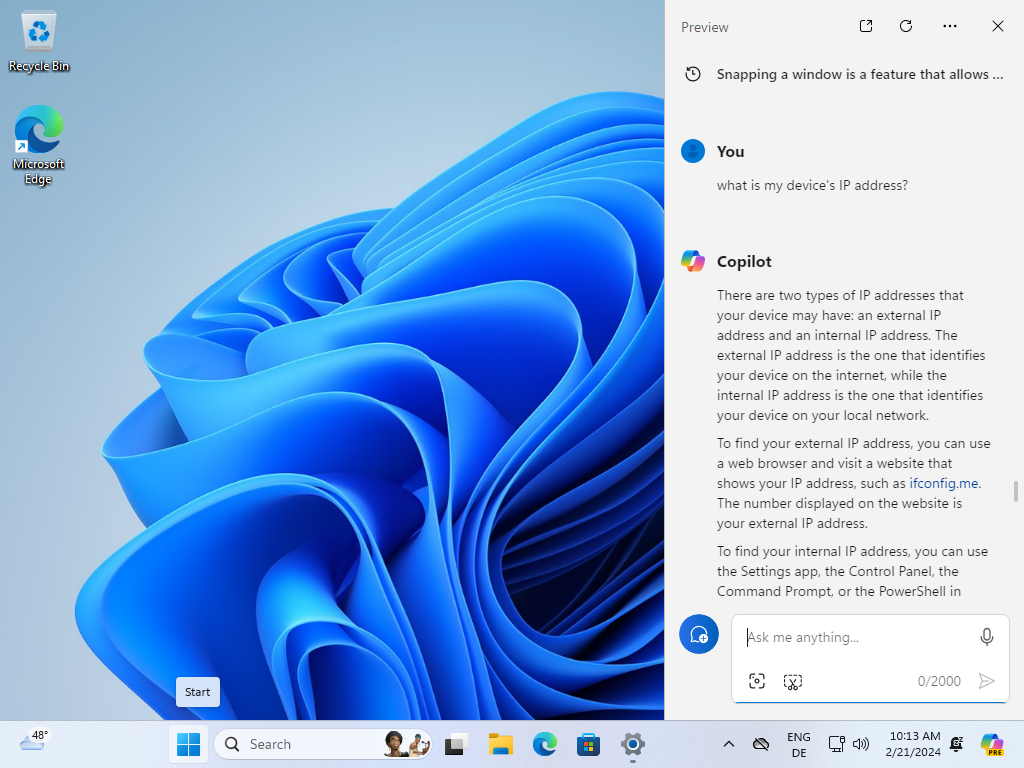


















Features that are quite worthless. Performing those things yourself is far faster and simpler than physically typing it in. By the time the model answers, you may have completed the task faster on your own.
Wait! You’re telling me most AI is overrated bovine faeces?!
/s, for people to the left of the median.
“(…) Copilot required an active Internet connection and that it returned ads as part of some of its responses”
Does Copilot, enhanced, as well? My guess it that it does.
That, itself, would make me disable Copilot should I run Windows 11. They put ’em darn ads everywhere, don’t they?
Overdosed.
When will someone release AI to protect us from M$ and others?
I want an AI powered “Privacy” tool.
https://github.com/builtbybel/BloatynosyAI
https://www.ghacks.net/2024/02/14/disable-ai-bloatware-on-windows-10-and-11-with-bloatynosyai/
One of the more significant reasons why no copilot will ever land on any of my systems.
Clear violation of the Principle of Least Privilege.
Yeah..one of the numerous registry tweaks I use after a clean install of Windows 11 is to disable copilot. I don’t miss out on anything. Windows doesn’t get to the internet before I spend a few hours removing, blocking, adjusting and tweaking everything to my liking. No MS account, no Edge, no Windows security, No MS apps etc etc just a severely butchered install with everything shot to Hell. The only things that are working are drivers, basically. Also programs not from Microsoft of course. It’s actually funny observing it when I let it access the internet, it’s like a spider with its legs and eyes removed. There ya go boy, run! Do your thing! Why the sad face? Just go! It took me a few times to know what not to remove, ended up with an OS that refused to boot, but now I know exactly what keeps it just about afloat for smooth sailing in their ocean of shit. Totally worth it.
Sounds good. Care to share more specific removal instructions?
@Rainier Wolfcastle
Not really. I used Tiny11 as an example and chopped away much more and added numerous registry tweaks. After I massacred a bunch of Tiny11 .iso’s I finally had one that would boot after my butchering and worked as I intended. Then I took a clean .iso downloaded from Microsoft and chopped it the same way Tiny11 was chopped and finished it off with my own slayerisms and installed it. If I upload it people will nag about this and that missing, trust me, everything is missing. Everything. It runs programs, plays video and sound. That’s it. Miraculously it accepts manual installs of cumulative updates too. It’s my Arch Windows.
@Dismemember–Two great tools to create a minimal Windows 11 installation.
Really the only tutorial that produces a decent .iso file for mounting and upgrading a Windows 10 computer. Tiny 11–well, that’s a “take your chances” installation medium.
CoPilot–“More Windows-specific Copilot features”: The problem with the exhaustive list of new options is that finding a good “How-to-Geek” site is much faster with more in-depth information than CoPilot can possibly provide. My experience with CoPilot is a short introductory line with a link to a site.
Respect! Also very humorous writing, it definitely feels that way.
it’s unfortunate that this must be done now-adays, but it leaves you with a quite useable OS after a lot of work, you can make a copy of the system image and save yourself having to do it every time.
I do this for our job, when we deploy desktops, I make sure they aren’t filled with bloatware garbage and shit settings. It’s a never-ending battle as shit changes all the time.