Disable AI Bloatware on Windows 10 and 11 with BloatynosyAI

Microsoft continues to push Copilot aggressively, it is available on Windows, Microsoft Edge, Office. The AI-assistant is also coming to Notepad, even the SwiftKey Keyboard isn't spared from these AI features. The thing is, while the AI-powered can be helpful, not everyone is a fan of Copilot and may want to disable it.
BloatynosyAI is a free app that can help disable the AI bloatware on Windows 10 and Windows 11. Yes, the name is rather terrible, but the program is quite useful. This is not a new app per se, it is a newer version of the Bloatynosy app created by Belim. One interesting improvement is that it now supports Windows 10. The latest version of the app is BloatynosyAI 2.0, and it comes with three central modules: Privacy, Bloatware Uninstaller and App Installer.
Compared to regular programs, BloatynosyAI is not a straightforward app, as in it does not have a normal interface with buttons that you can click on to disable the bloat. Instead, you will need to interact with it just like you would with an AI assistant. That's ironical, using an AI-powered app to remove an AI app is some sort of 4D chess move.
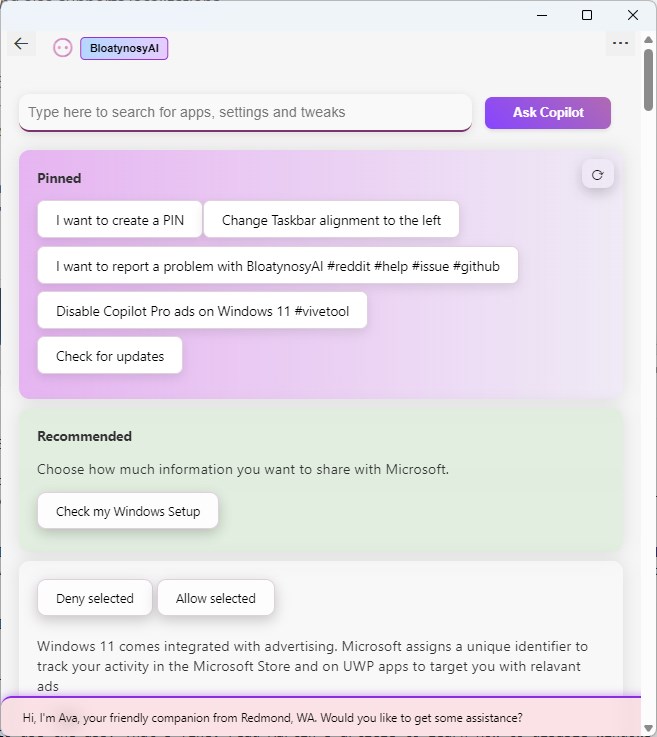
As Neowin points out, all you need to do is open BloatynosyAI, and type the word AI in the app's search bar. This will display a set of results, for example, "Remove AI in Taskbar (Copilot button)", and "Remove AI icon in Microsoft Edge". Click on one of the suggestions, and the tool will disable the feature instantly. It also displays a message on the status bar at the bottom of the window to indicate that the command that you selected was executed. I couldn't find a way to undo the changes directly from the app.
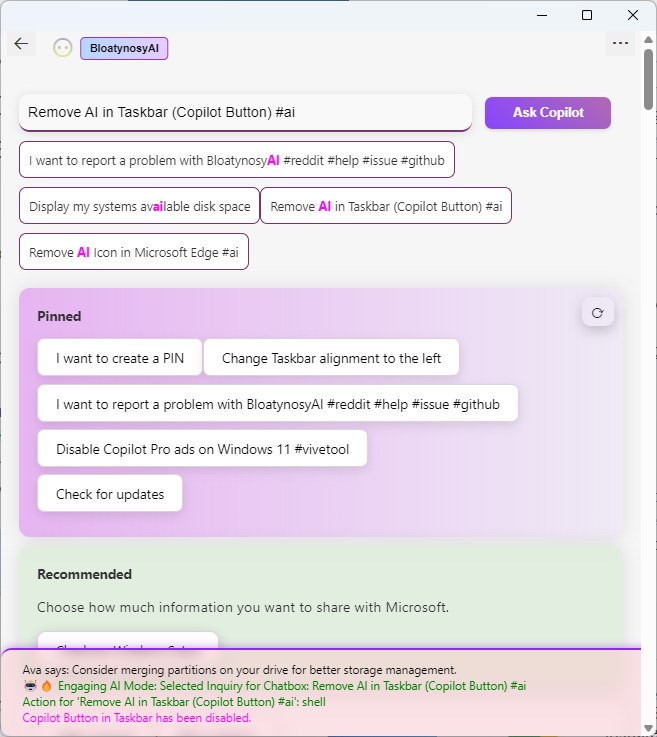
Note: You can also search for Copilot or Plugin in the app to access the available commands. Similarly, you can input keywords like uninstall or remove to find more options that you may be interested in, for example, to declutter other bloatware from Windows 11 or 10.
BloatynosyAI provides a much easier way to remove Copilot. Since it does not require manually editing the Windows Registry, the app could be handy for users who are not tech-savvy.
Download BloatynosyAI from GitHub. The app is portable, simply extract it to a folder and run BloatynosyAI.exe to access it. It is worth noting that the app is in preview, so it could have some bugs. The source code of BloatynosyAI is available at the repository under the MIT license.
Don't want to use the app? That's fine, read Martin's article to learn How to disable Windows Copilot using the Registry Editor or Group Policy Editor.
We live in the age of Artificial Intelligence. While OpenAI's ChatGPT may be the most popular one out there, Microsoft Copilot and Google Gemini (formerly Bard) are playing catch up. Mozilla is experimenting with AI, Apple is said to be working on an AI of its own. Microsoft even designed a physical keyboard with a dedicated Copilot key, its Edge browser for Android is now called Microsoft Edge: AI browser.
Do you use Microsoft Copilot?






















Well.. I’m on win 10 home, personally, and I only update my OS once a year. Really. (I’m on v22H2 ofc)
Simply, download the Winaero Tweaker, and it will do the dirty job.
BlyatAI?
I just don’t have a use for AI. And I wish they would quit shoving it on people.
Personally, I think AI is grossly overhyped and could become too intrusive and abused by bad actors. It may end up being a curse rather than a savior. But so far, I can avoid CoPilot without much third-party help which may end up being a cure that’s worse than the problem it’s trying to fix.
Soon in your screen: “Disable AI Bloatware on Windows 10 and 11 with Linux.”
Neat!
Probably that’s the future of Windows apps. Controlling everything through a chatbox ??
I’ve disabled it using WinAero Tweaker.
I prefer this program because you can get a full explanation of exactly how each tweak is accomplished with a single click.
no thanks!
Yes, no way to undo it, which means the writer isn’t exactly sure how the program works to disable CoPilot–registry hack or does it create a simple disappearing act which eliminates CoPilot from showing in the taskbar?
[The article is a great example of a “4D chess move.” Provide information about a program one doesn’t really know anything about–unless there is some greater strategy going on here that I completely missed!]
To undo it, when the time comes that a user discovers the benefits of CoPilot far surpass any reasons for disabling the program, then they will have go to Martin’s article [or another one] to figure out how to re-enable it.
DoNotSpy for Windows 11 works fine.
You have been on this website for many years Violet Moon and you still have no clue how to disable software in the Registry. Of one of the Hkey Local Hives in the Registry.
So you’re using a 3rd party app to disable for that for you.
What do you think the 3rd party app does to the Registry Violet Moon?
Might want to look if that 3rd party app that you’re using.
And makes sure it’s not sending data over a outbound connection, when you are trying to disable all your telemetry Violet Moon. Using ports 80 or 443.
Just keep telling yourself it’s easy to use, than learning out to disable the software in the Registry.
Looks really nice, let’s see if I get around to testing it
So,does this app itself use AI to turn off AI?
It looks much smoother and more modern than the copilot. So, are we supposed to switch off the copilot because of that?
Can you imagine what this bel fella would’ve achieved if instead of releasing a slightly different new program every six months (that soon after abandons) would’ve dedicated their time to a single development? I’m just wondering, I don’t mind.
This is what I got from Builtbybel apps. Also, why are the colors so weird in their apps? Gray background with multi colors don’t look good.