How To Move the Taskbar to the Top or Side on Windows 11?

Windows 10 users could move their taskbar to the top of their screen however this stopped in October 2021. Thankfully, with Windows 11, we can now show you how to move your taskbar around.
Editing the Registry
One way of moving your taskbar is by editing the registry yourself. Before you move ahead with editing the registry, you should know that it is a powerful tool and can cause serious damage to your system if you don't know what you're doing. Open the registry editor. This can be done by clicking the start menu button and typing 'regedit.' In the search results, you will see the registry editor. Click on it. When it opens, type the below address in the address bar and press enter.
Computer\HKEY_CURRENT_USER\Software\Microsoft\Windows\CurrentVersion\Explorer\StuckRects3
Once loaded, you need to navigate to StuckRects3 and then double-click on settings. This will open the edit binary value window and you will see a table with different values. Now comes the tricky part. Find the second row from the top and then count five columns from the left. You will see a default value of '3' in this field. Place your cursor just ahead of the 3 and press backspace once and change the value to '1.'
Press ok and then restart windows explorer. This can be done by opening the task manager (CTRL+SHIFT+ESC) and then clicking more details. Once there, select the processes tab and look for windows explorer. Right-click on it and press restart. This will move your taskbar to the top of the screen. If you change your mind, follow the above-mentioned steps again and change the value back to '3.'
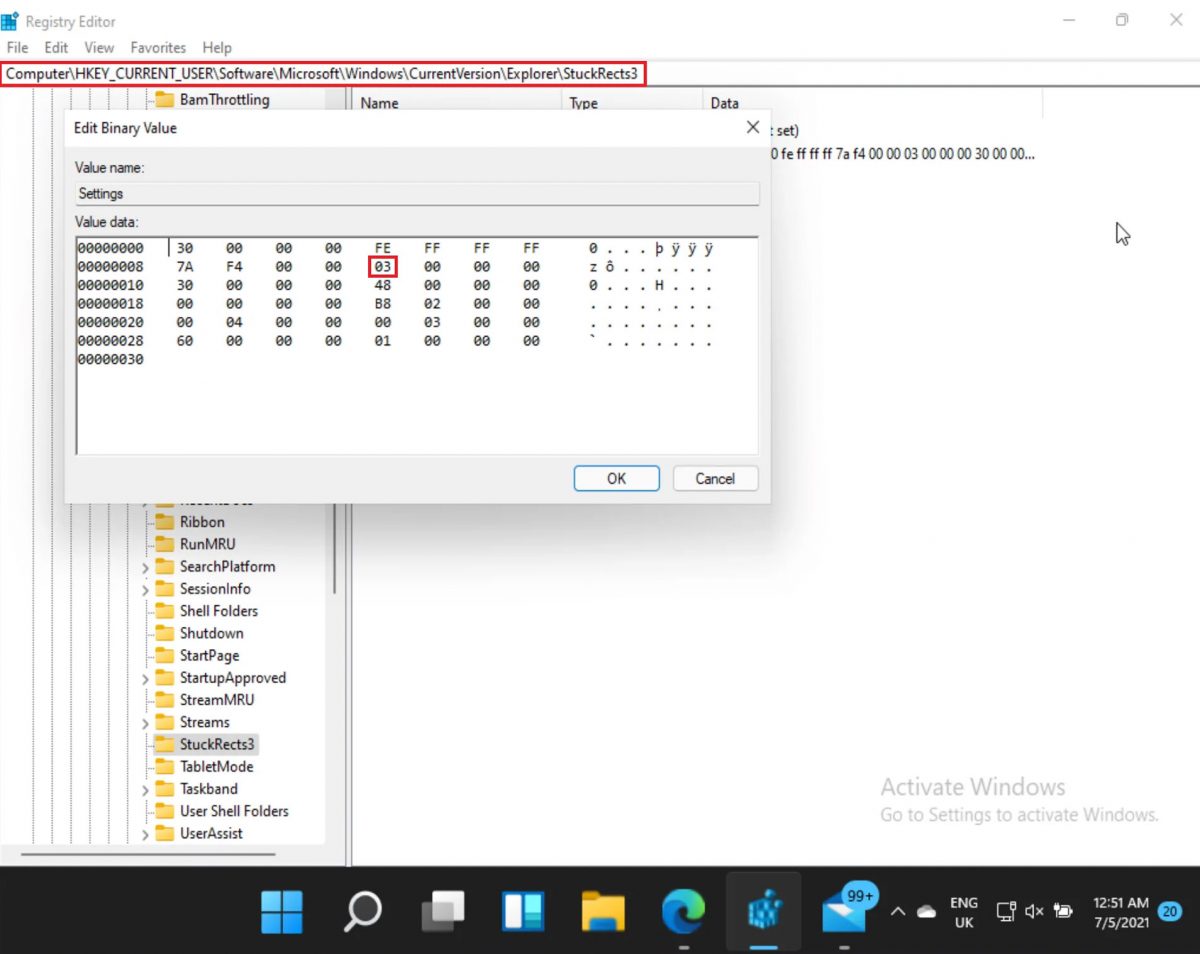
Modify the Look of Your Screen...with Caution
Now that you know how to edit the registry and make changes, make sure you do it only if necessary. You shouldn't play around with the registry and this can cause a lot of system issues.
Advertisement

















The main reason to use Windows rather than IOS is to have more options, Sadly MS seems distracted by all the other revenue sources.
Has no one at MS ever analyzed mouse usage to realize that having the taskbar at the top shortens the distances you need to move the mouse in routine use (because most app menus are also at the top)?
These directions are NOT correct: “You will see a default value of ‘3’ in this field. Place your cursor just ahead of the 3 and press backspace once and change the value to ‘1.’”
You will see a default value of 03.
Place the cursor just ahead or in front of the 03.
Press the DELETE button once.
Enter a value of 01.
That seems to be the safest way to may a useless change because WINDOWS will no longer allow the user to move their taskbar!
Posting an article that has been obsolete since 22H2 update in Oct 2022. Seriously?
Doesn’t work for me now, and has never done so in the past.
Windows 11 is a step backwards. Who would willingly use that awful OS?
I wonder why Microsoft decided to restrict taskbar positioning in W11, it’s part of all the functional regressions that they implemented in W11!!!
Because MS wants to be Apple … yuck!
+1
I have used just about every linux there is. BSD and all. Linux to me, don’t have what I feel I should need to work with. For year and years, the desktop PC user, has tried making their windows look like MAC, with the DOCK there @ the bottom. I have used mac os, and it’s like there’s no soft for the Unix OS, like there should be.
Give me left-side vertical taskbar or give me death.
This don’t work in W11 22H2, however if it is so easy to move the taskbar why MS is unable to allow this tweak in future reviews or releases? :[
So what’s the value to move it to the side then?
Just intall StartAllBack https://www.startallback.com/
And it allows you to do all the things you were able to do with the start menu and taskbar in previous versions of Windows. It goes beyond that, it allows you to change start menu layouts, taksbar layouts, disable the new context menu, use 3 different layouts for file explorer – Windows 11, Windows 10 and Windows 7.
https://i.ibb.co/nb62D3v/image.png
https://i.ibb.co/4PDVWS6/image.png
https://i.ibb.co/4SSzmhc/image.png
great solution I love it super easy!
+1
How to write a title? Statements don’t have question marks at the end? Here is how to do something? One plus one is two?
The “How to…” in this specific article title is not a direct “question”; it’s actually an “answer” thus it doesn’t need a question mark.
Are you serious?
Could we …?
Could we do it? … It might just be possible …!
Question marks are used to indicate a direct question. Do not use a question mark when a question is implied by indirect speech.
The question mark is not grammar. It’s punctuation and Shaun’s use in this instance is valid.
Get a life, you effete poser.
The question mark is 100% incorrect and incorrect grammar should always be called out, b/c it’s the lack of such that leads to the dumbing down of society.
Its a trick and clickbait. A lot of scammer us question mark at the end. I do not say that Shaun is a scammer. But half of scams’ ads start with (Is this miraculous product works?) or (Is this promising money making opportunity a scam?)