How to get around Google Pay U13 error code
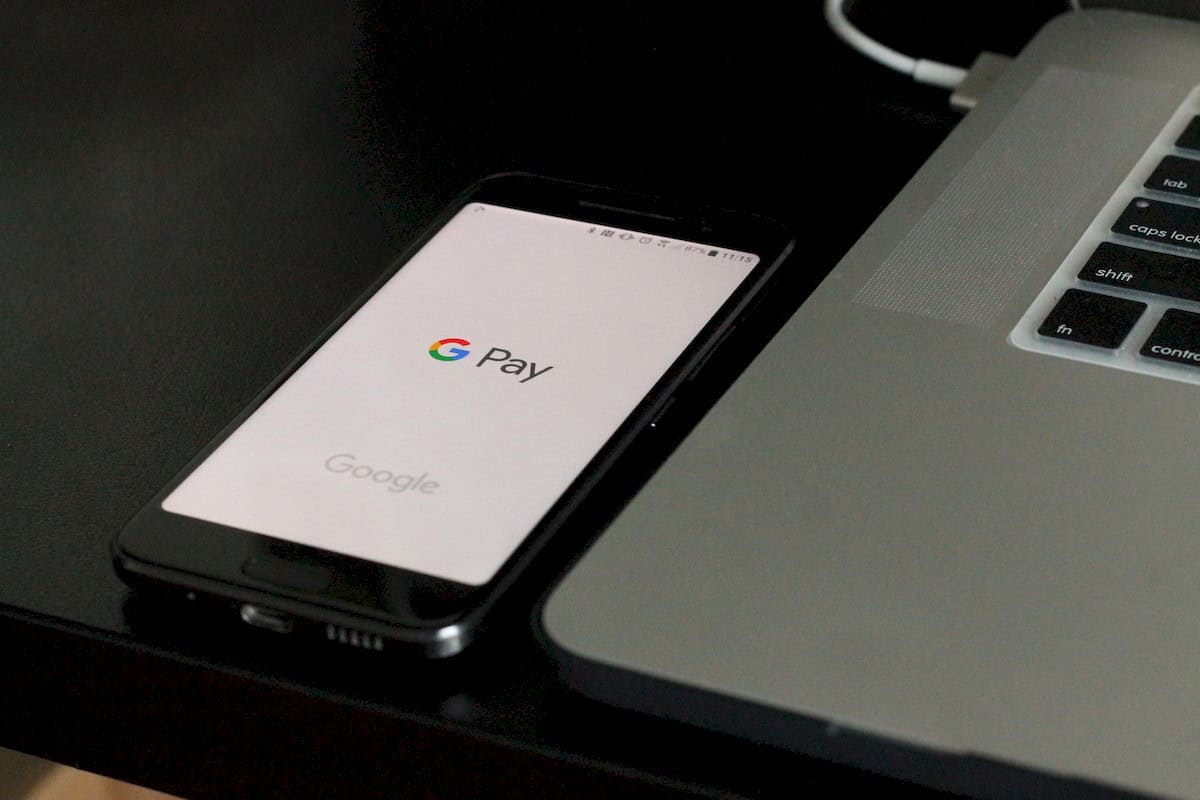
digital payment platforms have emerged as a cornerstone of convenience and efficiency. Among these platforms, Google Pay stands out as a frontrunner, empowering users to seamlessly manage their financial transactions with just a few taps.
However, despite its widespread adoption and robust infrastructure, Google Pay users may occasionally encounter technical glitches that hinder their payment experience.
The Google Pay U13 error code is one such glitch, leaving users perplexed and frustrated.
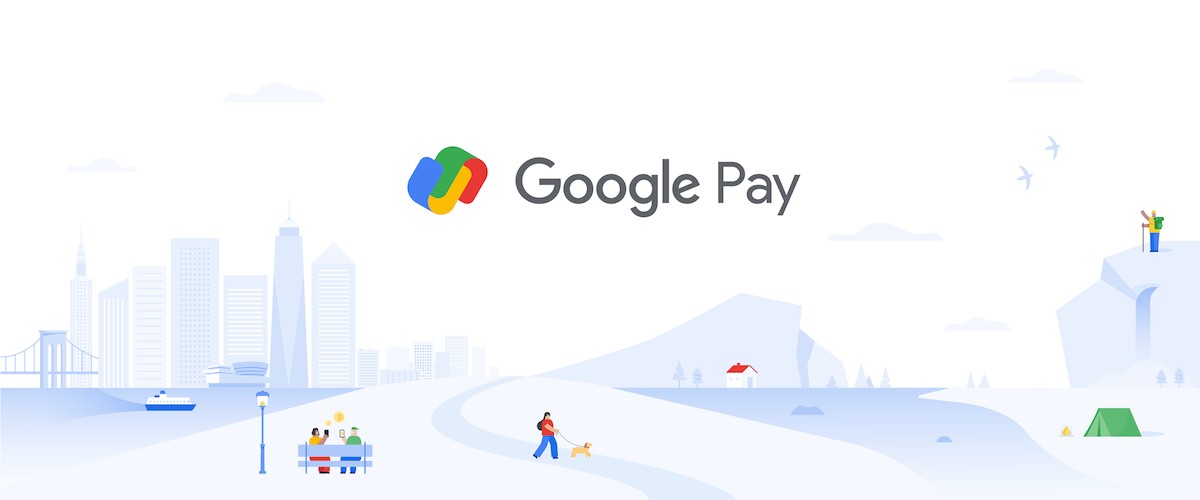
What is the Google Pay U13 error code?
The Google Pay U13 error code typically surfaces when Google Pay is unable to establish a secure connection with your bank's servers. This communication disruption prevents the app from verifying your account information and processing your payment requests.
The error can manifest in various scenarios, including adding a new bank account, initiating a transaction, or simply checking your account balance.
Several factors can contribute to the emergence of the U13 error code. These include:
- Temporary network issues: Network fluctuations or outages can disrupt the communication between Google Pay and your bank's servers, leading to the U13 error
- Outdated Google Pay app: An outdated version of the Google Pay app may contain bugs or compatibility issues that hinder its ability to communicate with your bank's servers
- Bank server maintenance: Occasionally, banks may undergo maintenance or upgrades, temporarily rendering their servers unavailable to receive requests from Google Pay
- Incorrect bank account information: Entering incorrect bank account details during the linking process can trigger the U13 error, preventing Google Pay from establishing a connection with the correct server
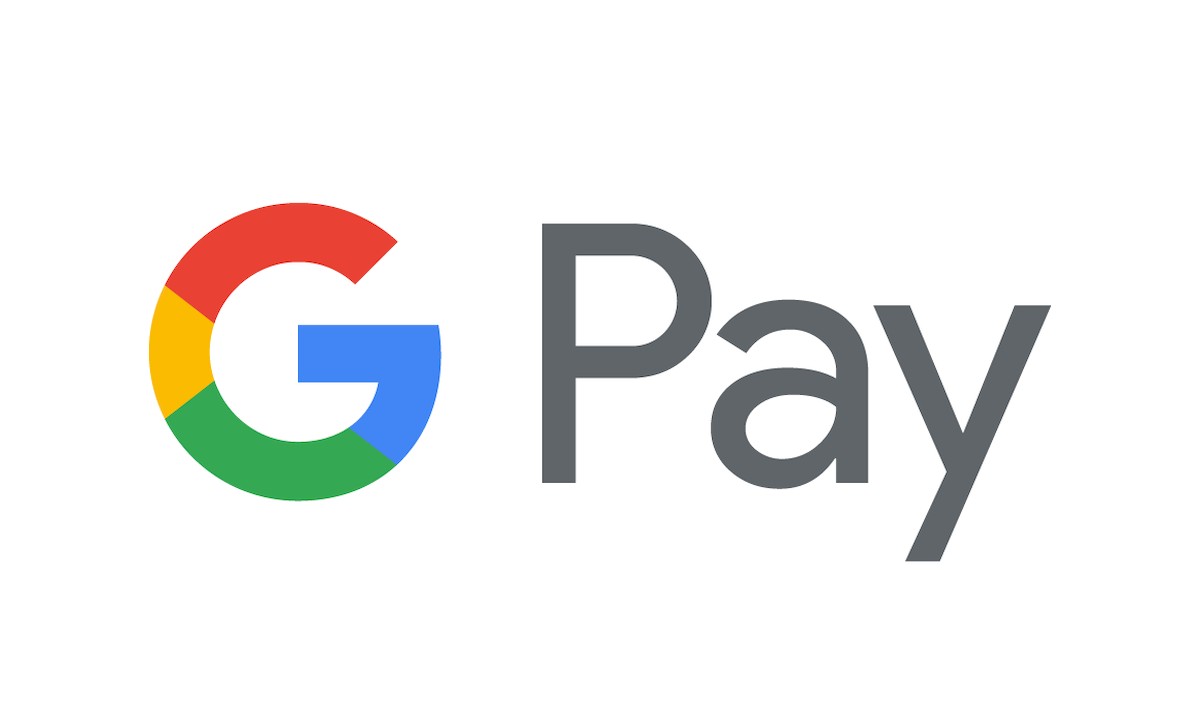
How to fix the Google Pay U13 error code
The Google Pay U13 error code can be a frustrating experience, preventing you from making payments and managing your finances seamlessly. However, by following these troubleshooting steps, you can effectively resolve the issue and get back on track.
Wait for temporary server congestion to end
In many cases, the U13 error stems from temporary server congestion at your bank or Google Pay. This happens when there is a high volume of users trying to access the servers simultaneously, overwhelming their capacity.
If you encounter this error, the best course of action is to wait a while and try again later. Once the traffic subsides, the servers should be able to process your request without issue.
Make sure you have a stable internet connection
A stable internet connection is crucial for the Google Pay app to communicate with your bank's servers. Ensure your device has a strong Wi-Fi or mobile data connection.
If you're using mobile data, check your signal strength and switch to a different data network if necessary.
A weak or unstable network connection can lead to communication errors, triggering the U13 error code.
Update the Google Pay app
Google regularly releases updates for the Google Pay app to address bugs, improve performance, and ensure compatibility with the latest operating systems and devices.
Check the Google Play Store or App Store to see if any updates are available for the Google Pay app. Installing the latest version can often resolve compatibility issues and eliminate bugs that may be causing the U13 error.
Alternatively, you may check for the Google Pay app updates using the links below.
Clear the app data and cache
Occasionally, corrupted or outdated app data can lead to communication issues between the Google Pay app and your bank's servers. Clearing the cache and data of the Google Pay app can sometimes resolve these issues.
To clear the cache and data of the Google Pay app, follow these steps:
- Open the Settings app on your device.
- Scroll down and tap on the "Apps" or "Applications" option
- Locate the "Google Pay" app in the list of installed apps and select it
- Under the "Storage" section, tap on the "Clear Cache" button
- To clear the app's data, tap on the "Clear Data" or "Clear Storage" button
- Confirm the data deletion by tapping on the "OK" button
After clearing the cache and data, relaunch the Google Pay app and try making your payment again.
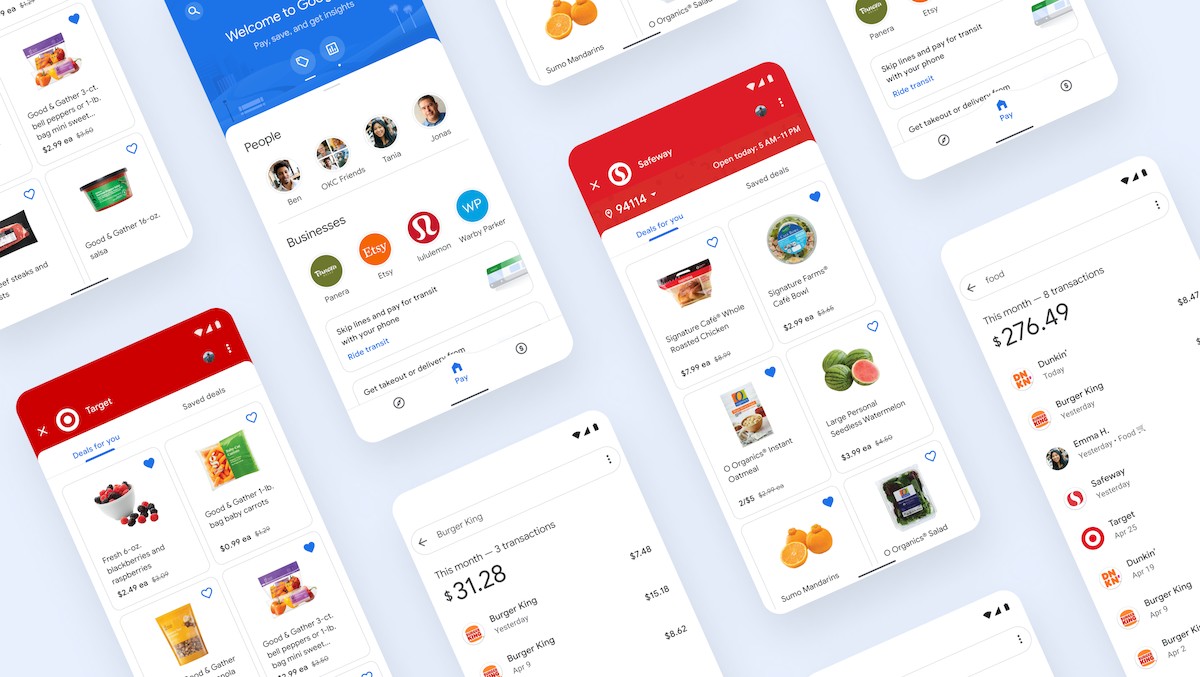
Validate your bank account details
Double-check the bank account information you have entered in Google Pay. Ensure the account number, routing number, and bank name are accurate.
Incorrect bank account information can prevent Google Pay from establishing a connection with the correct server, resulting in the U13 error.
If you have followed the steps in our guide but are still facing the same error, you can contact Google Pay Support using this link.
Advertisement



















