With Google Pay, you don't have to worry about who pays how much
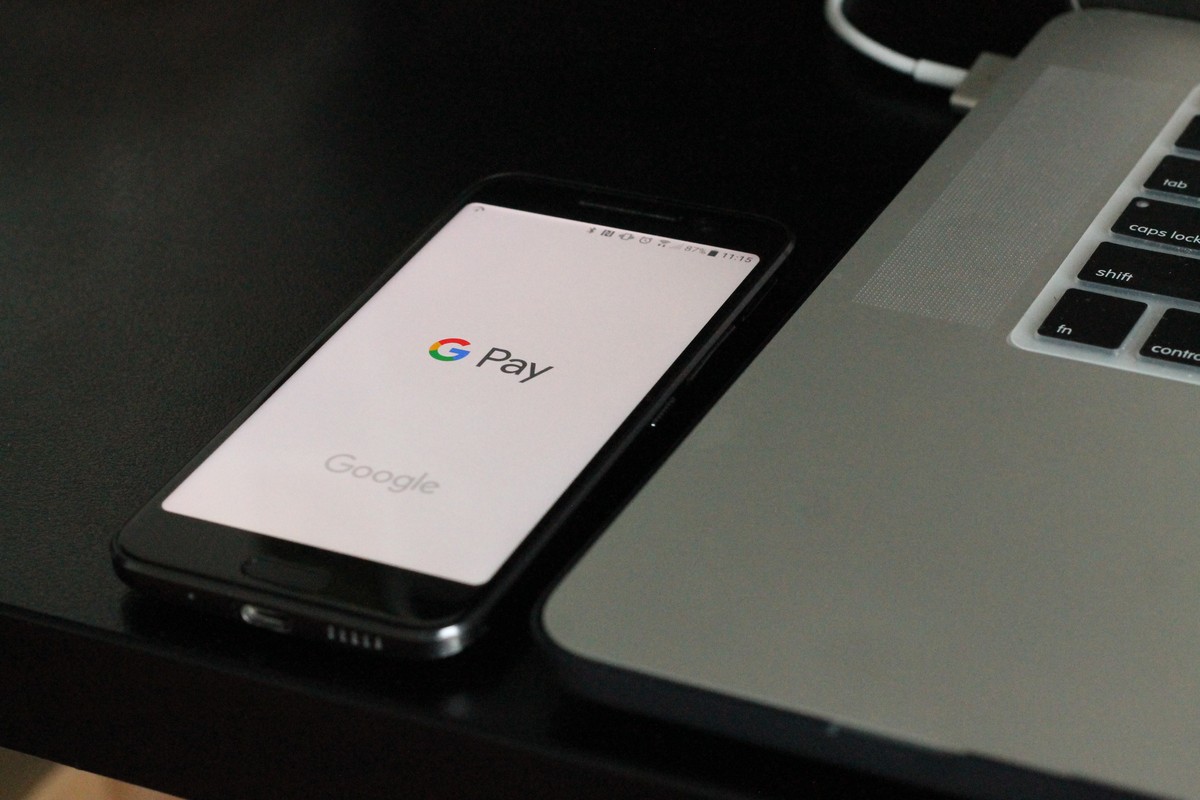
In today's fast-paced world, managing shared expenses among friends and family can be a hassle. Thankfully, Google Pay has come to the rescue with its latest feature, allowing users to effortlessly split bills.
Whether you're dining out with friends or organizing a group activity, this handy functionality simplifies the process, making it a breeze to manage shared expenses. In this guide, we'll walk you through the steps of splitting bills on Google Pay, ensuring a hassle-free experience for all.
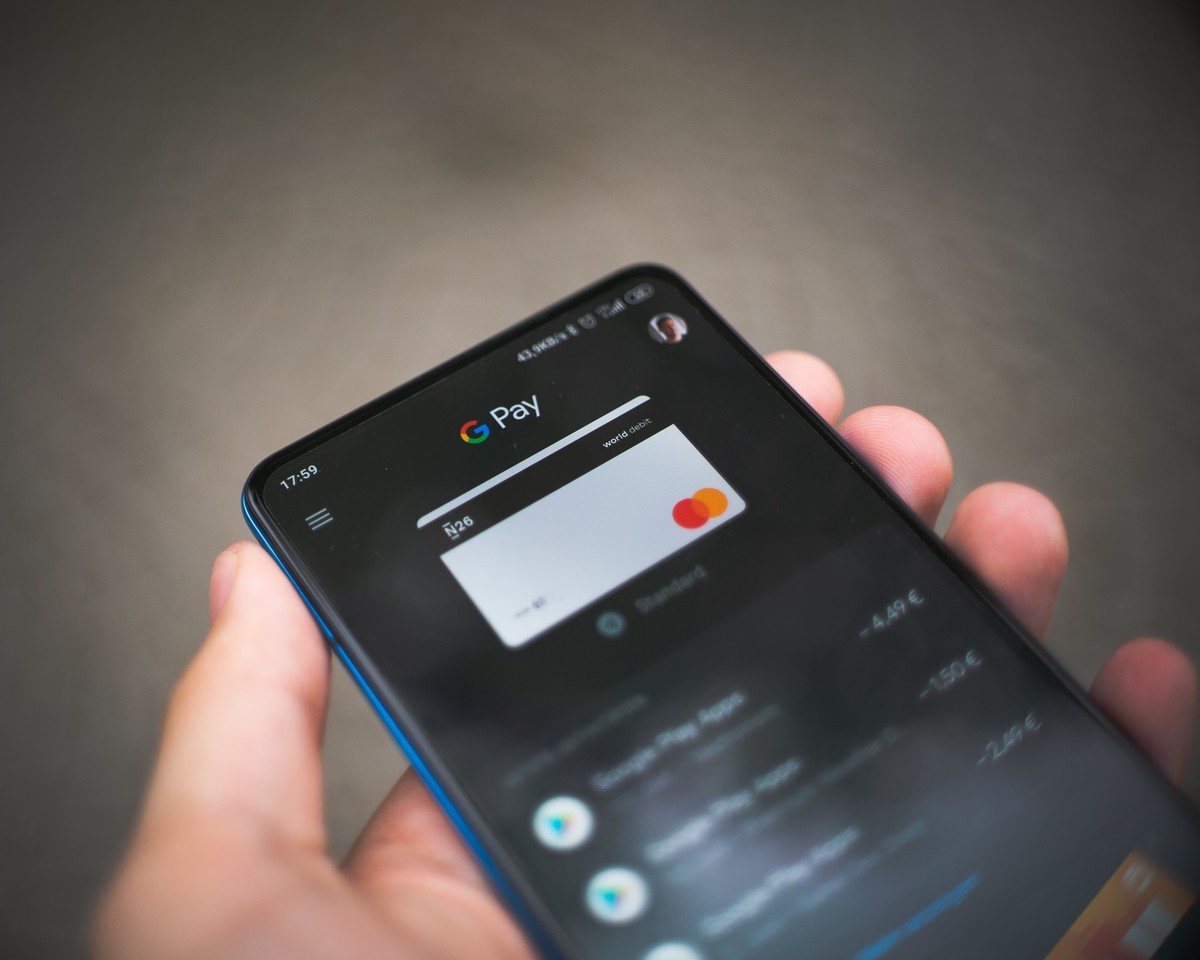
How to split bills on Google Pay?
Before diving into the world of bill-splitting on Google Pay, there are a few prerequisites you'll need to meet. Firstly, make sure you have an iOS or Android smartphone at hand, as this feature is accessible through the Google Pay mobile app.
If you don't have Google Pay set up yet, get it via the links below.
Additionally, ensure that you have a Google Pay account set up and linked to your primary bank account.
- Launch the Google Pay app on your iOS or Android smartphone
- Within the app, open an existing group chat with your friends or family members. Alternatively, you can locate your group on the "Discover" page, easily accessible within the app's intuitive interface
- Once you've entered the group chat, tap on the "Split an expense" option, which will guide you through the bill-splitting process
- Enter the total amount of the bill, ensuring accuracy to avoid any discrepancies or confusion
- Provide a name or description for the bill, allowing for easy identification and reference later on
- Next, carefully select the members from your group with whom you wish to split the bill. Google Pay allows you to customize the distribution according to your specific requirements
- To initiate the bill-splitting process, tap the "Send request" button
And that's it! Google Pay will calculate the amount per person for you so you never miss a payment.
Advertisement

















Just in case anyone else is wondering: Google Pay apparently is a different app than Google Wallet, formerly known as Google Pay….