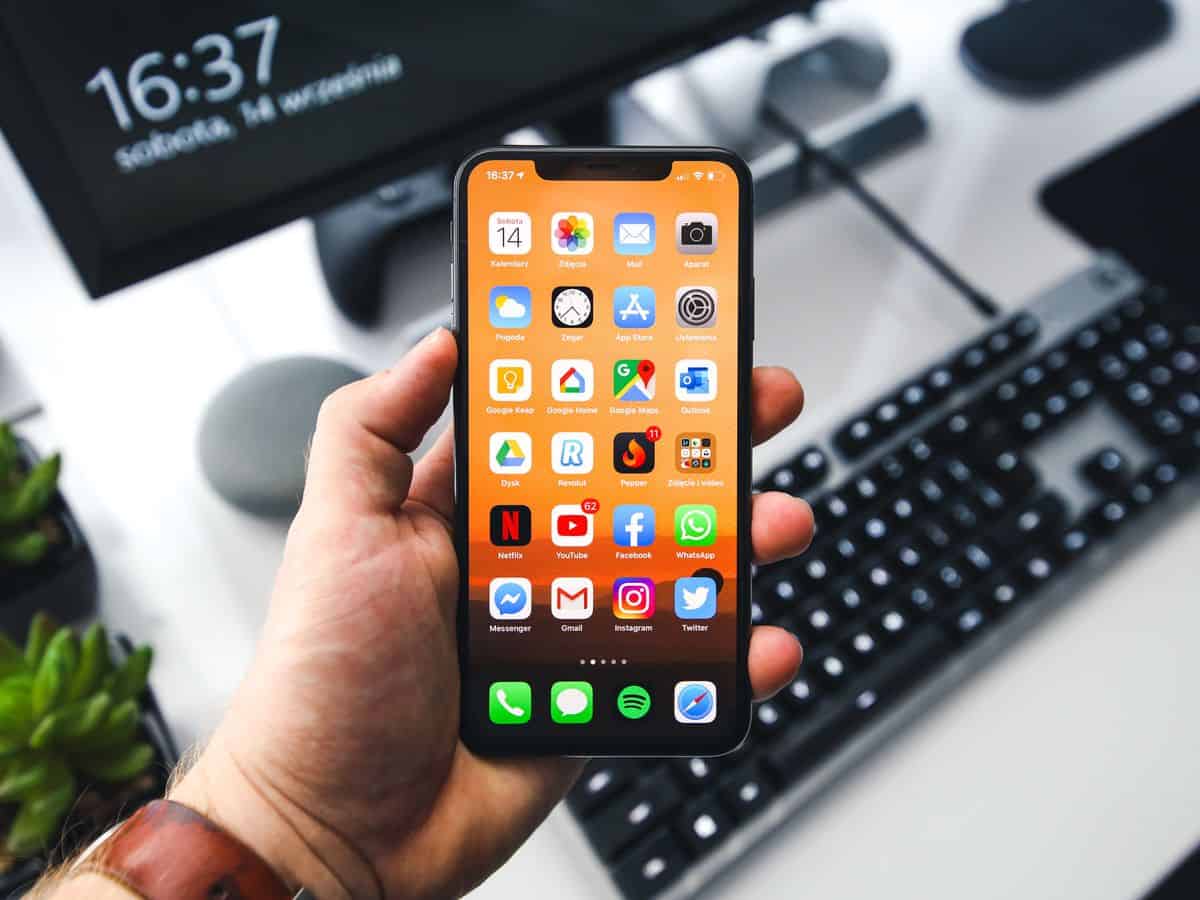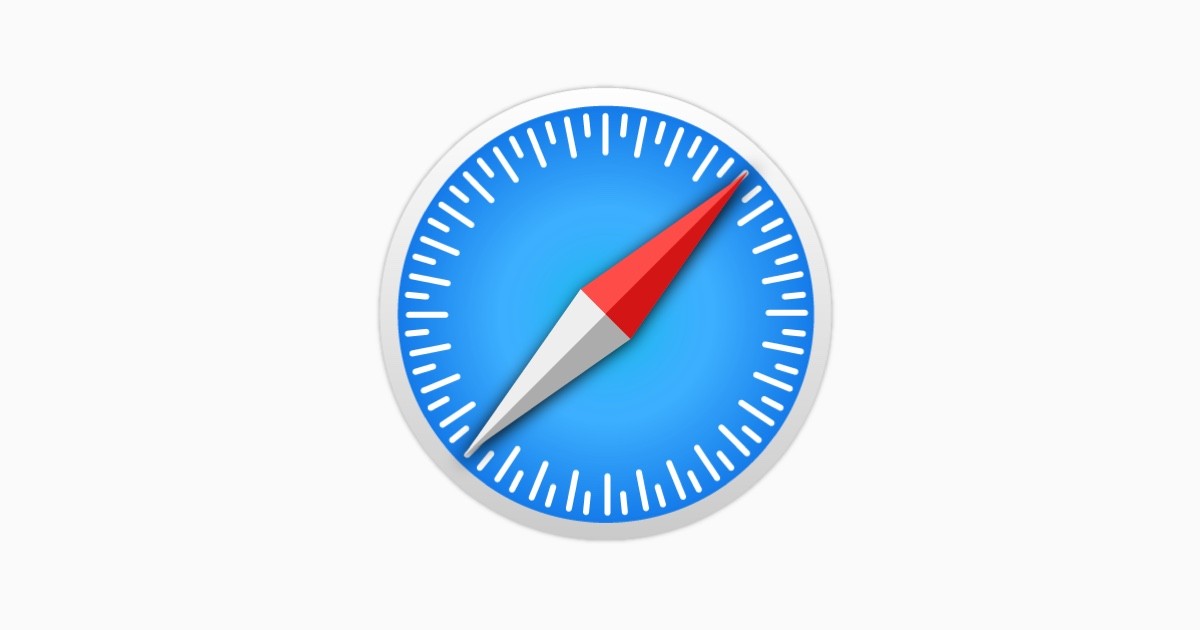You can browse the internet privately on your iPhone too

Do you ever want to browse the web without your browsing history being saved? Or maybe you want to keep your search results private from others who might be using your iPhone? If so, you can use Safari's Private Browsing mode.
Private Browsing mode prevents Safari from saving the websites you visit, your search history, or your AutoFill information. This means that no one will be able to see what you've been browsing unless you tell them.
But how to go incognito on iPhone? Let us explain.
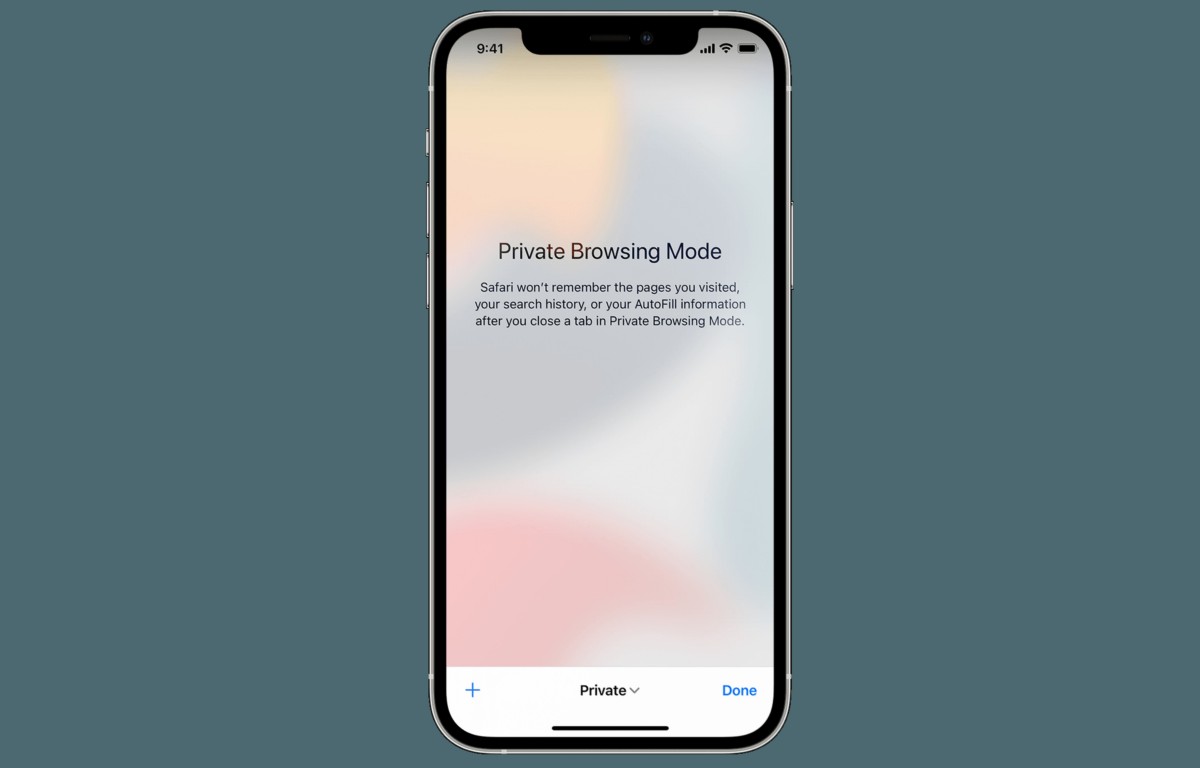
How to go incognito on iPhone
To go incognito on iPhone, follow these steps:
- Open Safari
- Tap the Tabs button in the bottom right corner of the screen
- Tap Private
- Tap Done
Your Safari browser will now be in Private Browsing mode. Any websites you visit or searches you perform will not be saved.
And if you are using a Chromium browser on your iPhone you can go incognito by:
- Open your browser
- Tap the three-dot icon located at the bottom or top right of your screen
- Select ''New Incognito Tab''
This will open a new tab launched in incognito mode with a brief description of the mode which works exactly the same way as Safari's Private Browsing mode.

Read also: Is your iPhone randomly vibrating?
Can you make Incognito mode default on your iPhone?
Unfortunately, it's not possible to set Incognito mode as the default browsing mode on an iPhone. However, you can still take steps to protect your privacy while browsing the web.
To stop cookies from tracking you, go to the Settings app and select Safari. Then, scroll down and toggle the switch next to "Block All Cookies" to the On position. Doing so will also automatically enable the "Prevent Cross-Site Tracking" feature.
Additionally, you can hide your IP address from trackers by tapping "Hide IP Address" and selecting "From Trackers". This will help to further protect your online activity from being monitored.
Advertisement