iPhone end call button switched places

In mobile interface design, every element serves a purpose, and consistency is often hailed as the hallmark of user-centric design. Interestingly, a recent change from Apple's iOS 17 beta 5 challenges this tenet: the previously center-aligned red iPhone end call button has been decidedly repositioned to the bottom right.
From an ergonomic perspective, the bottom-center location was judicious, aligning with the average thumb's natural resting position on most modern smartphones. The repositioning might be indicative of Apple's intentions to innovate, but is innovation at the expense of intuition the right way forward?

What if you did not like the location of the new iPhone end call button?
Thanks to our phone habits, almost everything we do has turned into a motorized activity. For example, when was the last time you took a screenshot thinking about how you do it? Many users complain about the confusion they experience for this reason. So what can you do if you don't want the iPhone end call button to change its place?
Beta releases are inherently fluid. Drawing a parallel, Apple's iOS 15 beta featured a relocated browser bar in Safari, which was subsequently reverted to its original position upon final release. In short, you can be sure that in the official release, this change will most probably be rejected, because many users are not happy with it.
The update is not only about that
Alongside the iPhone end call button's relocation, the iOS 17 beta 5 includes other updates, such as personalized contact posters, live voicemail transcripts, video voicemails, and a new animation for AirDrop. Additionally, there is a change in how automatic voicemail transcriptions are presented. See the full release notes for iOS 17 beta 5 here.
Advertisement

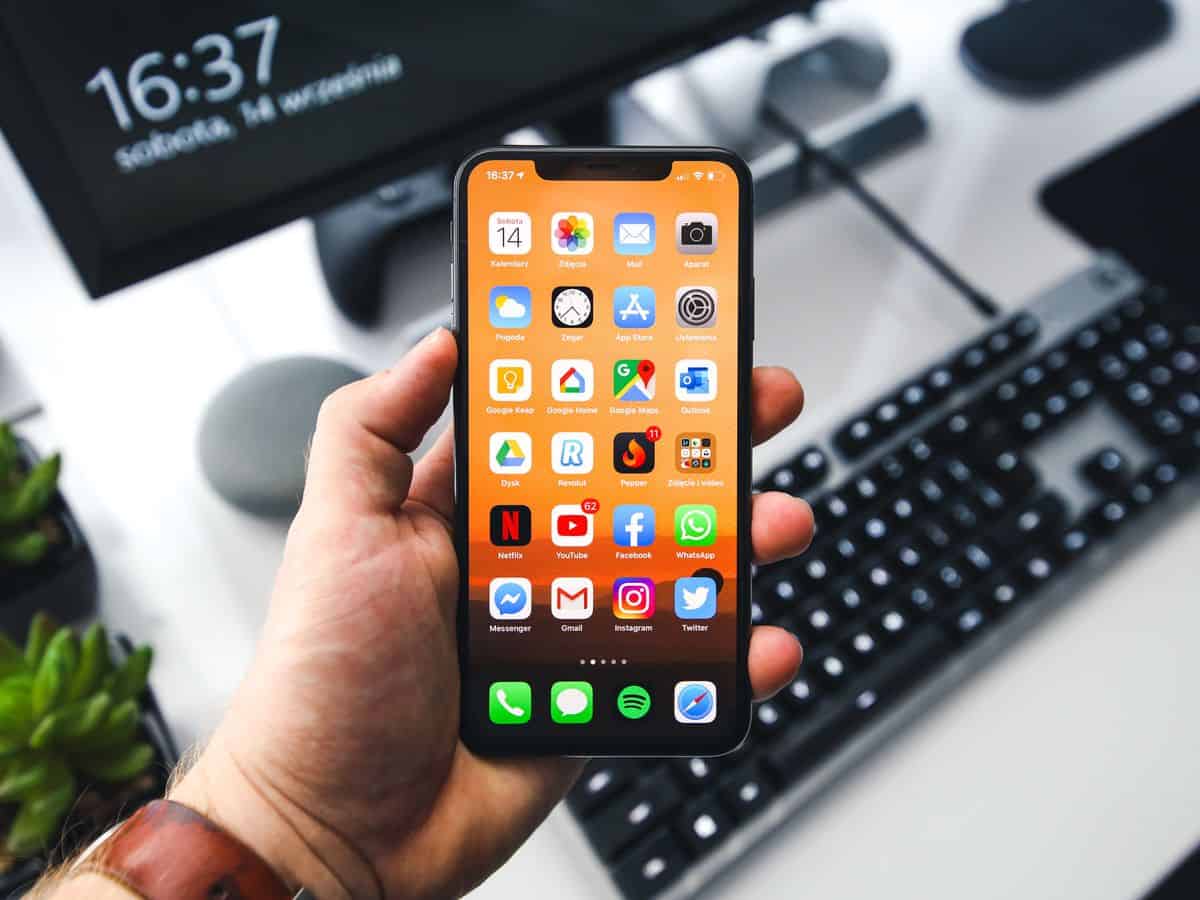






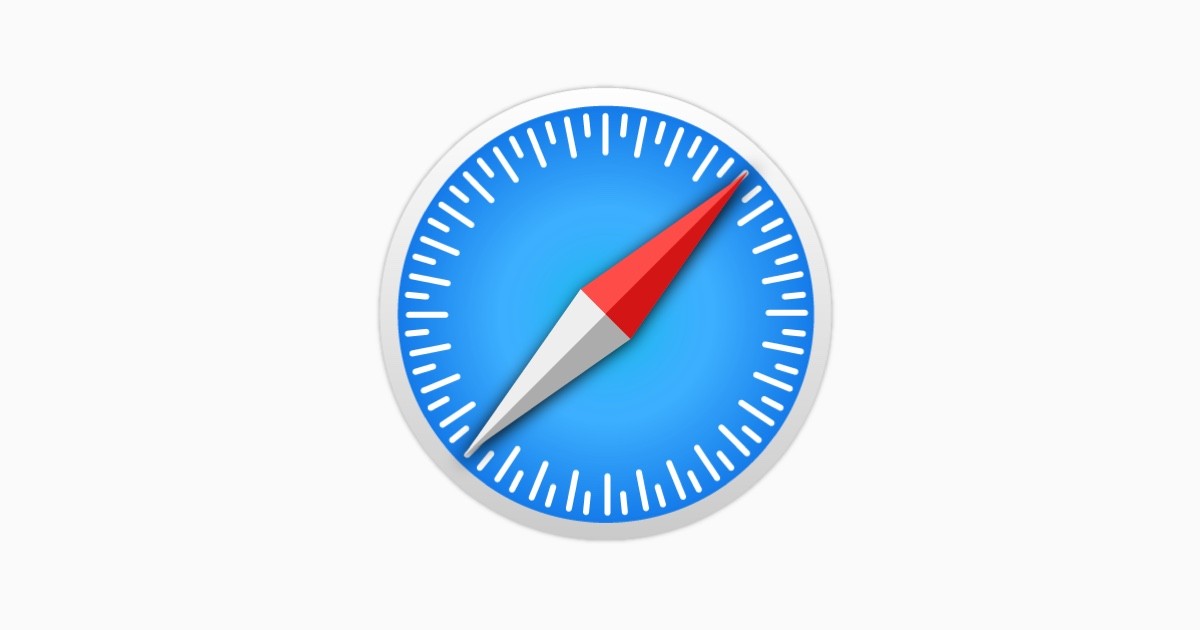











Why didn’t you show a before and after screen?